I’ve been doing this for a long time. This website has existed since 2011. One of my primary goals since the beginning has been to help advertisers move beyond the Boost button and into Ads Manager.
You know the Boost button. Facebook throws it at you every time you drop a post on your Facebook page.
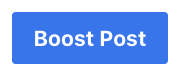
It’s enticing. Facebook has actually done a good job of improving it. But, it’s not sufficient.
It’s fine as an “easy button” for beginners. That’s all it’s meant to be. Because you’re missing so many features, so much functionality, and so many options behind the Ads Manager curtain.
Maybe you’re stuck on the Boost button. Maybe you’re intimidated by Ads Manager. I get it. But it’s time to move forward.
The purpose of this post is to highlight 23 limitations of the Boost button (there are more) and help you appreciate the things that you can only do in Ads Manager.
1. Create Multiple Ad Sets for a Single Campaign
You may not even realize this, but when you boost a post, Facebook is creating a single campaign that includes a single ad set and ad. Your ad set consists of determining things like targeting, optimization, and placement.
But, what if you want to try out different audiences? You probably want to create a separate ad set for warm and cold audiences, for example.
While that’s not possible while boosting posts, it’s normal practice in Ads Manager.
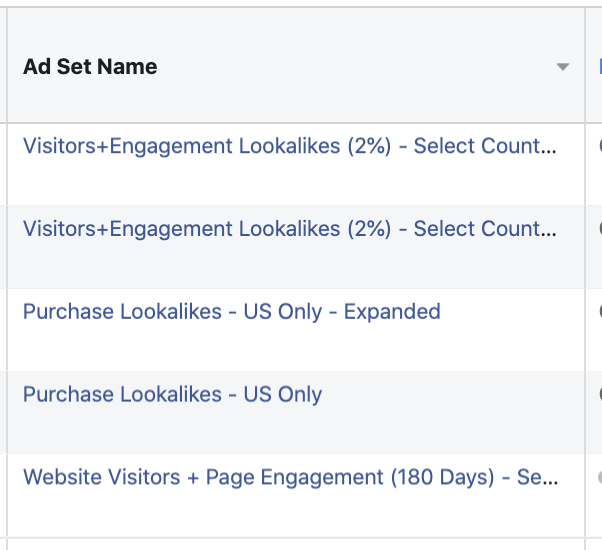
2. Create Multiple Ads for a Single Campaign
The Boost button is built around a single post. So, you shouldn’t be surprised that you’re not able to create ad variations when using this method.
You may want to try different copy, creative, and ad types. All of this is possible, but only if you use Ads Manager.
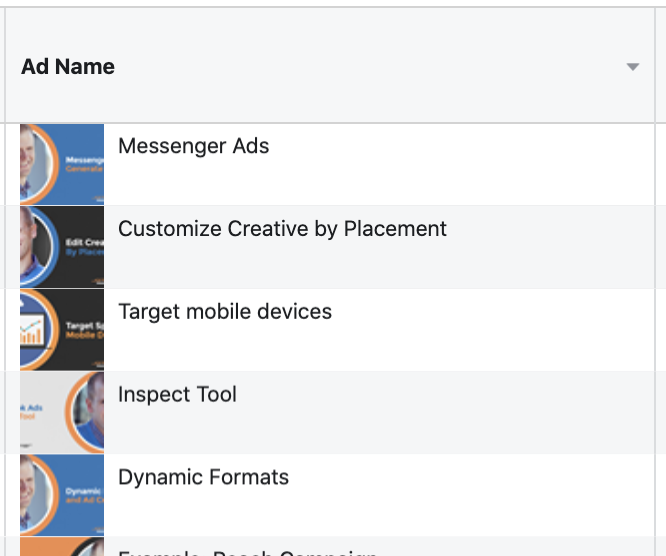
3. Objective Flexibility
When you boost a post, Facebook streamlines the process to make it as easy as possible. As a result, they never ask you to choose a campaign objective. They make assumptions. They look at the type of post and give you a few optimization options.
The reality is, though, that you may not want to optimize the way Facebook suggests. And you can’t optimize differently without choosing a different campaign objective.
When you create a campaign in Ads Manager, you have a clean slate. Select from 11 different objectives, which will help determine how your ads are delivered.
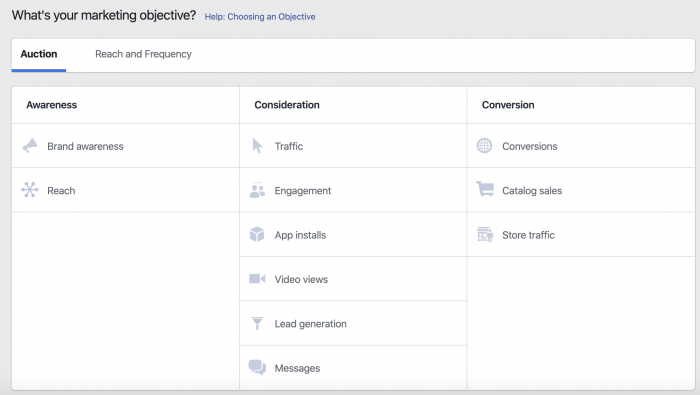
4. Reach and Frequency Buying
Reach and Frequency buying is only an option in Ads Manager.
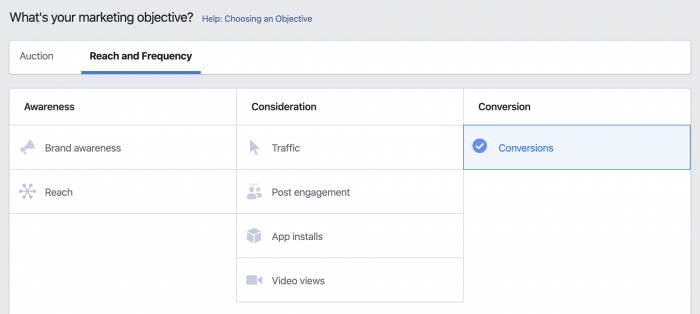
It is offered as an alternative to the auction bidding system. It’s mostly only used by the most advanced advertisers.
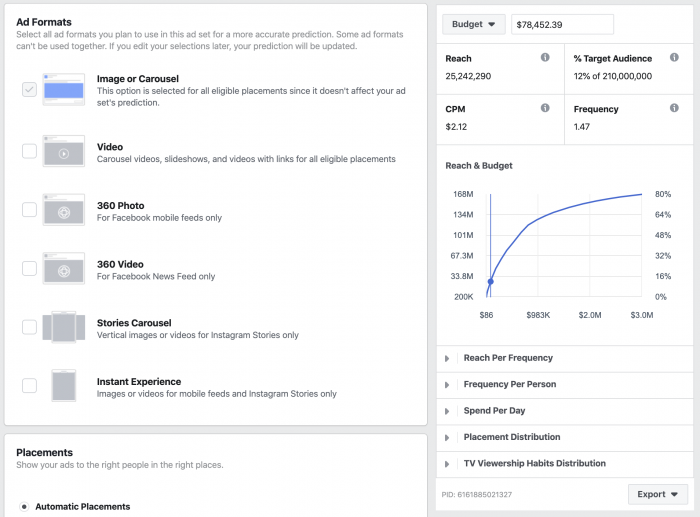
Reach and Frequency allows you to blanket an audience and get predictable results. It’s not, of course, available with the Boost button.
5. Split Testing
What works better? Should you target your website visitors or a broad audience of interests? Which placements work best? What copy and creative should you use?
Of course, the Boost button doesn’t allow you to figure any of this out. You create one post, and you create it. That’s it.
But, Ads Manager allows you to split test.
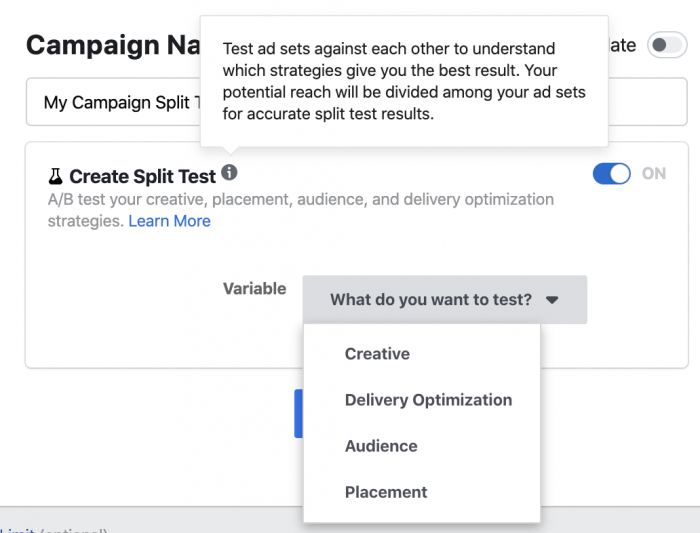
Run a true A/B split test (without overlap) to determine the best creative, optimization, audience, and placement. If you boost, you’re just winging it.
6. Dynamic Creative
Closely related to split testing, Dynamic Creative allows you to have Facebook show the most effective combination of image, headline, primary text, link description, and CTA button.

If you’ve only boosted posts, you’ve probably never considered an option like this before.
7. Multiple Text Options
A simplified version of Dynamic Creative is Multiple Text Options, which allows advertisers to generate multiple variations of their ads based on text differences only. Facebook then optimizes to display the best combination of text.
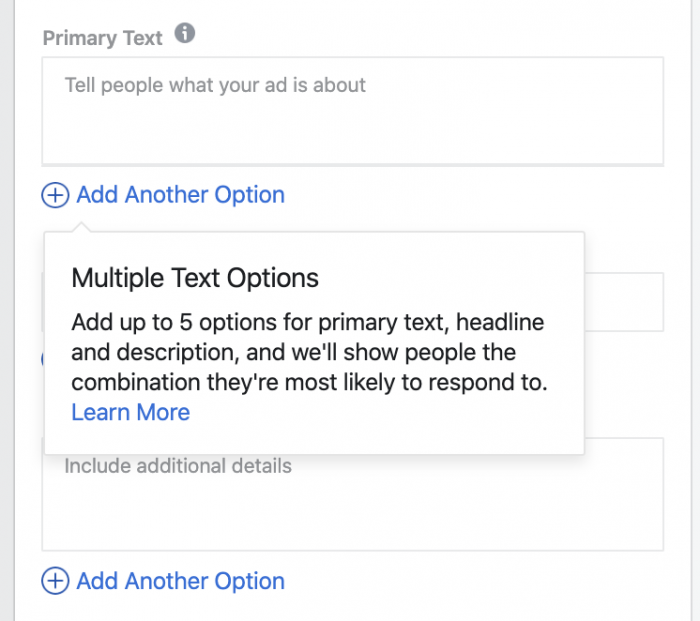
This, of course, is found in Ads Manager.
8. Campaign Budget Optimization
With Campaign Budget Optimization, you set your budget at the campaign level, and Facebook distributes that budget between your ad sets to get you the best results.
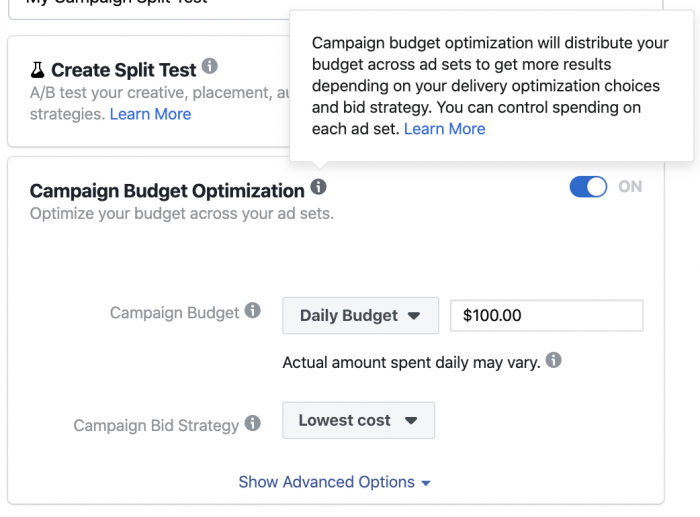
Of course, this is all crazy talk if you’re boosting posts since when you boost, you only create a single ad set. And really, you probably have no idea you’re even doing that.
9. Lead ads
Lead ads are pretty great. They allow you to collect leads without sending people away from Facebook. They allow people to seamlessly provide contact info, that is usually pulled from their profile, in exchange for something of value.
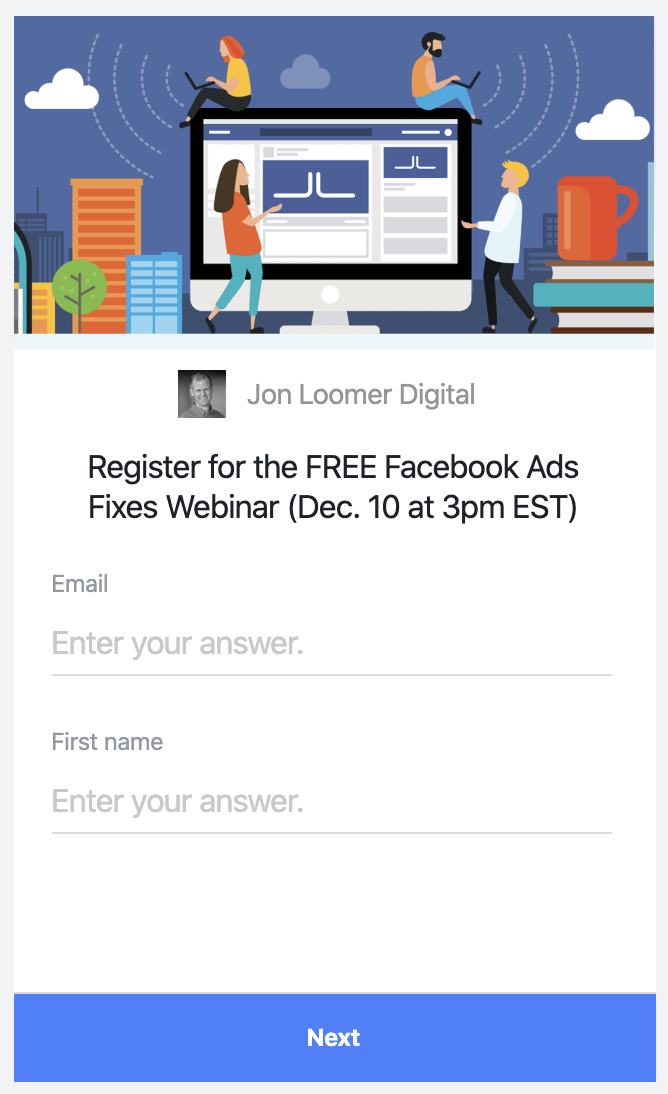
You might not be surprised that you can only create a lead ad within Ads Manager. You can’t do it if you only boost posts.
10. Dynamic Ads
You’ve undoubtedly seen dynamic ads, but you may not have known what they were at the time. It’s typically the result of viewing a product on a website and seeing an ad for a related product on Facebook.
Dynamic ads allow e-commerce advertisers to upload a product feed and create an ad template so that users are dynamically shown an ad based on their browsing behavior.
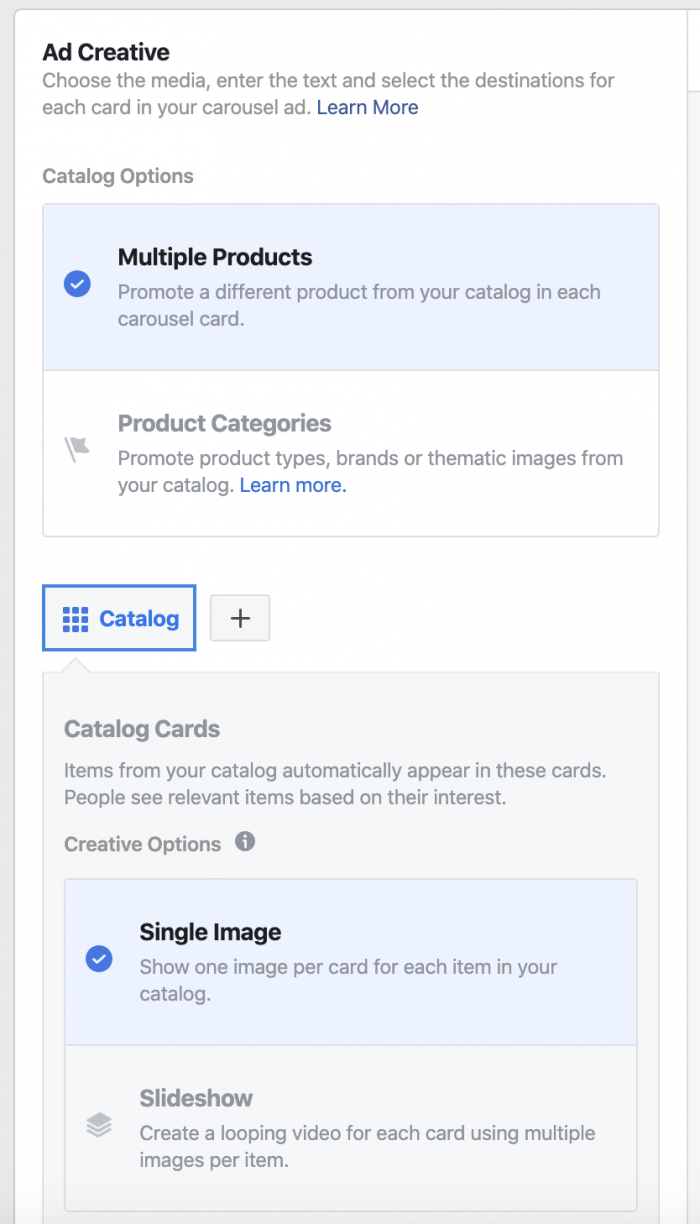
If you only boost posts, this is something you’ll never be able to do.
11. Create Custom Audiences
If you boost posts, you can select from custom audiences you’ve created before. But, if you’ve never ventured into Ads Manager before, it’s unlikely you ever would have created any.
Custom audiences allow you to target people who are already connected to you in some way, whether it be your customer list, website visitors, app users, people who engaged with your Facebook content, and more.
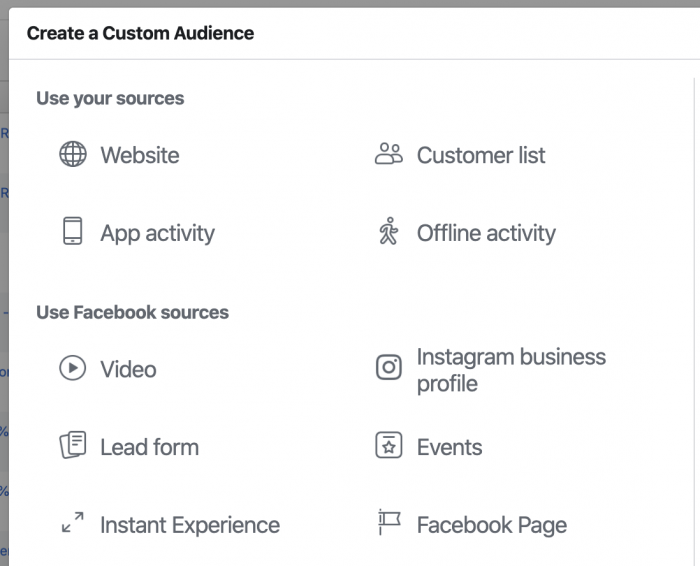
It is incredibly powerful when you’re able to reach these people with advertising. The results can be amazing.
And if you create those initial custom audiences, you can also find people who are similar to them by creating lookalike audiences.
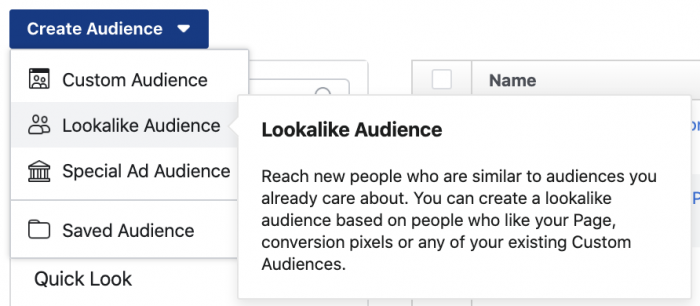
12. Full Customization of Placements
By default, Facebook will run your ads to all of their many placements, regardless of whether you boost posts or use Ads Manager. But, you can turn this off and select only the combination of placements you prefer.
But, when boosting posts, these options are limited…
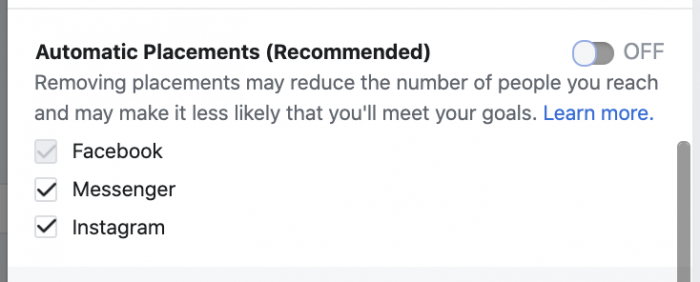
The full extent of placement customization within Ads Manager won’t even fit into this long image…
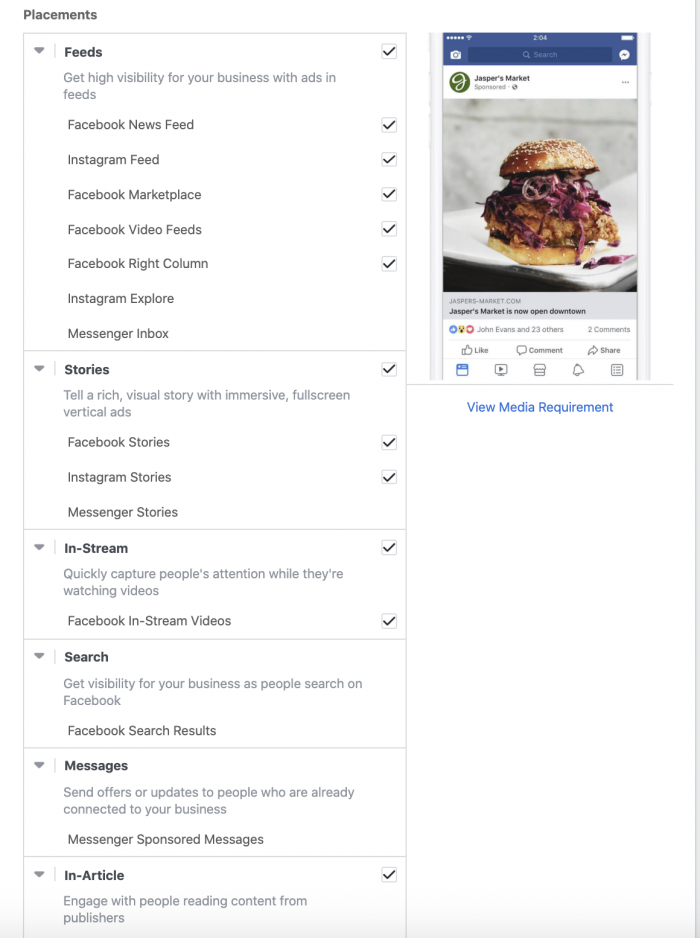
13. Reach by Device
Maybe you want to only reach people who use a specific device or operating system. This could be because you have a product or app that is only relevant to that audience. Or you’ve found that your ideal prospect uses a certain device.
While you can’t isolate these people while boosting a post, you can in Ads Manager.
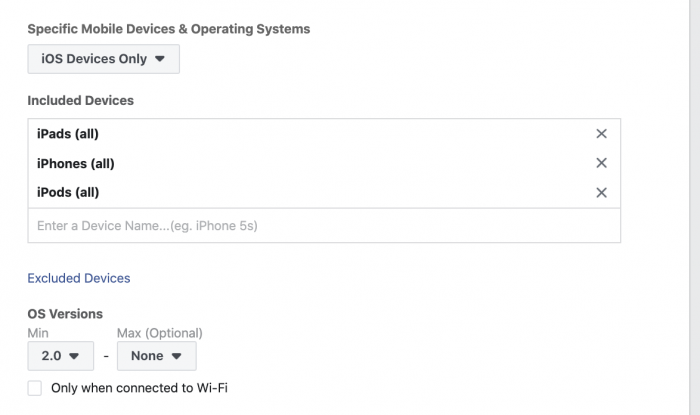
14. Block Lists and Inventory Filters
If you want to prevent your ads from appearing on certain websites, Facebook pages, or apps, you can.
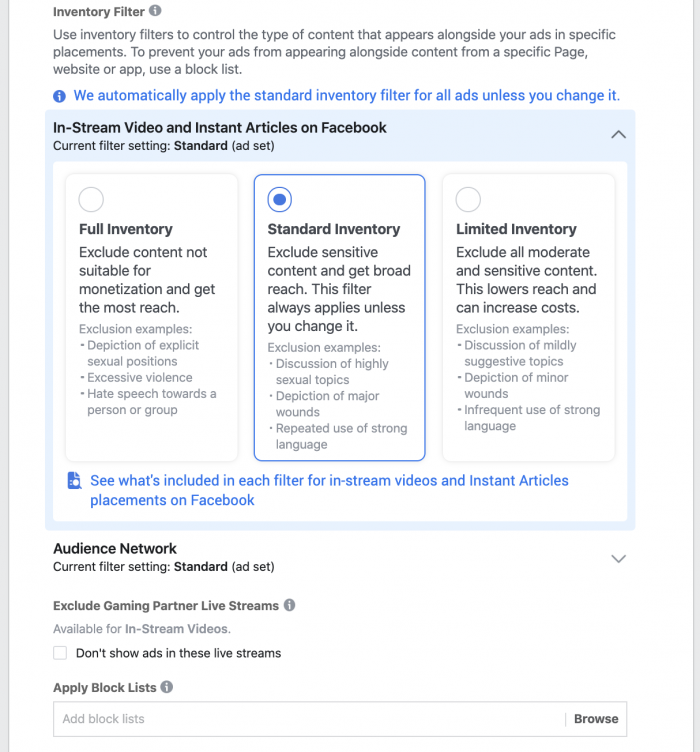
Brands monetize their businesses by placing Facebook ads on their properties. If you don’t want to be associated with a business or brand, it may be uncomfortable to see your ads monetizing them. These block lists and filters allow you some control.
Only within Ads Manager, of course.
15. More Optimization Options
Facebook typically gives you up to four ways you can optimize the distribution of your ad when boosting a post, depending on the type of content. But, you may want more control than that.
By changing the objective, you can optimize for so much more.
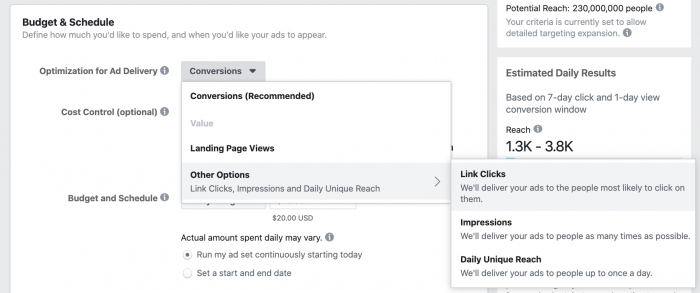
Or maybe you have a very warm audience, and you want to optimize for Reach and control the frequency.
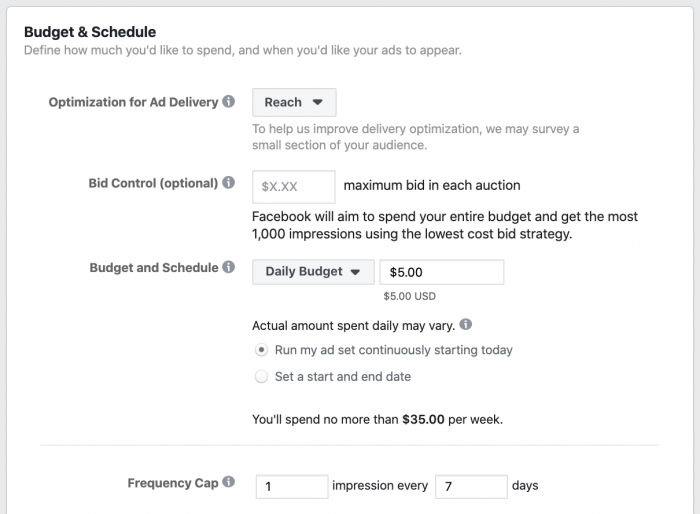
Ads Manager gives you full control.
16. Conversion Window Selection
Does a typical person convert within a day of seeing your ad? This could be true for free or low-priced products.
But, what if it’s a luxury product? What if it is a major commitment? Maybe it takes longer to make that decision.
If you boost, Facebook is going to lump all of these conversions together when optimizing to find the ideal audience. But, within Ads Manager, you can select the conversion window to optimize for.
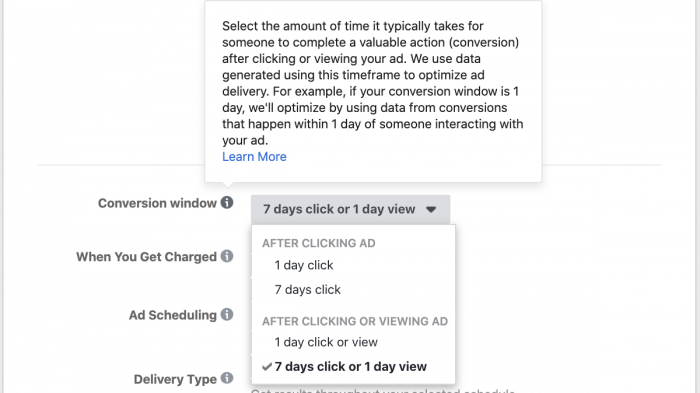
17. Cost Control
Facebook ads are distributed based on an auction format. Facebook is going to bid what they need to bid to reach your audience. Their only constraint is the budget that you set.
But, you may want to have more control over this. You may want to set a cost cap, bid cap, or average cost to control how Facebook spends your money.
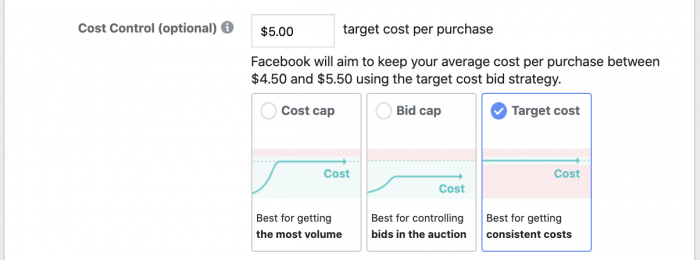
That cost control is available in Ads Manager.
18. Dayparting
Do you only want to run your ads on certain days and at certain times of the day? Maybe you have an offer that isn’t valid after a certain time. Or you’re promoting breakfast specials.
If you boost, you’ll need to turn your ad on and off manually. Within Ads Manager, you can utilize the dayparting feature instead.
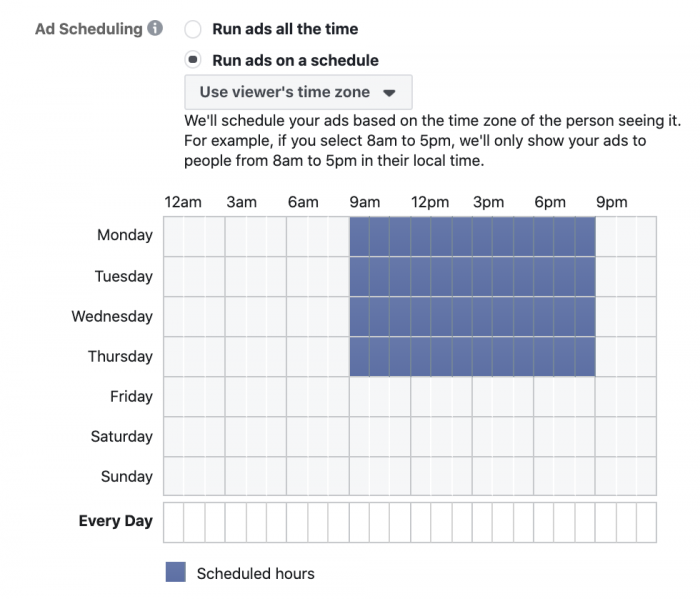
19. Accelerated Delivery
By default, Facebook paces the delivery of your ads throughout the day. This certainly is the case when boosting posts.
But, maybe you have a time-sensitive promotion and you want to get as many impressions as Facebook can get, as quickly as possible, That’s possible in Ads Manager with the accelerated delivery option.
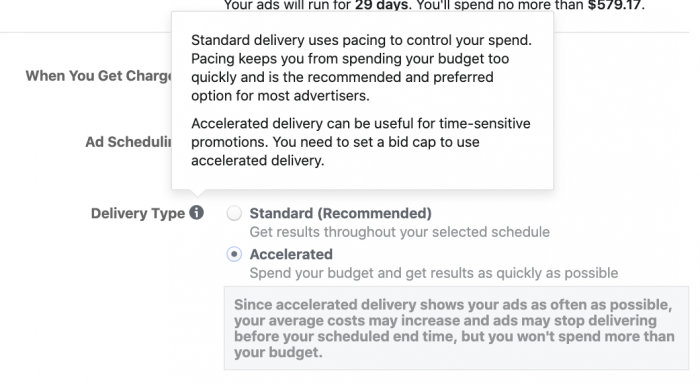
20. Customize Creative by Placement
Your ad is going to be displayed differently depending on the placement. News feeds, Instagram, stories, Messenger, and more all have different requirements. The placement may utilize different image dimensions or text limits.
Facebook will crop and resize your images, and they’ll cut your copy automatically to fit each placement. Or, you can customize your text and creative by placement in Ads Manager.
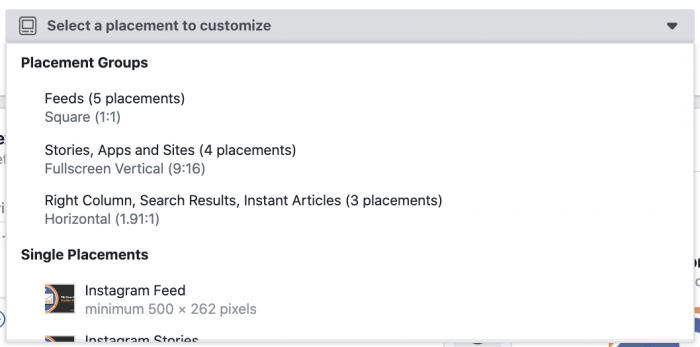
21. Create a New Ad From Scratch (Not Published)
Ads Manager allows you to either promote an existing post (which is essentially what you do when boosting) or create a new ad from scratch.
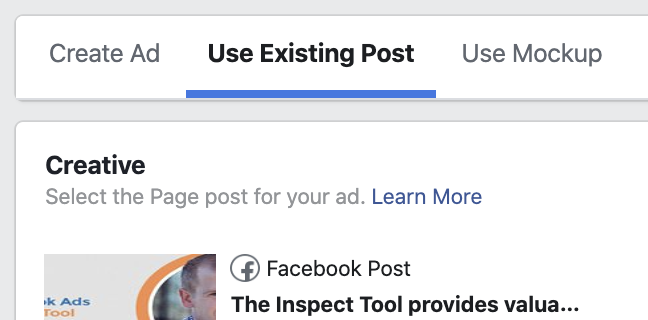
You may not want to publish a new post to your Facebook audience. You may want to only reach an audience with a paid ad. That’s not an option if you’re boosting.
22. Dynamic URL Parameters
You may want to track the behavior of your audience after clicking on your ad. Sure, you can add UTM parameters to the URL you share to your original Facebook post before you post it. But every person who sees that post — whether paid or organic — will be lumped into the same group.
Within Ads Manager, you can use dynamic URL parameters. This allows you to have Facebook dynamically add information to the link users click that can group them based on things like placement, campaign name, ad set name, ad name, and more.
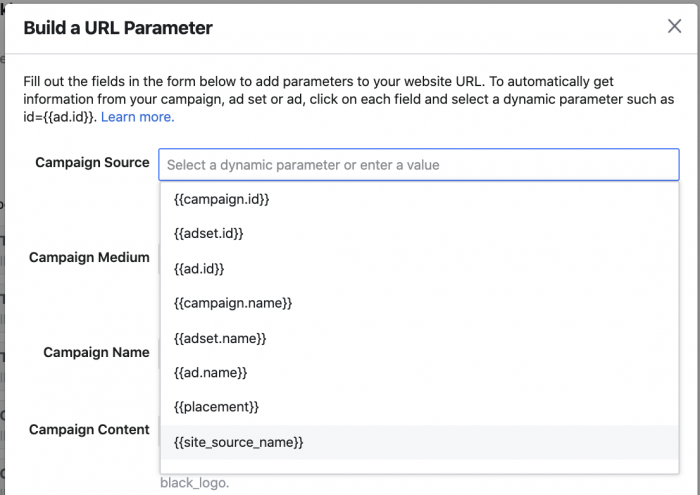
23. Language Optimization
Do you have an international audience? You can create variations of your ad in multiple languages. Facebook can even translate your ads automatically for you.
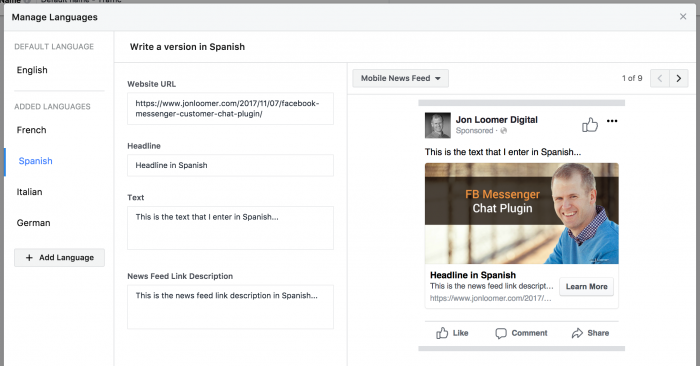
They can then dynamically show the right version of the ad to the right people, based on the language they speak.
The Easy Button
There’s nothing wrong with using the Boost button, particularly to get started in Facebook ads. But, maybe you’re ready for more. If you want more power, more control, and more access to all of the features listed above, it’s time to move on to Ads Manager.
It can be scary and intimidating. You don’t need to use every feature. I created the Beyond the Boost training to help improve your confidence and make that transition easier.
Your Turn
Do you still use the Boost button? Or have you recently seen the difference Ads Manager can make?
Let me know in the comments below!






