Facebook has a variety of targeting options. Knowing which to choose for specific scenarios can be confusing.
In advertising, a specific product or service may only be relevant to owners of certain devices. For instance, a Facebook ad for an iPad case might not be useful if shown to a target customer who doesn’t own that device (unless of course they are looking for a gift for an iPad-owning friend.) In such cases, an advertiser may want to control whether the ad is only seen by those who use that specific device.
In this article, we’ll cover some tactics for utilizing Facebook’s targeting options to ensure that this happens.
Tactic 1: Targeting Device Usage via Placements
The most explicit option for targeting specific devices is available at the ad set level within Ads Manager, via ad Placements.
Once you have created your campaign and accessed the ad set section, you can select to Edit Placements:
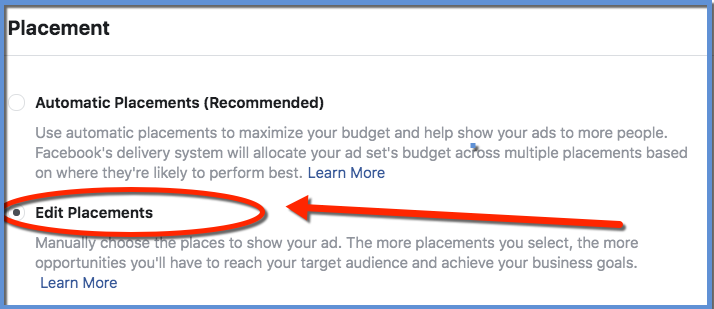
If you scroll down beyond the many options for platform placement (such as Facebook, Instagram, and Audience Network), you should see an item called “Show More Options”:
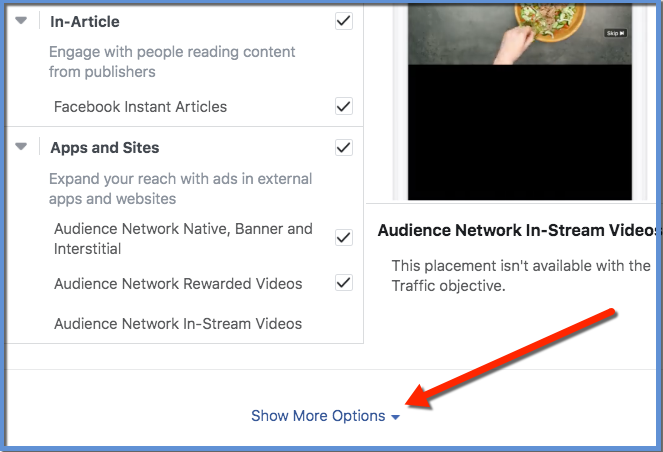
From here, if you hover over the section called “Specific Mobile Devices & Operating Systems,” you should have an option to edit:
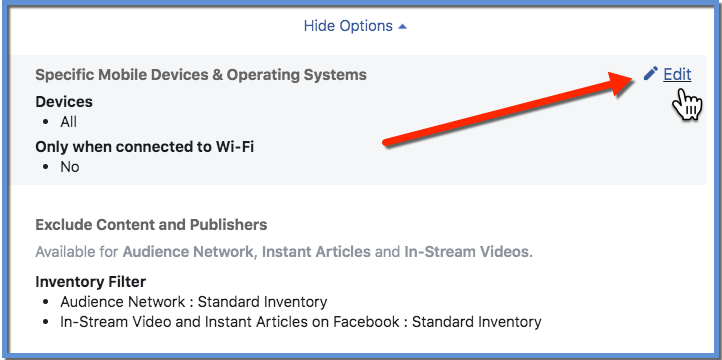
A drop-down selector will appear, where you can select certain device groups (such as “Android Devices Only”):
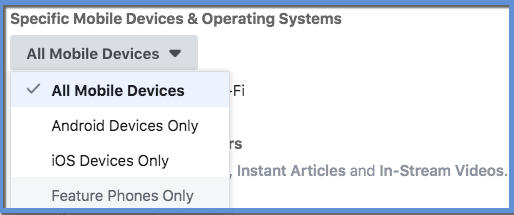
If you select one of these items, an area will appear that allows you to enter specific devices. In the example below, I’ve started typing “Samsung Galaxy s10,” and options populate that can be selected:
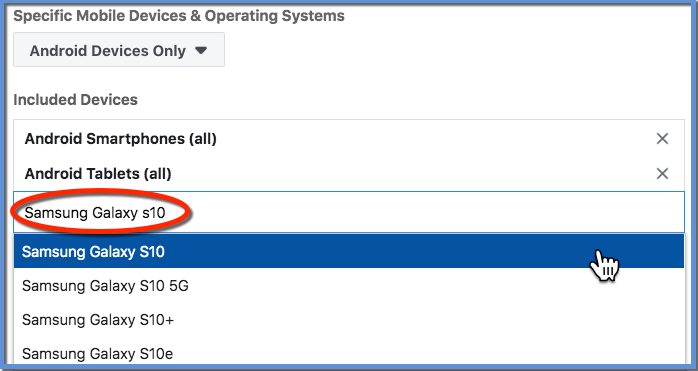
You can select multiple options in this list of devices where you would like to have Facebook place the ad:
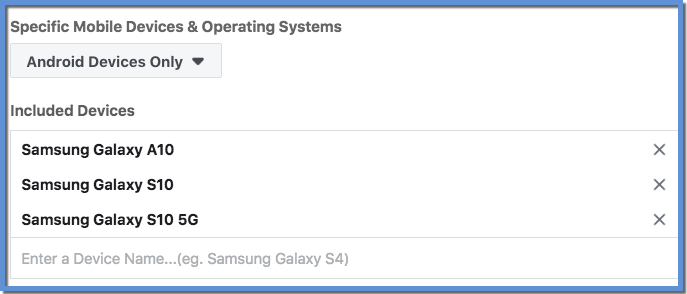
Of course, some specific devices may not be available in this list.
Excluding Devices
Just as we can target devices, we can also exclude specific devices. Immediately below the option to include devices, there is an area where you can choose specific devices to exclude.
In this example, I’ve let Facebook know that I need the ad to appear for all Android Smartphones and Tablets, except for these specific devices:
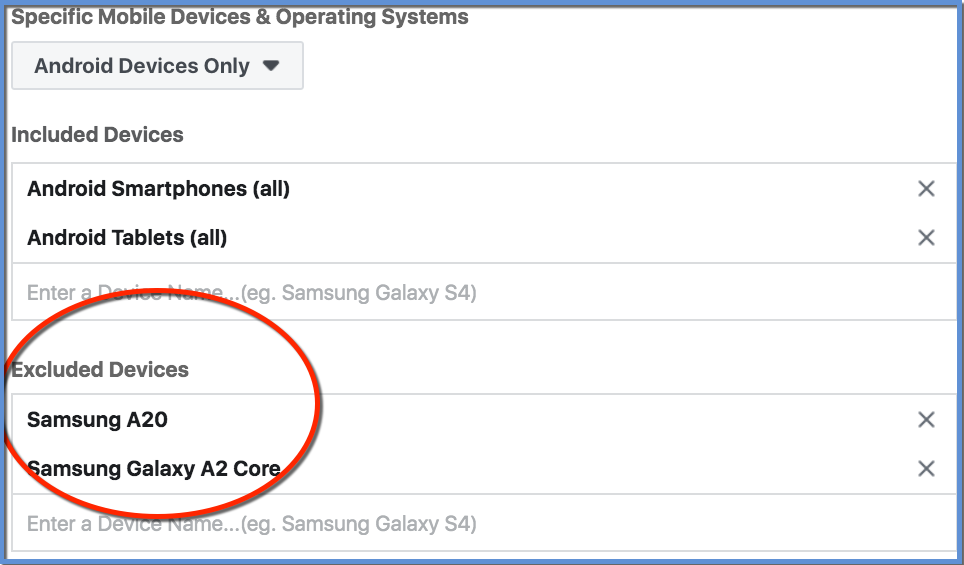
Other Device Options
If you select for an ad to appear on a specific device category (such as Android devices), you also have the option to define the range of operating systems used for the devices. This may be appropriate, for example, if you are advertising a certain type of software only compatible for users with a certain operating system version on their device:
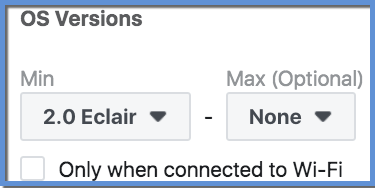
Note that you can also choose to only have the ad appear when a user is connected to Wi-Fi. This could be appropriate if you are linking to a website requiring a faster loading speed for an optimal experience.
General Device Placement Considerations
Two things to note on using these device placement options:
1) You can still adjust your platform placements. This means that you can select to only have the ad appear on Facebook News Feed for a specific device, or only on Instagram Stories for a specific device, etc.
2) As far as I’m aware, you cannot target specific Android Devices along with specific iOS devices in the same ad set. To do this, you would need to generate separate ad sets, each with their own devices selected.
Option 2: Targeting General Device Owners via Behavior Targeting
There may be a scenario where you want to target people who at least own a specific device, regardless of whether they are using the specific device in the moment they are seeing the ad.
Facebook has a targeting category available that can be used in this way for some device owners. This option is available under the “Detailed Targeting” section within the ad set options.
For example, if we begin typing “Samsung” into this area, we can see some options for “Owns” appear:
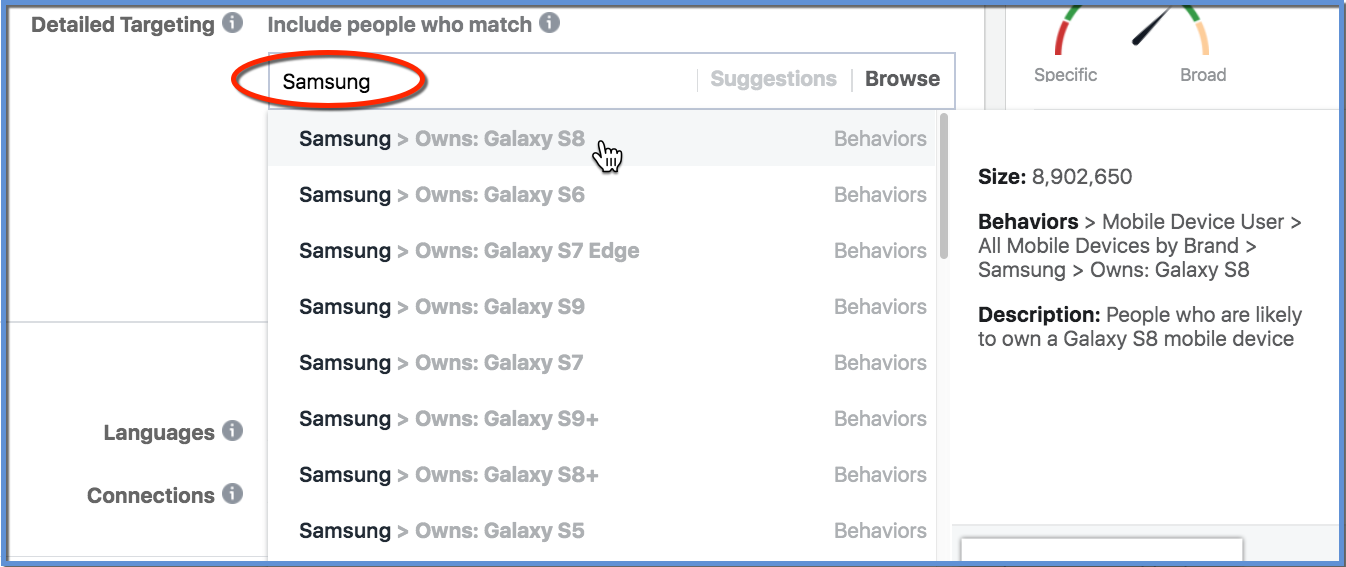
Note here that the option for S10 that we utilized for specific placement in an earlier example is not explicitly available from the “Owns” options. Instead, we simply have “Owns: Galaxy S9+.” However, Facebook does make occasional updates to the available targeting options. It’s worthwhile to regularly verify current options, if this is a feature you commonly use.
You can also access these targeting groups via the “Browse” option, in addition to typing the keywords into the text field: 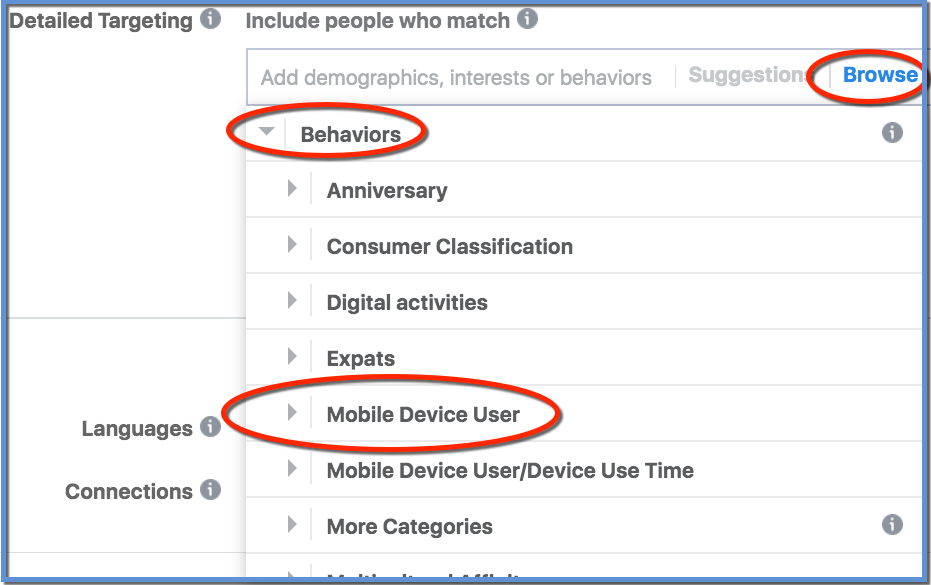
Option 3: Targeting by Device Interest
If you scroll down the list of options that populate when you enter a keyword, you may notice some other options that appear, which are not related to device ownership:
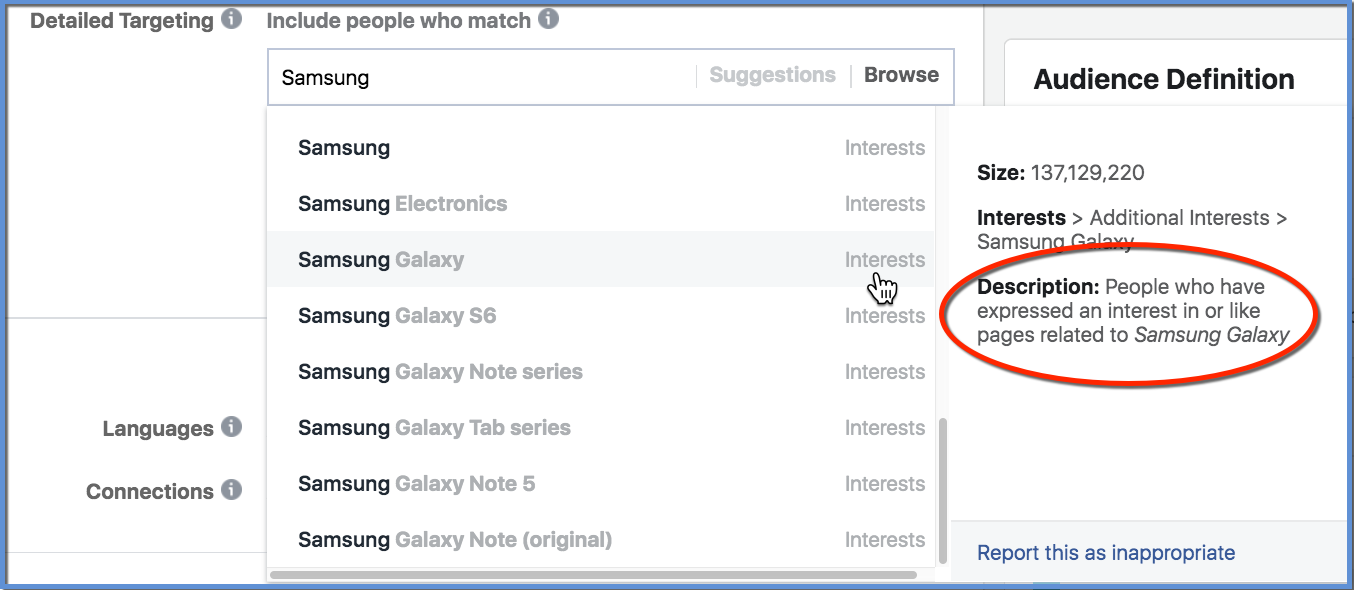
Notice how Facebook refers to this as an “Interest,” not as a “Behavior.” We can see from the description that this is not necessarily someone who owns a Samsung Galaxy device. Instead, they’ve simply liked pages or interacted with content related to the topic.
Comparing Interests with Ownership Behavior
It can be important to differentiate between audiences who are considered “Interested” in a device from those who supposedly “Own” the device.
To test this, you can create audiences that reflect ownership and audiences that reflect interest. Then, you can compare the two using the Audience Overlap feature.
To do this, we’ll first access the Audiences section of Ads Manager, available from the drop-down menu at the top left of Business Manager or the main Ads Manager interface:
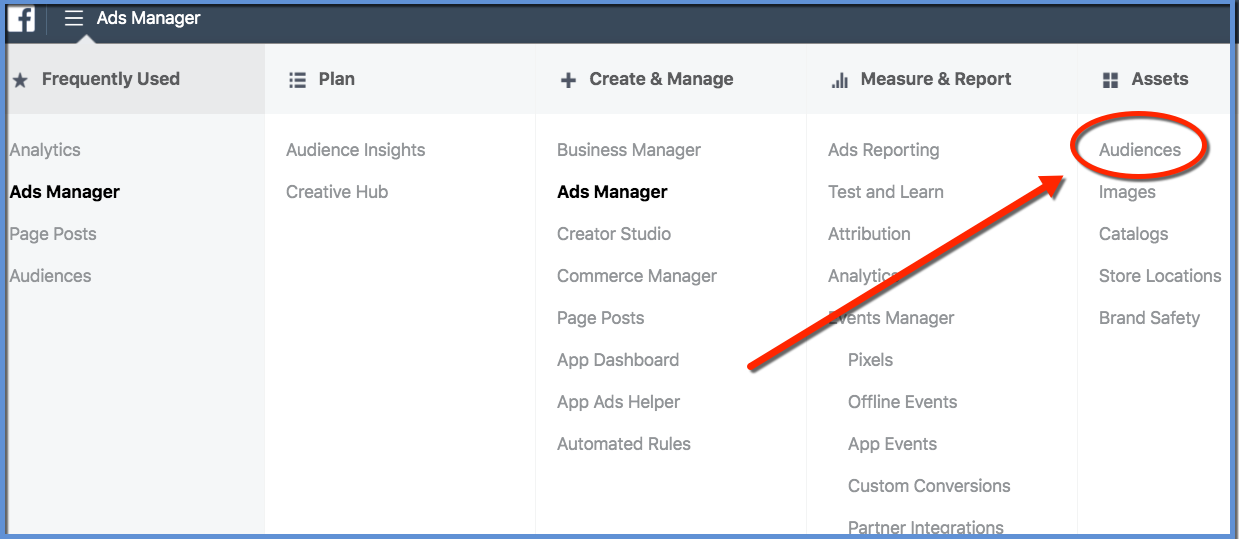
From here, you can create saved audiences, and compare their overlap. For this test, I’ll create an audience of people who own the Samsung Galaxy S6. I’ll also create an audience of people who are considered interested in the Samsung Galaxy S6:
Audience 1: Galaxy S6 Ownership
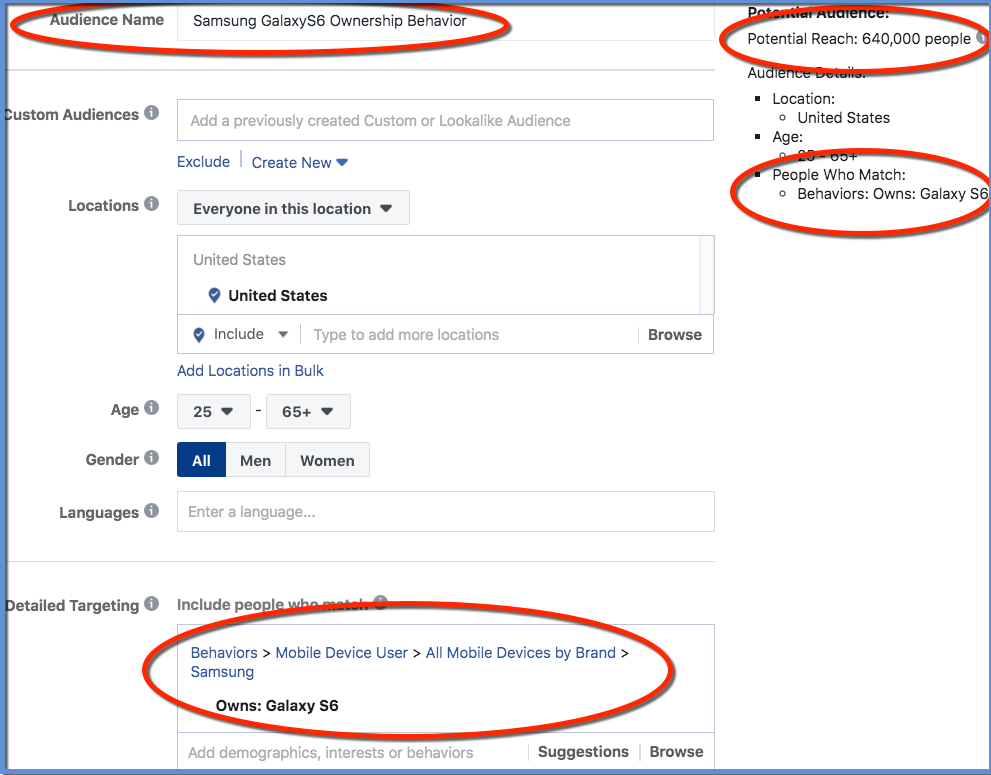
Audience 2: Galaxy S6 Interest:
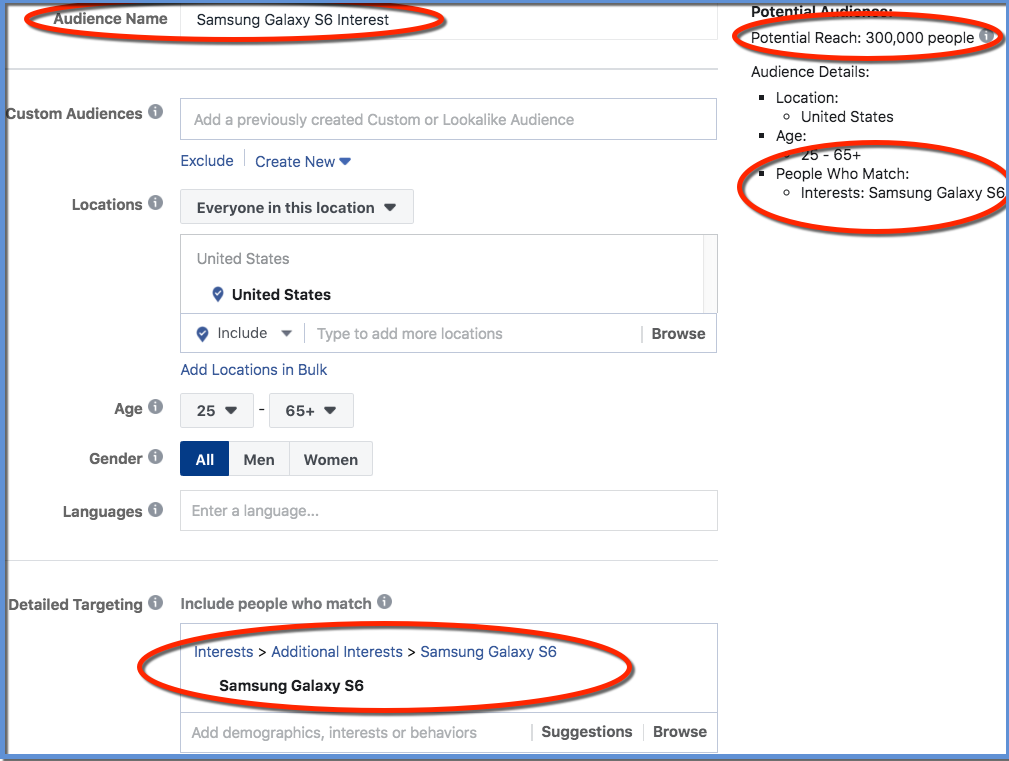
Now that we have created both audiences, we can select both, and choose to Show Audience Overlap:
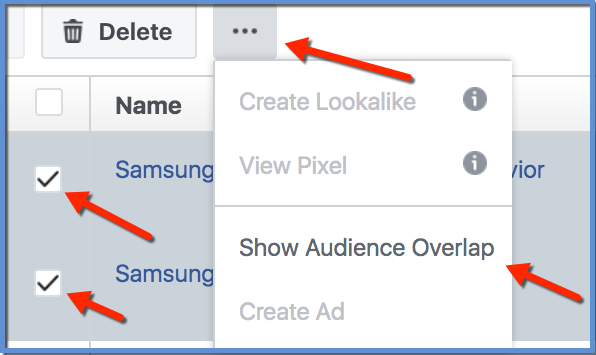
The overlap, which is our comparison metric for these two audiences, will then appear:
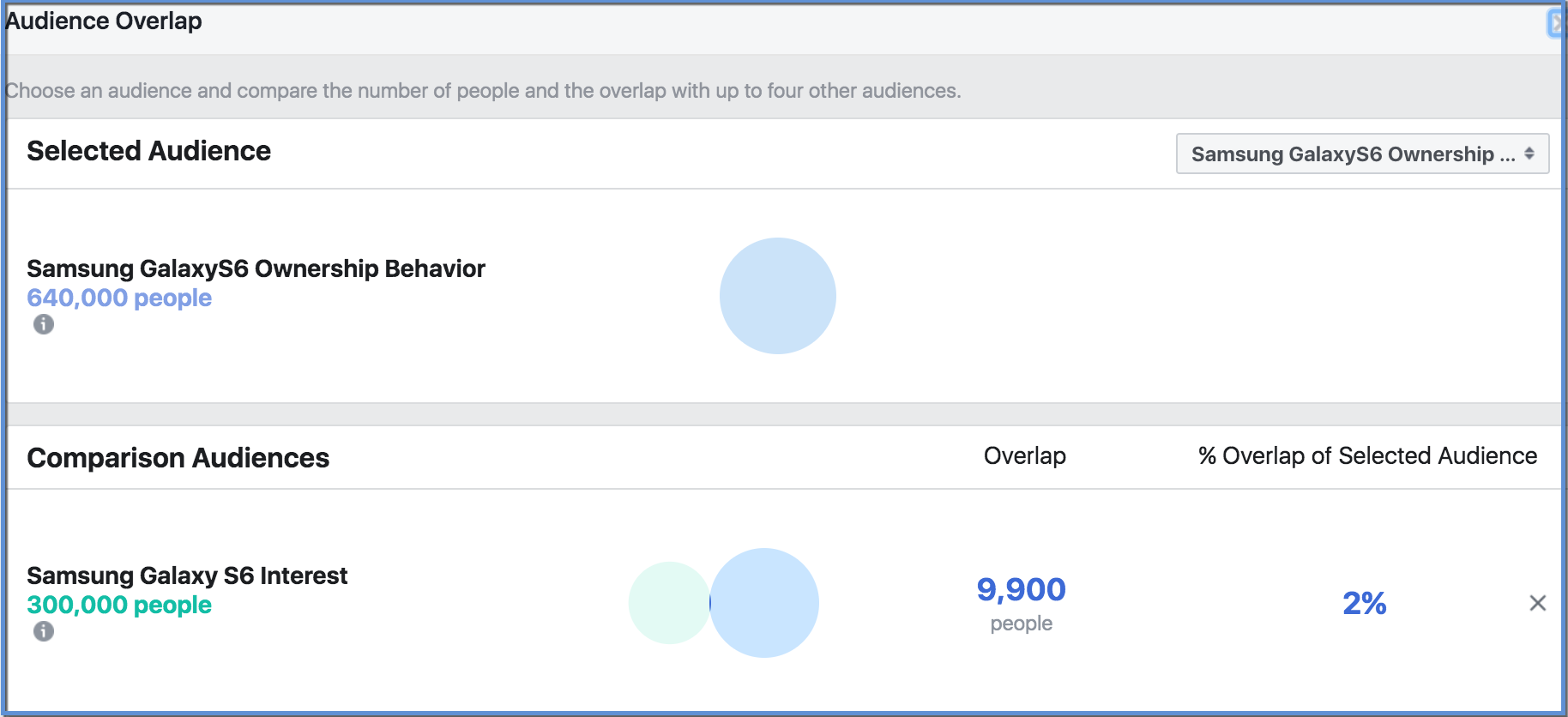
This example shows that many more people are classified as owners of Galaxy S6 devices than those who have expressed interest (or liked pages) related to the S6. Very few of the owners are considered interested in the device. This is perhaps not surprising because they already have the device, but it’s great to know that we can analyze interest audiences in this way directly with these data.
Device Targeting Recap
Here’s what we covered:
1) In many cases, we can tell Facebook the specific devices (or device categories) where we want to show our ads. We can also tell Facebook where we would like to not show our ads. This is the most direct option for controlling placement for those people who are actively using a specific device in the moment that they are shown an ad.
2) We can also target device owners. This allows us to potentially reach someone who owns a specific device, even though they may be seeing our ad while using a different device (such as on a workplace desktop computer).
3) Facebook also provides the option to target people who are interested in specific devices, regardless of the device they may or may not already own or use. In many cases, interest audiences may be quite different from ownership audiences. Luckily, Facebook has tools available via Audience Overlap that allow us to compare specific device ownership vs. interest.
Comparing and overlapping audiences is one of my favorite topics of Facebook advertising. To dig deeper, check out this article about comparing Facebook and Instagram audience sizes.
Your Turn
For what sort of campaigns might you utilize device targeting? Do you simply ignore device targeting, and let Facebook run your ads across all potential devices?
Let us know in the comments below!






