Instagram continues growth at a fast pace, and Facebook advertisers are becoming more accustomed to considering Instagram as a placement for their campaigns. At the same time, Instagram continues adding new features that make ad setup easier than ever.
With Instagram recently passing the 1 billion monthly active user mark, advertisers may wonder just how large is their potential Instagram target audience? Thankfully, there are tools available to help answer this question. We can use these to compare audience sizes on Instagram and Facebook.
Why Does Audience Size Matter?
We normally recommend you focus on specific objectives, rather than merely audience sizes, when prioritizing ad placements and activities. However, with the growth of Instagram, many businesses ask if they should be planning a more permanent presence on the platform, or if they should consider creating campaign assets specifically for Instagram use.
Though Facebook has made it easier to simply use Instagram as another place to publish your ads, my recommendation is to create specific assets optimized for each platform whenever possible.
This is particularly important to harness emergent options, such as Instagram Stories. While you could have a standard static image that appears in this type of placement, more dynamic assets that are customized specifically for this purpose are far more likely to perform better.
Audience size can be an initial “yardstick” metric to better understand how important Instagram may be to your objectives. You may even be surprised to find that Facebook is much larger than you had expected!
Accessing Audience Sizes: Instagram and Facebook
To estimate audience sizes, we can create a “dummy” campaign. This means we’re going to create a campaign that we won’t actually use or make live, but one that can give us an understanding about a particular target audience.
To do this, follow these steps:
First, navigate to Ads Manager. If you use Business Manager, you can go to business.facebook.com to access. If you do not, you can go to www.facebook.com/manage to access.
Click the “+ Create” button on the far left:
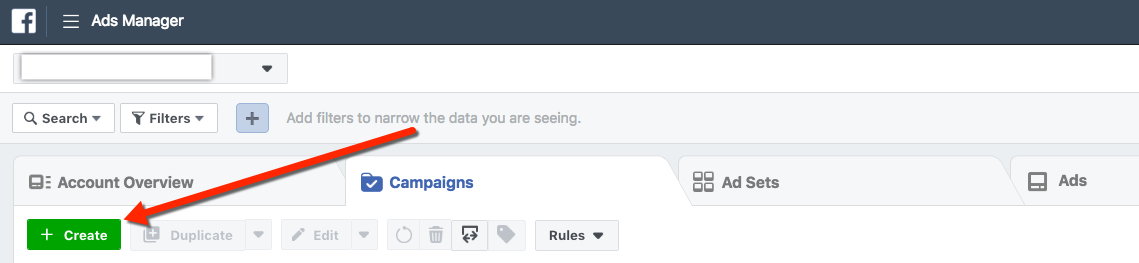
This will open the Quick Creation screen. You can leave all the settings as the default:
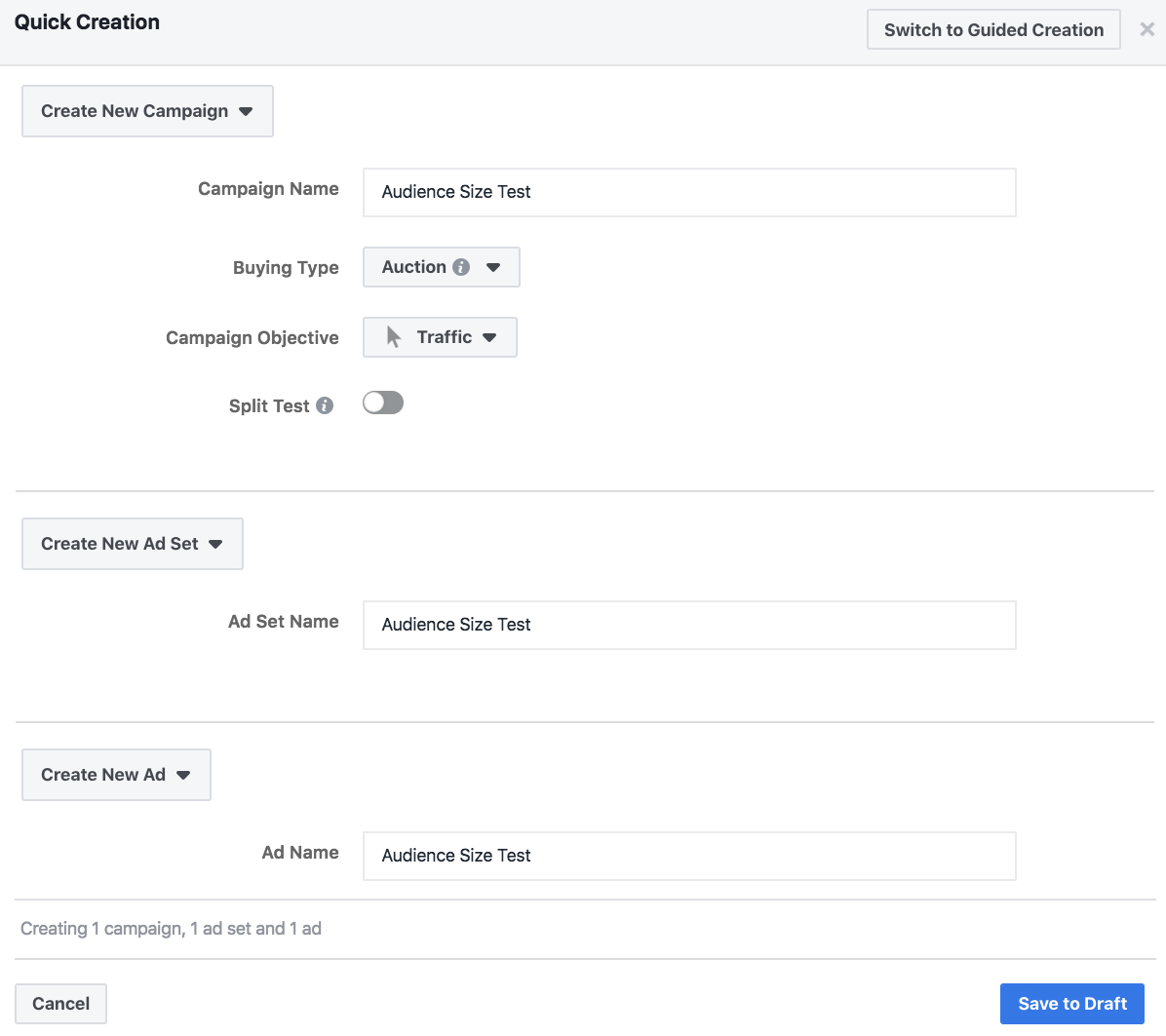
To name the campaign, ad set, and ad, I’ve typed in “Audience Size Test” for this example. You can enter whatever you’d like, though I find it’s helpful to name them something to easily identify in Ads Manager, in case you accidentally make something live.
Once you have given a name to the campaign, ad set, and ad, click “Save to Draft” on the bottom.
You should now see that Ads Manager defaults to the Campaign view, and the Campaign will appear in your campaign list as a Draft. From here, you will click the second tab to go to do the Ad Set view:
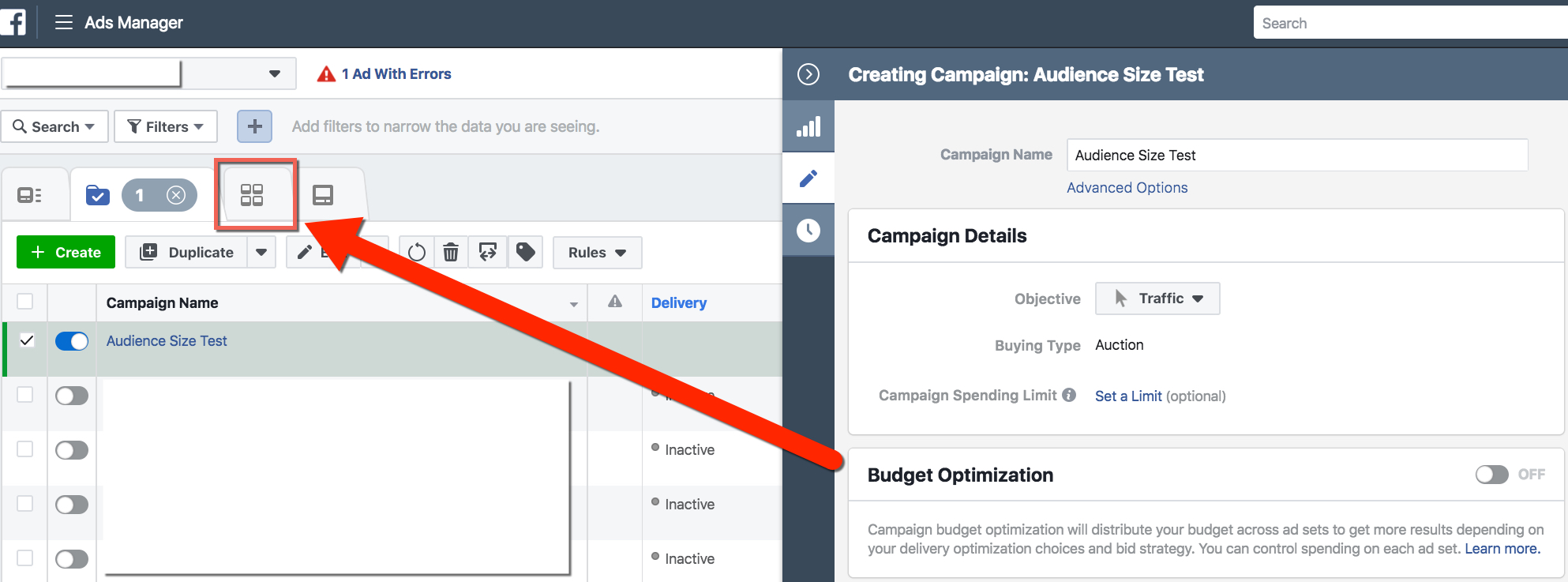
You should now see that the second tab is selected, and you’re on the Ad Set View:
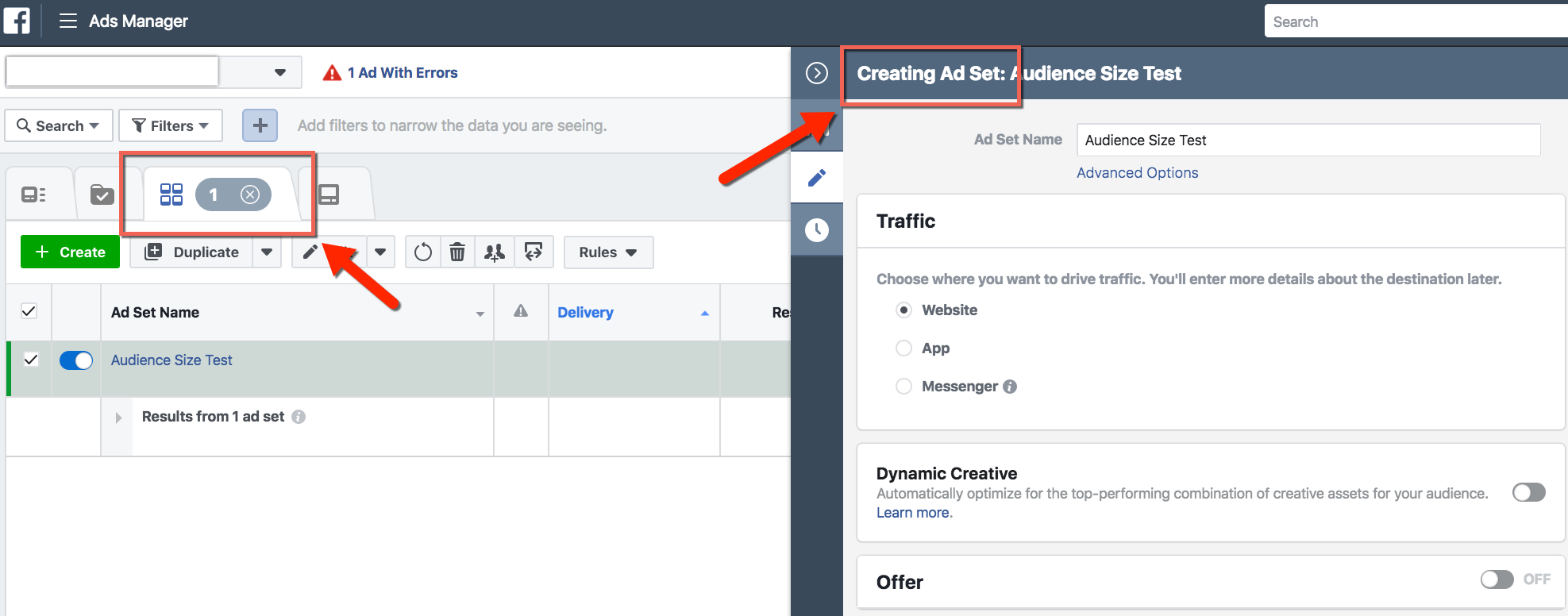
From here, you can scroll down the Ad Set creation window to the Audience section. This is where we can enter our target details.
Identifying Platform Audience Sizes For A Target Audience
To demonstrate, I’ll use a very general audience of everyone in California aged 25-35:
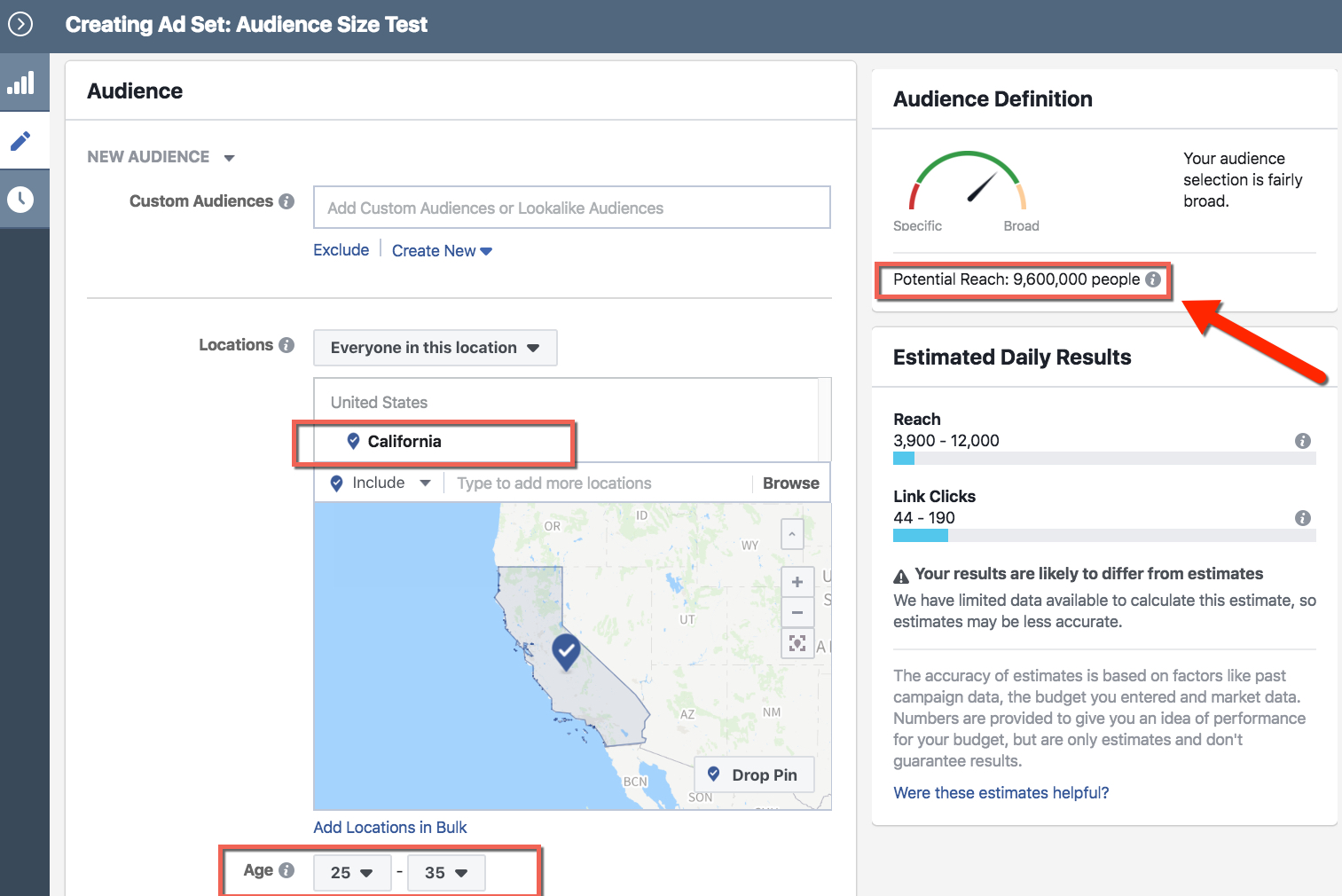
Notice that the platform tells us our Potential Reach. In this case, it’s 9,600,000 people. You can ignore the Estimated Daily Results section for now, as this is based on the schedule, budget, and ad account history. Since we’re just looking at the overall audience number, these more specific results are not important.
The 9,600,000 people in this example are based on automatic placements. These placements are selected by default.
For my setup, this normally includes Facebook Feeds, Instant Articles, Right Column, and Marketplace, along with Instagram Feed and Stories, and various Audience Network and Messenger placements.
If we would like to understand specific audience sizes for different types of placements, we can do so by making changes to the placement(s) selected. The placements section is further down the Ad Set edit screen:
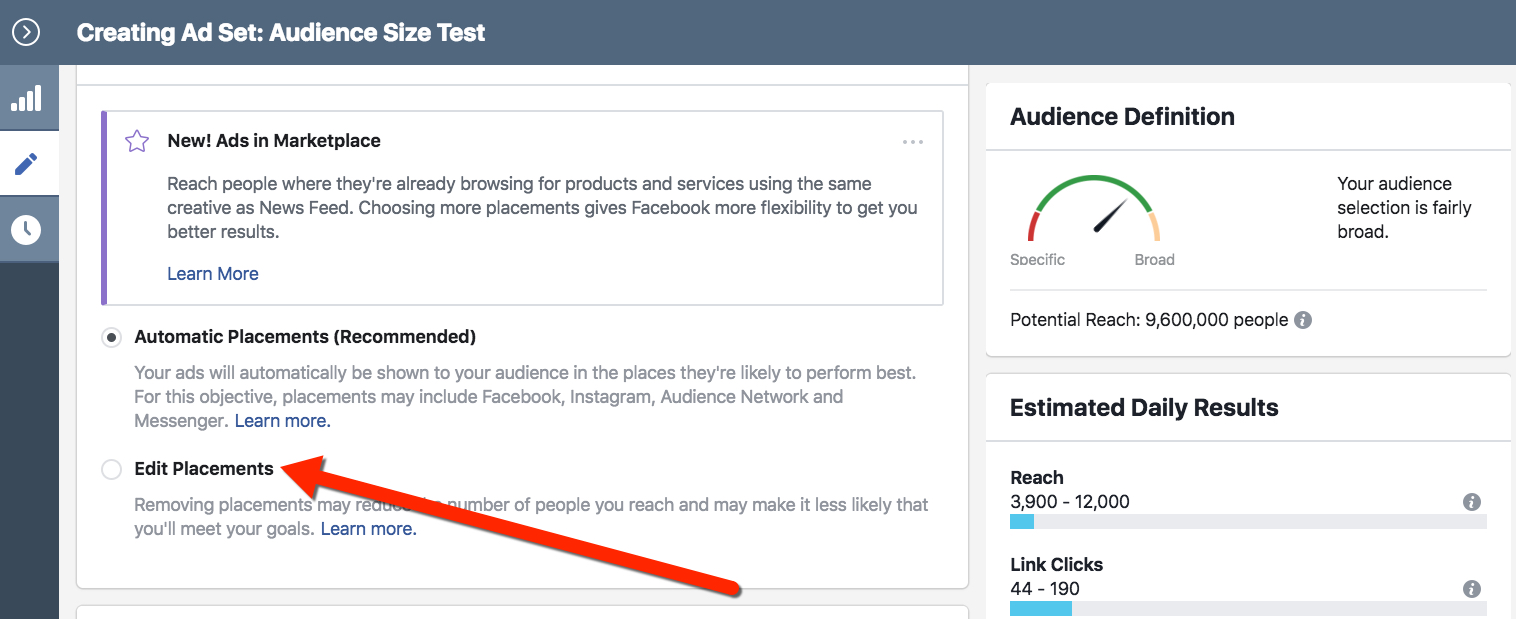
When you click the Edit Placements button, you should see any that are selected. Here are the placement options shown for me using the pre-selected Automatic placements:
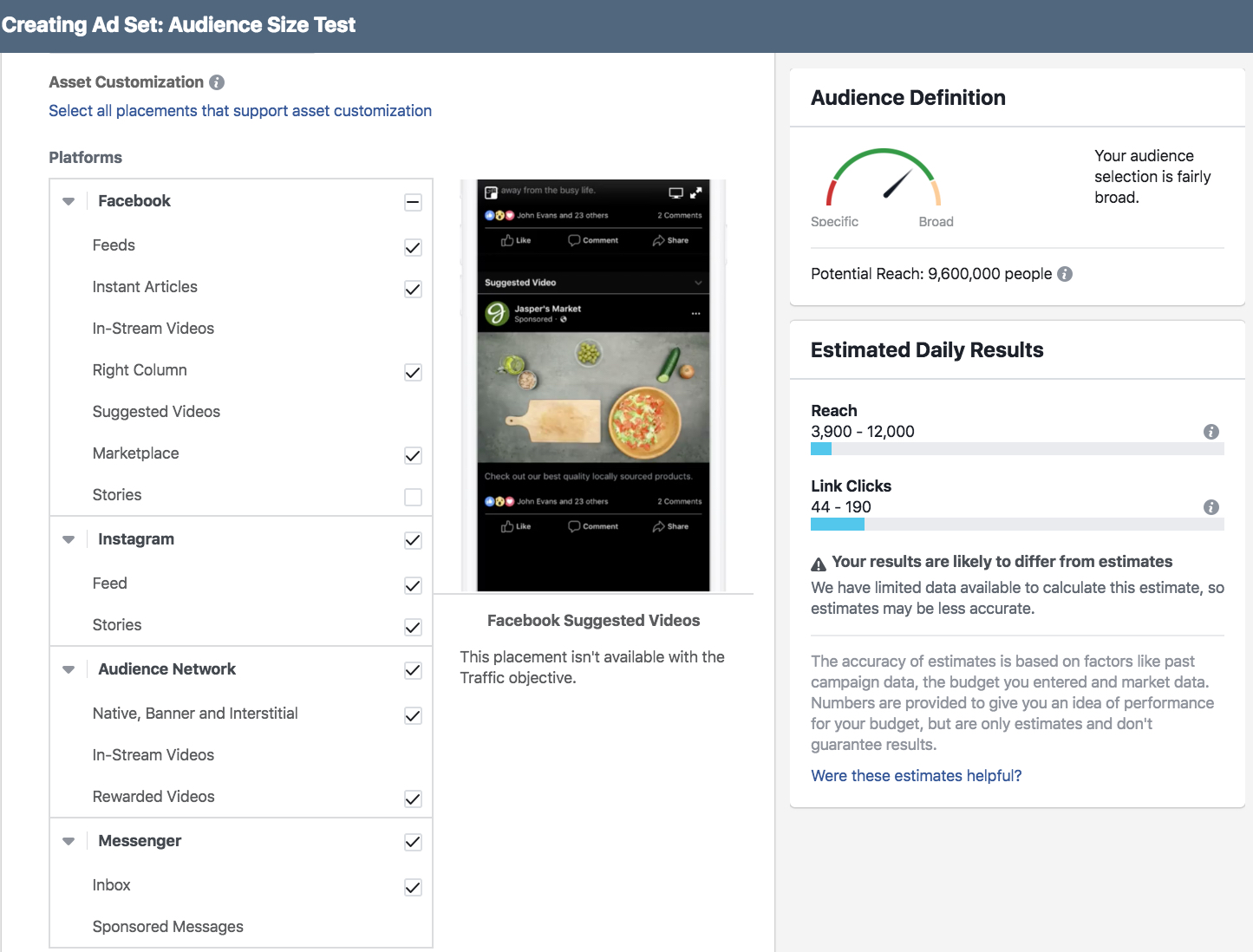
Selecting Specific Platforms For A Target Audience
Since we’re trying to compare Facebook vs. Instagram, we can be very general, or we can be specific. For the purposes of this demonstration, I want to compare Facebook Feeds vs. Instagram Feeds, as this is where both paid and organic content most typically appears on both platforms on a regular basis.
First, let’s select Facebook Feeds only, and de-select all other placements:
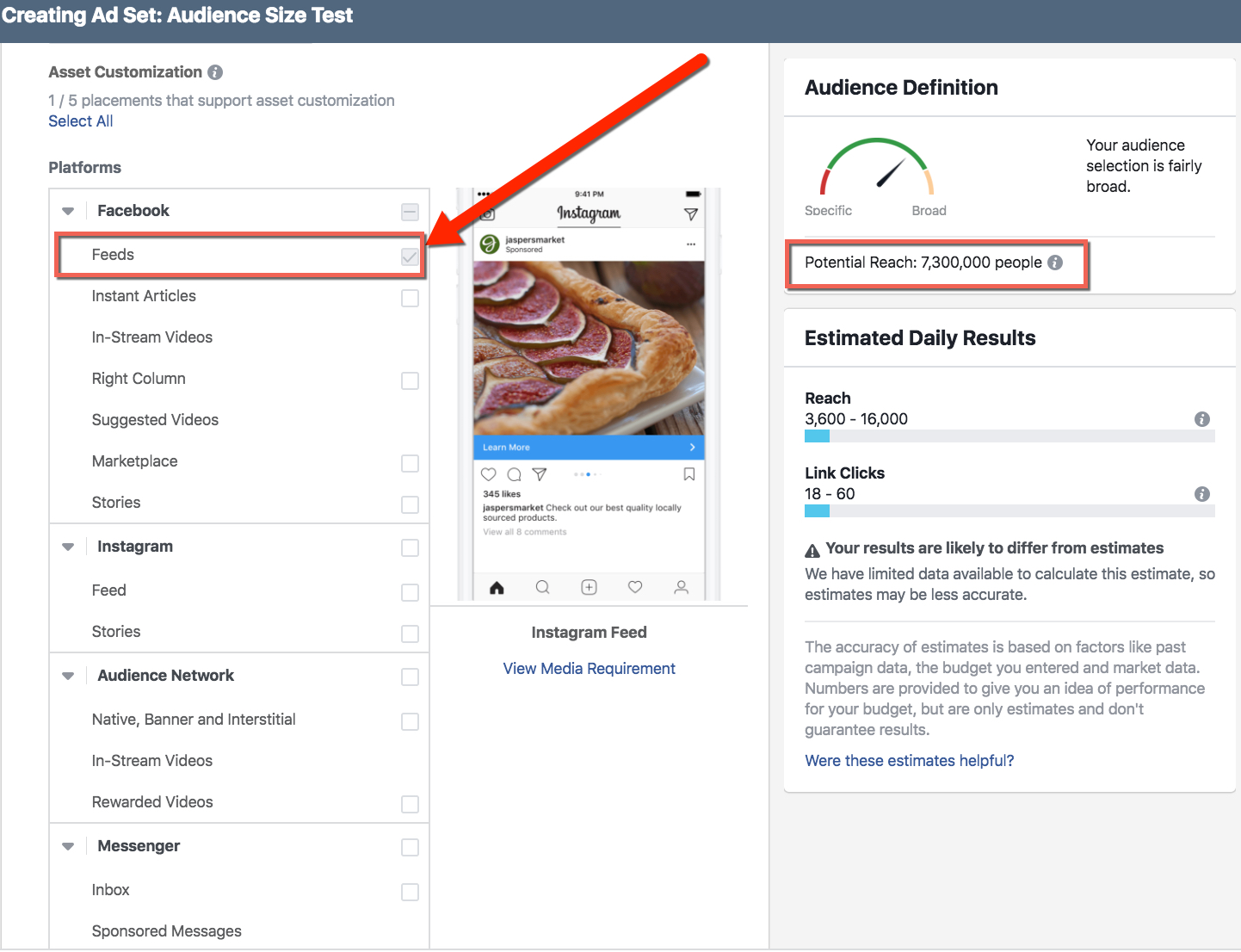
Here we see that the Facebook Feed placement has 7,300,000 people from our target audience of people 25-35 years old in California.
Let’s compare that with the same target for Instagram Feed placement. We do this by selecting only Instagram Feed, and de-selecting all other options:
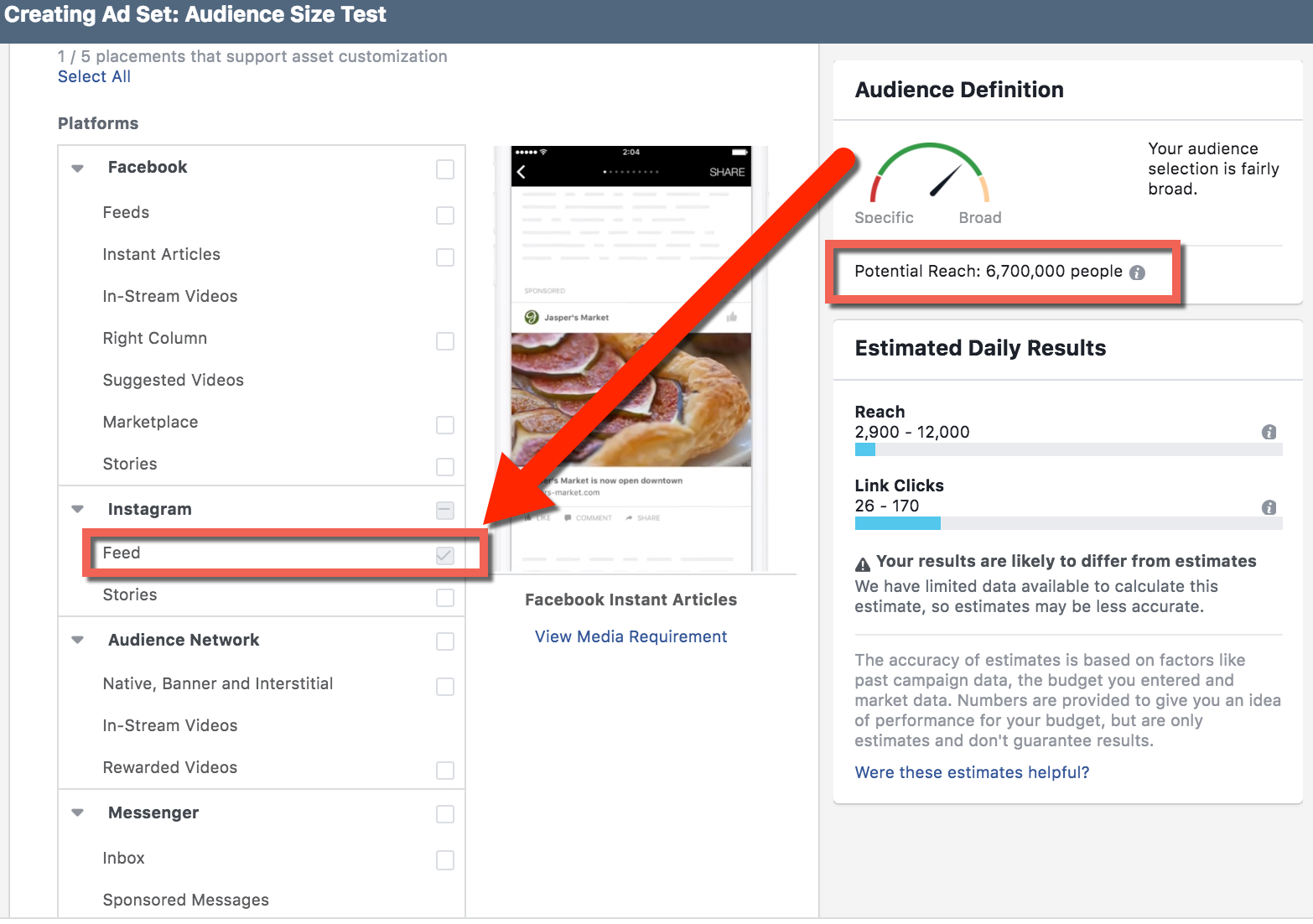
Here we can see that Instagram Feed placement has 6,700,000 people in our target audience of people 25-35 years old in California.
It’s important to note that these two audiences are not necessarily exclusive of one another. We can take another step to understand how many unique people are in both groups (Instagram Feed and/or Facebook Feed). Select both placements at the same time:
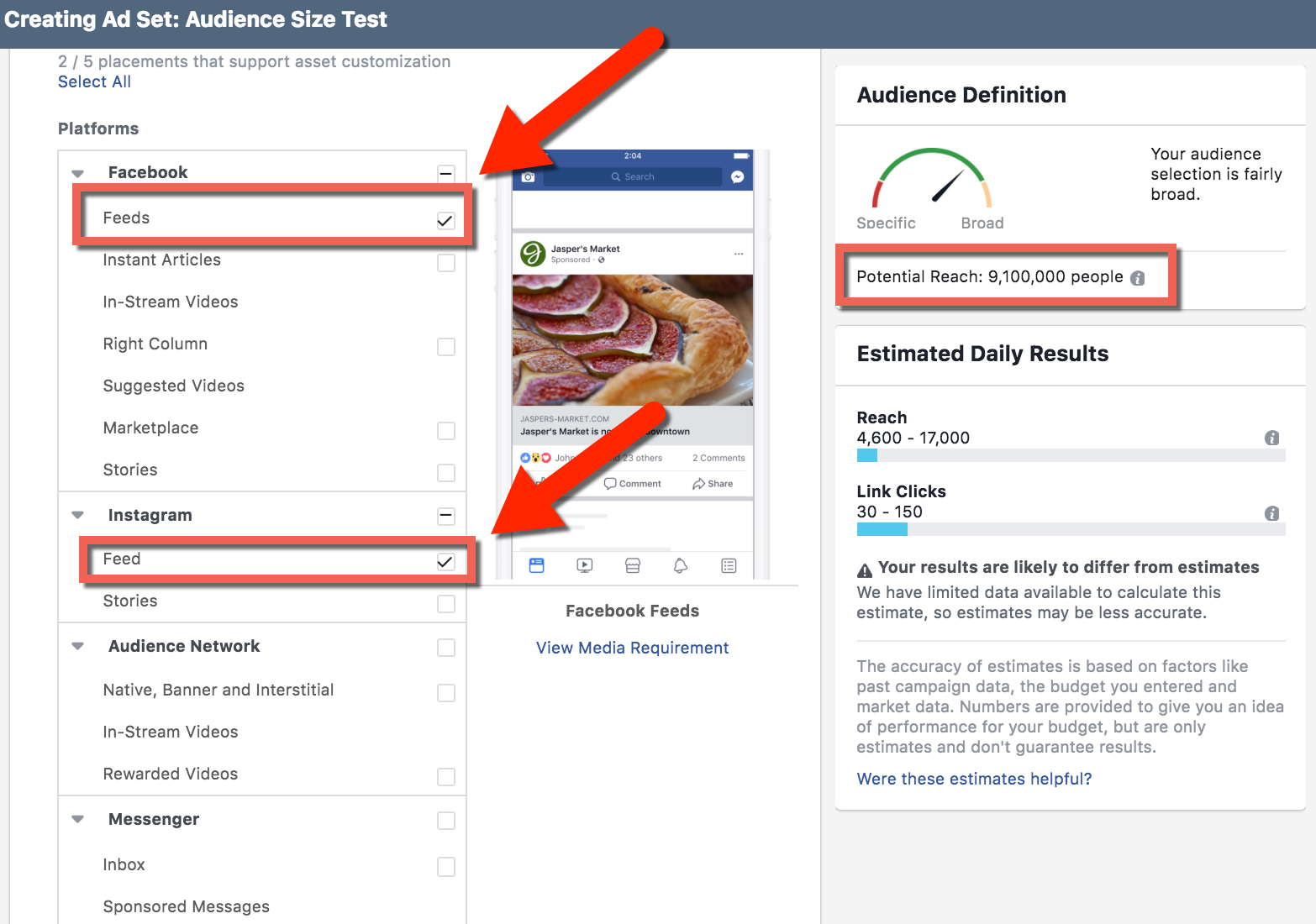
Now we have 9,100,000 people who are in the target audience of people 25-35 years old in California. There are this many people who are available in either Facebook Feeds, Instagram Feeds, or both.
Comparing Audience Placement Sizes – Nerdy Deep-Dive
You may be interested in learning how many users you have in your target who only use Facebook or who only use Instagram. We can use some math to identify the numbers of available people only in one platform or the other.
From our example, to find only the Facebook Feed audience, we take Combined Placement minus Instagram Feed. That is: 9,100,000 – 6,700,000 = 2,400,000 people who are only available via Facebook Feed.
For only the Instagram Feed audience, we take Combined Placement minus Facebook Feed. That is: 9,100,000 – 7,300,000 = 1,800,000 people who are only available via Instagram Feed.
If you’re extra curious…. To find the audience of people who are users of both platforms, we take Combined Placement minus Facebook Feed Only minus Instagram Feed Only. That is: 9,100,000 – 2,400,000 – 1,800,000 = 4,900,000 people. This means, in our target audience of 25-35 year olds in California, there are 4,900,000 people who use both Facebook AND Instagram.
Bringing this all together, we have the following data in our target of 25-35 year-old people in California…..
- Users of Facebook OR Instagram OR Both: 9,100,000
- Total Facebook Feed: 7,300,000
- Total Instagram Feed: 6,700,000
- Only Facebook Feed: 2,400,000
- Only Instagram Feed: 1,800,000
- Use both platforms: 4,900,000
For illustrative purposes, here’s a visualization of these data:
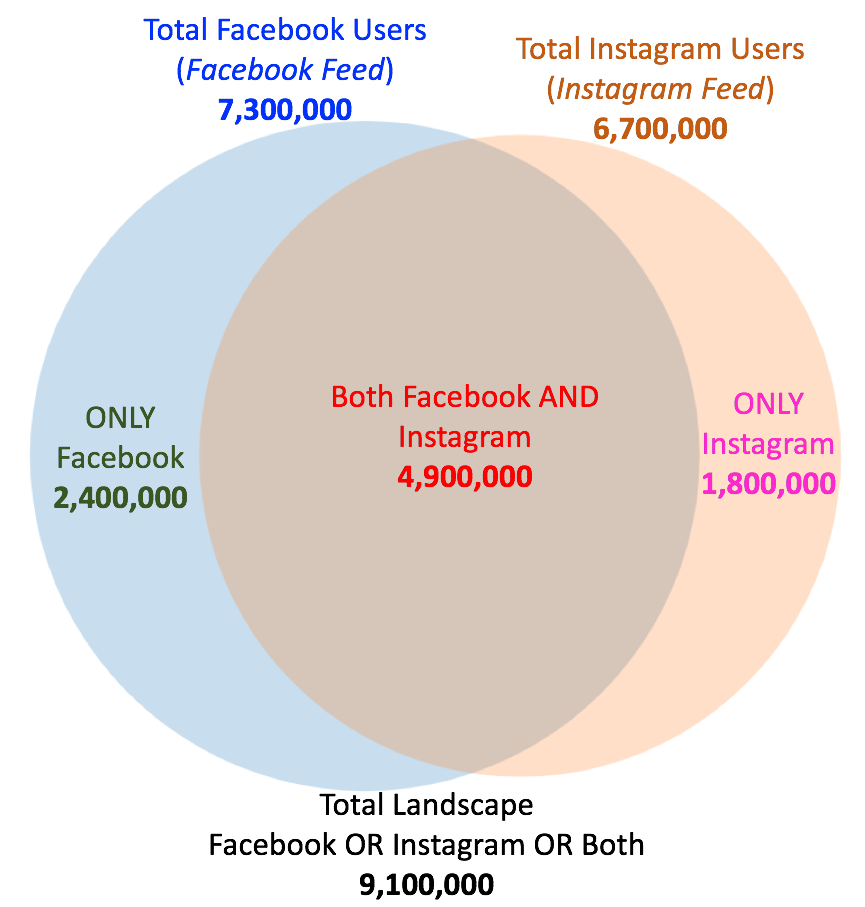
**Bonus Tip: If you would like a handy Excel file to guide analysis of different groups, CLICK HERE.
Audience Comparison Formulas
If you love a good formula structure, here’s a simple summary:
-
- Facebook Feed Only = Combined Placement – Instagram Feed
- Instagram Feed Only = Combined Placement – Facebook Feed
- People in BOTH placements = Combined Placement – Facebook Feed Only – Instagram Feed Only
You can use this approach to compare any placements. This comparison process can be helpful for accurately understanding the potential audience sizes of people who are using various platforms, instead of basing your decisions on assumptions and/or guesswork.
Quick Reminder: When you are finished with configuring your estimates, be sure to click the Discard Draft button and not the Publish button. This will ensure you do not accidentally make your dummy campaigns live.
Where to Go From Here
In the future, I’d love to see Facebook separate Instagram and provide more detail in tools such as Audiences and Audience Insights, so that advertisers could better understand user differences.
Until then, it’s great to manually understand audience sizes. This helps advertisers prioritize efforts and better identify types of ad content they may develop.
Your Turn
What have you learned from analyzing your audience sizes for various platforms and ad placements?
Let me know in the comments below!







