Facebook is rolling out the ability for advertisers to customize creative assets by placement. If you have this feature, you may now see this message when setting placement at the ad set level…
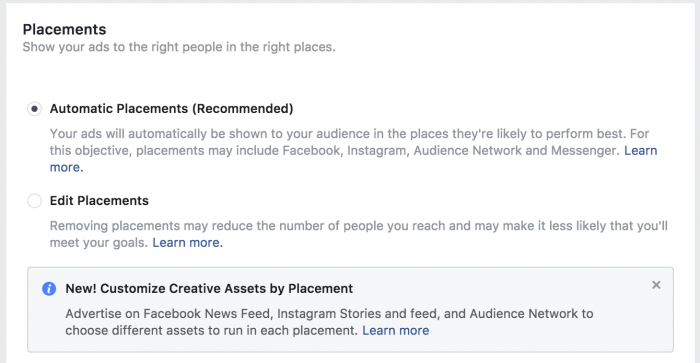
Let’s take a closer look at why this was needed and how to use it.
Why Do We Need This?
When running a Facebook ad campaign, you can choose to have your ads appear on many different placements. The list is constantly growing, but it currently consists of the following options…
Facebook:
- Feeds
- Instant Articles
- In-Stream Videos
- Right Column
- Suggested Videos
Instagram:
- Feed
- Stories
Audience Network:
- Native, Banner and Interstitial
- In-Stream Videos
- Rewarded Videos
Messenger:
- Home
- Sponsored Messages
That’s a lot of options, right?
The problem is that how you treat creative may be different by placement. The Instagram Stories placement, for example, utilizes an ideal aspect ratio of .56:1. Images within the feeds are expected to be 1.91:1. Videos in the feeds are ideally 9:16 or 2:3. And due to scaling for differing sized displays, you may want to adjust your image or video between feeds and Audience Network, for example.
The result: Advertisers have essentially had two options:
1. Create one ad set with multiple ads and roll with the potential issues associated with different placements.
2. Create multiple ad sets for ideal optimization, creating one per placement.
These options aren’t optimal. That’s why customizing creative assets by placement was needed.
Customize Creative Assets by Placement: Basics
The primary benefit of customizing creative assets by placement is that you no longer need to create multiple ad sets in order to assign the optimal image or video to a placement. In fact, you don’t even need to create multiple ads. Instead, you can assign multiple creative options for a single ad unit.
To utilize this option, you’ll need to edit placements at the ad set level, rather than using “Automatic Placements.”
The ability to customize creative assets by placement is available for the following placements:
- Facebook Feeds
- Instagram Feed
- Instagram Stories
- Audience Network (Native, Banner, and Interstitial)
To make it easier, you can choose to “select all placements that support asset customization.”
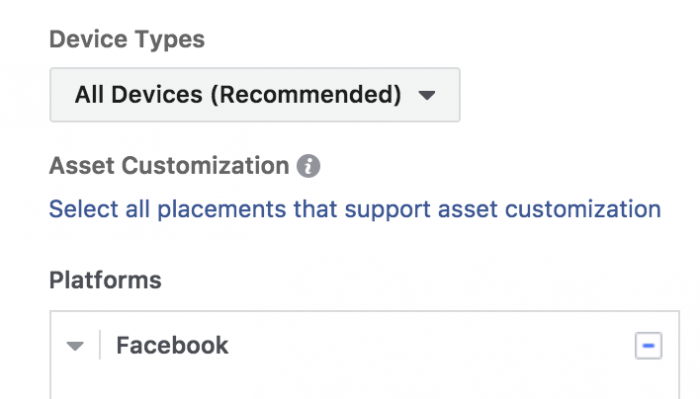
Customize Creative Assets by Placement: How To
At the ad level, you’ll need to add your first image or video as you normally would.
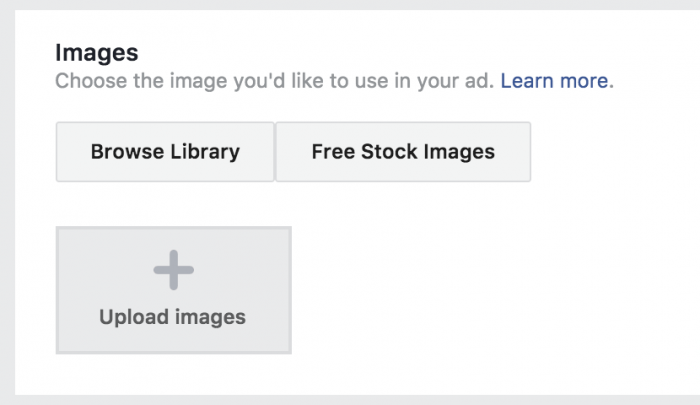
Once you do that, the options to customize for placements will appear.
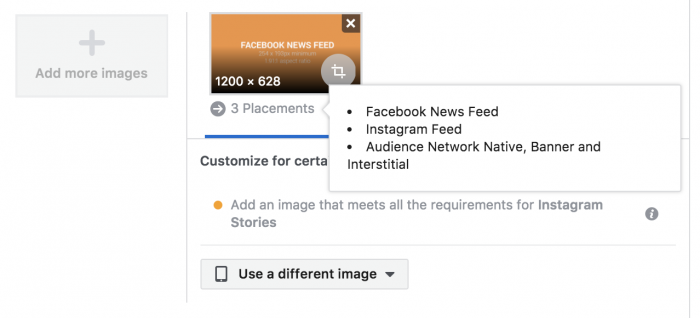
In the example above, my first image will be used for three different placements. But there’s a drop-down to use a different image or video per placement.
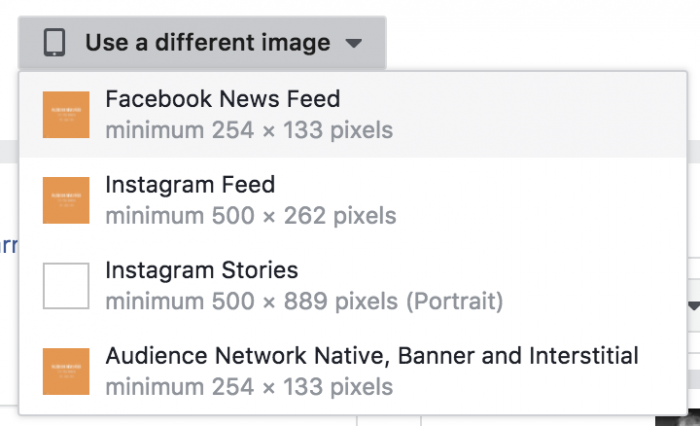
As you can see, Facebook details on the minimum dimensions on each placement. It’s also important to understand the aspect ratio, which Facebook doesn’t include above.
- Facebook News Feed: 254 x 133px minimum (1.91:1 aspect ratio)
- Instagram Feed: 500 x 262px minimum (1.91:1)
- Instagram Stories: 500 x 889px minimum (.56:1)
- Audience Network Native, Banner, and Interstitial: 254 x 133px minimum (1.91:1)
It’s interesting that Facebook lists the minimum dimensions rather than recommended. Typically, they recommend a larger image (1200 x 628px for 1.91:1, for example). And really, bigger tends to be better in this case.
Once you go through the process of selecting different creative assets by placement, you will then be shown which creative is assigned with which placement.
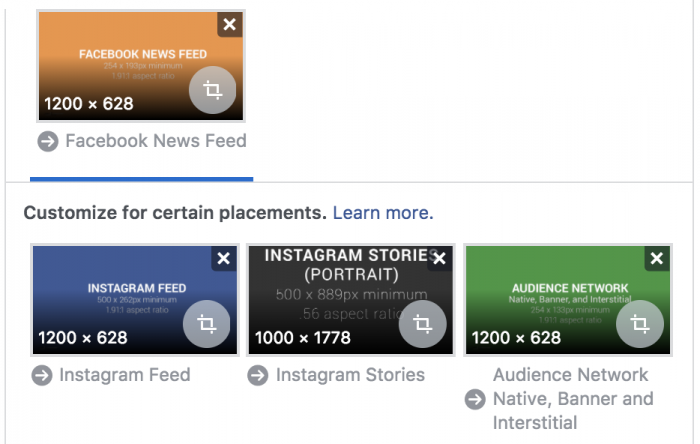
You did it!
Your Turn
Go ahead and experiment with this. What do you think? Does it make your life easier?
Let me know in the comments below!







