One of the challenges Meta advertisers face is determining whether the results they see in Ads Manager are real. While it’s important that the results are complete, there’s another issue that advertisers battle: Is this reflection of performance inflated?
The inflation problem is one that advertisers often willfully ignore. Whereas an underreporting of performance may reflect poorly on their efforts, inflated results can make an advertiser look good. So, why mess with it?
Of course, there’s plenty of reason to mess with it. Not only do inflated results distort reality, but they often come at the expense of quality. If you’re generating a high-volume of low-quality results, you or your client will eventually figure out that the results aren’t what they seem.
You’re burning money.
It’s often easy to spot when results may be too good to be true. We all sense it when we see it. The question is whether you do something about it.
The purpose of this post is to provide a guide to troubleshoot whether your results are inflated. How you do this will vary based on the goal of your advertising.
We’ll focus on these scenarios:
- Sales
- Leads
- Top-of-Funnel Actions (link clicks, landing page views, ThruPlay, post engagement)
Let’s go…
Sales
In this case, the sales results reported in Ads Manager are higher than expected. While we don’t expect Ads Manager results to match up with third-party reporting, you’re seeing extreme results that are unlikely to reflect reality.
There are two primary factors that drive the inflation of sales results:
- Conversion event setup issues
- Improper interpretation of results
Conversion Event Setup Issues
One of the most important pieces of attribution (how Meta gives credit to ads for conversions) is the proper setup of conversion events. The reporting we see is largely the product of our ability to define for Meta that conversions happened. Over and under reporting can often be traced to this step.
1. Is the event firing when it should be? Meta should not be notified of a purchase until the purchase is complete. Mistakes can happen here if the event fires prematurely, possibly during the view content, add-to-cart, or initiate checkout steps.
There are a couple of things that you can do to troubleshoot. First, find the purchase event on your Events Manager Data Sources page and click to View Details.

Click into Sampled Activities and you’ll get a summary of recent URLs where this event fired. Are any of these URLs wrong?

Otherwise, use the Test Events feature in Events Manager and go through what would be a normal customer journey from landing page to purchase completion. Check that the proper events are firing during each step.

2. Are events from multiple sources deduplicated? If you’re sending conversion events from both the web and offline (or CRM), it’s critical that they are deduplicated to prevent double counting. This is typically done by using an Event ID that Meta matches up between two events so that one can be ignored.
When viewing More Details of an event, there’s a section for Event Deduplication. If Meta detects any issues with deduplication, you should see alerts in the Diagnostics section of Events Manager. Otherwise, you’ll see that reflected here as well.

Improper Interpretation of Results
Maybe everything is set up properly, but the amazing results you’re getting just don’t feel right. More often than not, this can be solved by digging a little deeper below the surface-level results.
1. Compare attribution settings. Within Ads Manager, click the Columns dropdown menu and select Compare Attribution Settings.

Then select all of the click and view attribution options (especially 1-day click, 7-day click, and 1-day view).

This will generate separate columns for each attribution setting.

A high concentration of 1-day view conversions would suggest that your ads weren’t as effective as they may have seemed. View-through conversions aren’t completely worthless, but the best measure of your ad’s contribution to sales comes from 1-day click. For everything else, your ad may have contributed, but there were likely other marketing efforts and sources that helped.
A large number of view-through conversions normally suggests that you were remarketing. Many of the people you reached may not have seen your ad and would have purchased anyway — usually as a result of getting an email that same day.
By comparing attribution settings, you can get a much more accurate understanding of the impact of your ads, even if it’s a bit humbling.
2. First Conversion reporting. When comparing attribution settings, there’s also an option to view First Conversion reporting.

The 7-day click attribution window can capture multiple, separate conversions from the same customer. For example, someone may click your ad and make a purchase on Monday, then return on Thursday to make another purchase. Both would be reflected in Ads Manager. While your ad may have technically contributed to both (the second doesn’t happen without the first), it can inflate the picture of unique customers.
First Conversion helps isolate reporting to the first conversion that happened after engaging with your ad.

Leads
If you’re getting reported leads numbers that seem too good to be true, there are three primary areas you should focus…
1. Conversion event issues. If leads are generated from a website form, follow all of the steps listed above for troubleshooting inflated sales. The conversion event may be firing on the wrong step or it’s possible events aren’t getting deduplicated.
2. Interpretation issues. Once again, the same interpretation issues that were discussed with sales can happen with leads if you’re using website forms. In fact, they can be worse. The default attribution setting is 7-day click and 1-day view, meaning that Ads Manager will report on all conversions that happen within 7 days of clicking or 1 day of viewing your ad.

That’s simply not necessary for the typical lead. In most cases, 1-day click is sufficient, and anything else will inflate your results. Use compare attribution settings to isolate 1-day click and focus on First Conversion to prevent an unnecessary inflation of reporting.
3. Algorithmic age concentration. Meta’s ad delivery algorithm will exploit signals to get you more of the results that you want. I’ve found one such signal to be age. Use the Breakdown feature to breakdown your results by age group.

This will generate separate rows for each age group. Is a high concentration of your budget spent on an age group you didn’t expect?
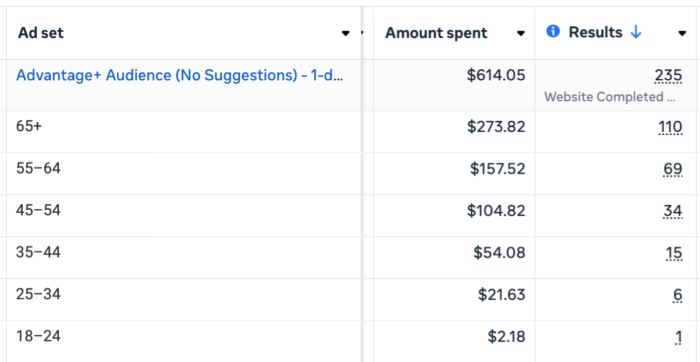
I’ve found that a source of cheap leads appears to be people over the age of 65. Of course, that doesn’t mean they are quality leads. If you are getting a high concentration of low-quality leads from people over 65, you may need to restrict your demographic targeting.
Unfortunately, age maximum is only a suggestion when Advantage+ Audience is on. Advantage+ Audience removes restrictions and allows the algorithm freedom to find results. While this can be beneficial in some cases, it can also lead to problems.

Meta’s ad delivery algorithm can, and will, blow past that age maximum if it means getting you more results. If you’re seeing this problem, you’ll need to turn Advantage+ Audience off to set a strict age maximum. Only do this if it’s necessary, and don’t assume that it’s a problem.
4. Gender concentrations. It’s possible that the algorithm is exploiting other signals to get you cheap leads, depending on how you set up your targeting. While I haven’t generally seen gender to be a problem, use the Breakdown feature to breakdown your results by gender.

If your business primarily serves women and you’re getting a high volume of low-quality leads from men, that’s a problem you’ll need to address. As was the issue with age maximum, gender is only an audience suggestion with Advantage+ Audience on. You may need to turn it off if you’re seeing this issue to set strict gender constraints.
5. Country concentrations. If you are targeting multiple countries or using Worldwide, this can be exploited to give you cheap leads. Use the Breakdown feature to breakdown your results by country.

If you are getting a high concentration of low-quality leads from countries you don’t expect, you should further restrict your country targeting.
6. General quality issues. Finally, go outside of Ads Manager to get a better sense of the quality of the leads you are generating. If quality is a problem, isolate themes that make them problematic.
Keep in mind that Meta’s ad delivery algorithm learns from successful, attributed conversions. You’ll want to prevent low-quality leads from completing the submission form. You can attempt to address this by making your ad copy and creative more specific to appeal to your ideal audience (and scare away those who are less than ideal). You can also use Instant Forms with Conditional Logic to kick people out of the form based on how they answer questions.

Top-of-Funnel Actions
By “top-of-funnel actions,” I’m referring to optimizing for any other action that isn’t a purchase or lead. That includes things like link clicks, landing page views, ThruPlay views, post engagement, and more. You’ve used the performance goal to define one of these metrics as your priority.

I wouldn’t generally recommend this in the first place because results tend to be low-quality. But if you choose to run ad sets with these performance goals, watch for results that appear to be too good to be true. They likely are.
Here are a few specific ways to troubleshoot…
1. Breakdown by placement. The algorithm is literal, which means that its only goal is to get you as many of the actions you want within your budget. While this can be helpful for sales, it can be especially problematic for top-of-funnel actions. One place you’ll find this is in the placements that are used.
Use the Breakdown feature to breakdown your results by placement.

If you’re optimizing for link clicks or landing page views, Meta will exploit the Audience Network placement for low-quality traffic.
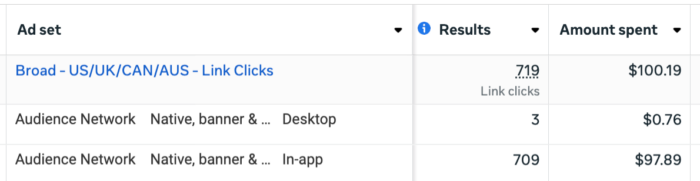
If you optimize for ThruPlay views, expect a high percentage of your impressions to go to Rewarded Video, which incentivizes views in exchange for virtual currency on third-party apps.
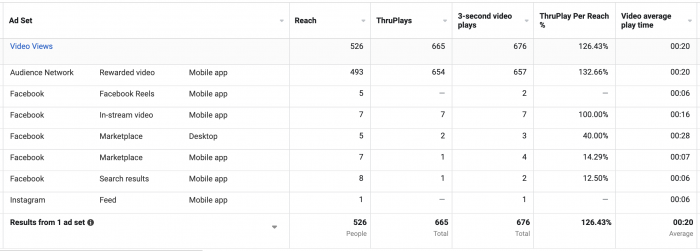
In either case, you’ll get a lot of cheap results that are unlikely to be worth anything. Strongly consider removing these placements when using the impacted performance goals.
2. Breakdown by age, gender, and country. We already covered this for leads, so there’s no need to go too deep here. Use the Breakdown feature to see where your budget is spent and who is performing the actions that you want.
It’s possible that the same age concentration issues we can see with leads will happen with top-of-funnel actions, too. If so, you’ll want to turn Advantage+ Audience off and restrict with an age maximum.
I wouldn’t generally expect gender to be a major issue, but it certainly can be for businesses that primarily serve men or women. I’ve especially seen this for woman-focused businesses with a woman “face” of the business. While the algorithm should figure out that women are most likely to buy when optimizing for a purchase, engagement can be a much bigger problem. If you’re seeing that much of your budget is wasted on men, for example, it may be necessary to turn off Advantage+ Audience and restrict by gender.
As was the case with leads, be careful about the countries you target for top-of-funnel actions. The algorithm will aim to please, and that will include finding the cheapest ways to get you the action that you want.
3. View conversion metrics. One way to determine whether the impressive top-of-funnel results you’re getting are legitimate is to see whether any of this engagement is leading to conversion events. Use the Customize Columns feature to add conversion events to your report. Include whatever standard events you currently track. This could also include custom events for website engagement, if you track them.
Then use the Compare Attribution Settings feature and select 28-day click in addition to First Conversion reporting. This will give you an idea of how many conversions (without inflating them) happened among those who clicked your ad. If these results are virtually empty, you’re driving empty engagement.
4. URL parameters and third-party reporting. In addition to viewing your conversion results, URL parameters can help provide more information that Ads Manager isn’t reporting. Assuming you are sharing links in your ads, use URL parameters in combination with GA4 or other third-party reporting software to get a sense of visit time, bounce rate, and conversions performed when on your website.
You may not expect sales when optimizing for link clicks or landing page views (or I hope you don’t expect them). But this approach can show whether you’re getting any quality visits at all that could be beneficial.
Summary
The main takeaway here is that you should always be skeptical of results that appear to be too good to be true. While the instinct may be to ride in the glory of those results, that feeling won’t last long. Sooner or later, the truth will come out.
Be thorough about your reporting and learn from the mistakes that caused your low-quality or inflated results. Your results may not look as impressive by taking this approach, but you’ll do a better job of preventing waste and reflecting reality.
And that is a far better long-term plan.
Your Turn
Are there any other ways that you troubleshoot inflated results in Ads Manager?
Let me know in the comments below!






