You can track events on your website — both standard and custom events — using the Meta pixel and Conversions API. It’s the Facebook event parameters that provide the power of granular reporting and targeting.
Let’s break this down, covering the following:
- The role of parameters
- An example of parameters
- Using parameters for granular reporting
- The role of parameters in powerful targeting
- How to set up parameters
The Role of Parameters
You can set up conversion events to fire on your website when people perform important actions. Standard events will typically fire on a button click or load of a specific page to notify Facebook that an action like a purchase, registration, search, or lead has occurred. This information can then be used in reporting (conversion attribution), optimization, and targeting.
Thanks to these events, you can know the number of people who purchased anything on your website. That volume can help with optimization to find other people likely to purchase. And you can then target anyone who has purchased anything on your website.
But, it’s the parameters that provide the granularity and details of these purchases and other actions. The parameters send information like the product purchased, the amount spent, and more.
Examples of Parameters
Let’s use the Purchase standard event as an example. You can send the following details of a purchase:
- Currency
- Value
- Conent_name (product name)
- content_id (product ID)
- Number of items
Collecting value helps an advertiser know if they are achieving a positive ROI.
The product name helps an adveriser know what was actually purchased.
And the number of items are helpful because a single purchase may actually include multiple products.
Of course, these are just a few examples used for the Purchase event. Standard events are structured, and you can only send specific information that Facebook expects as parameters with these events. You have much more flexibility with custom events.
Targeting Based on Parameters
When you create a website custom audience, you have the option of basing it on your events.
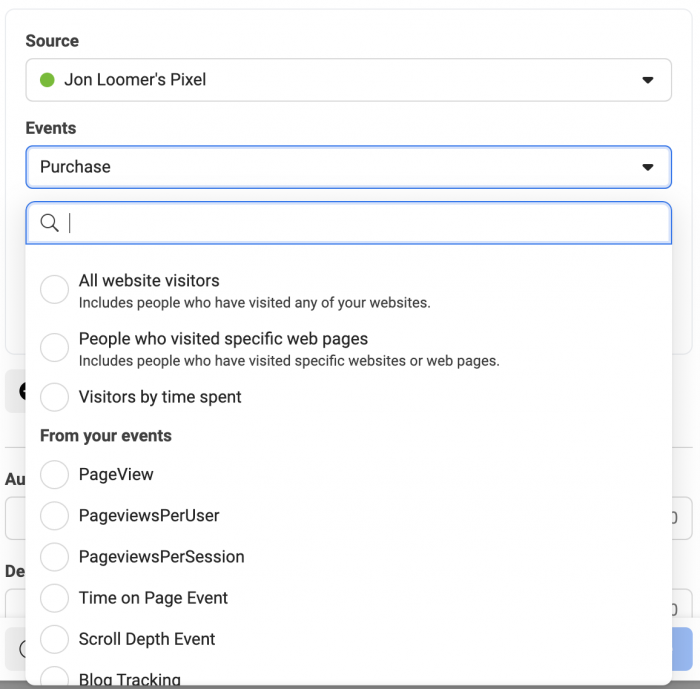
Let’s stick with the Purchase event. You can then “refine by” Parameter to isolate purchases by the accompanying parameters.

The parameters that appear will depend on the parameters your event uses.
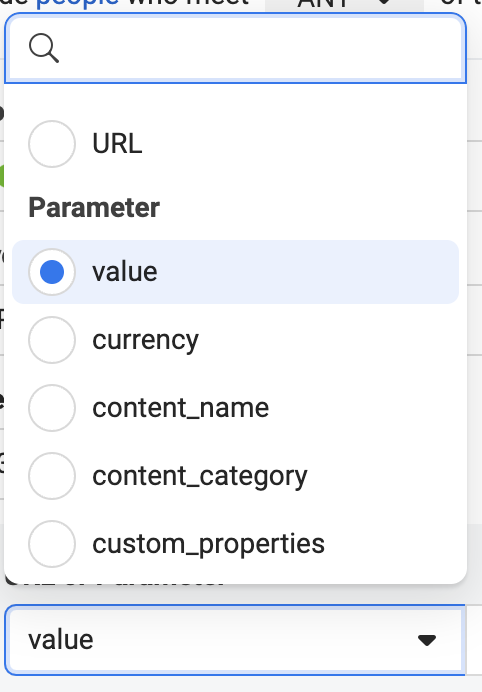
I could, for example, create an audience that is refined by the value of the purchase.
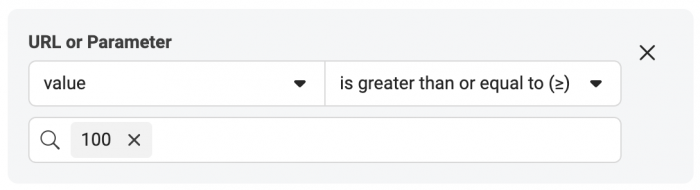
You can also refine by aggregated value. You could, for example, create an audience of people who have made at least two purchases.

It could also be based on the total amount spent, average amount spent, or minimum amount spent.
I also do this with custom events for quality traffic activity. I send parameters like the scroll depth, amount of time spent on a page, and embedded YouTube video played. I can then create an audience for one of these events and isolate the audience by parameter.
For example, I can segment the YouTube video people watched on my website using parameters.
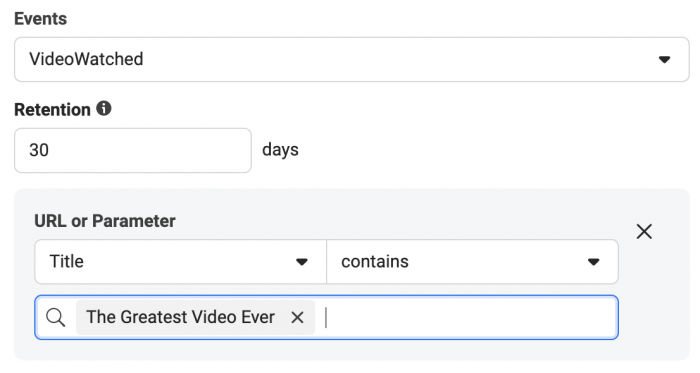
I can segment the people who played my audio player at least 5 times.
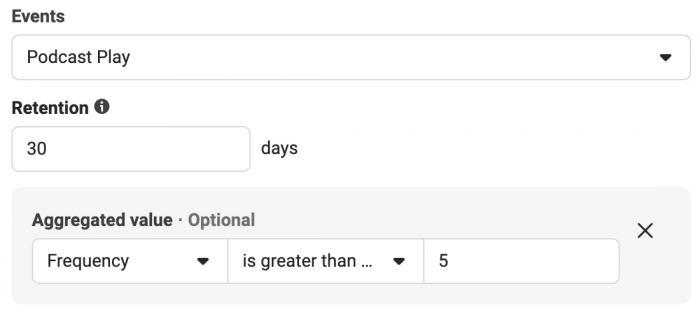
And I can segment the people who viewed a specific blog post on my website for at least two minutes.
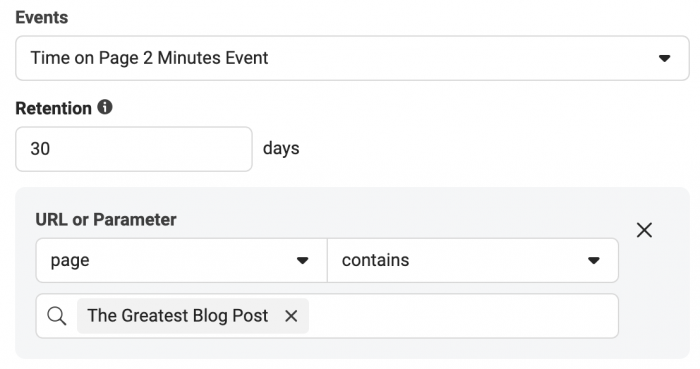
How Parameters Contribute to Granular Reporting
These parameters also allow you to drill down in your reporting. Instead of getting reporting for all purchases, you can filter by purchases of a specific product, for example. You’ll do this with custom conversions.
Custom conversions are created a similar way to website custom audiences based on events. First, select the event.
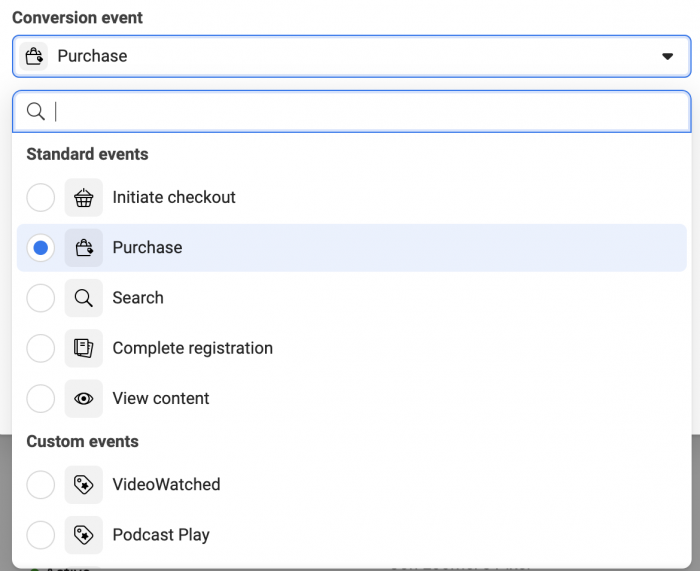
Then, create a rule based on event parameters.
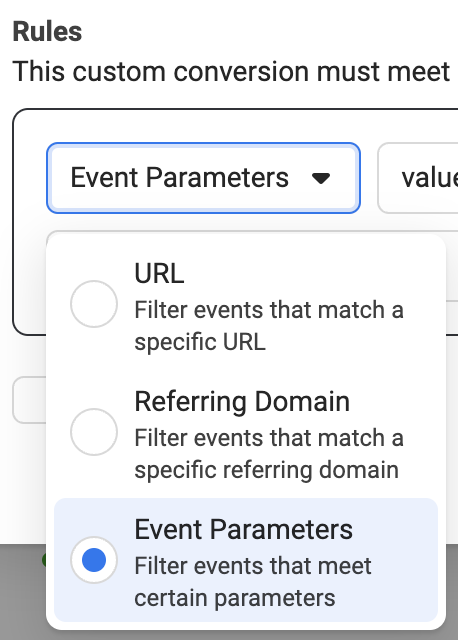
The parameters that appear will depend upon what you are using.
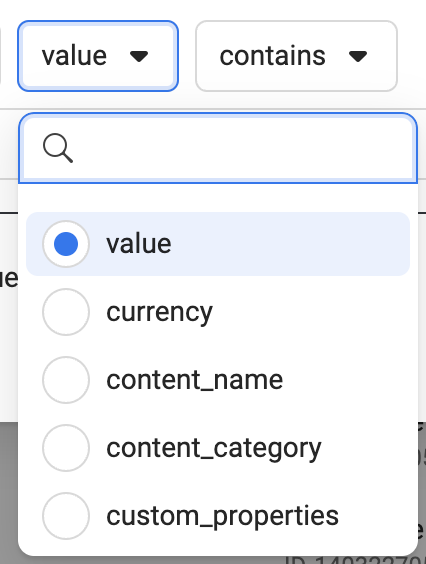
Here’s an example of a custom conversion for a purchase based on the name of the product.
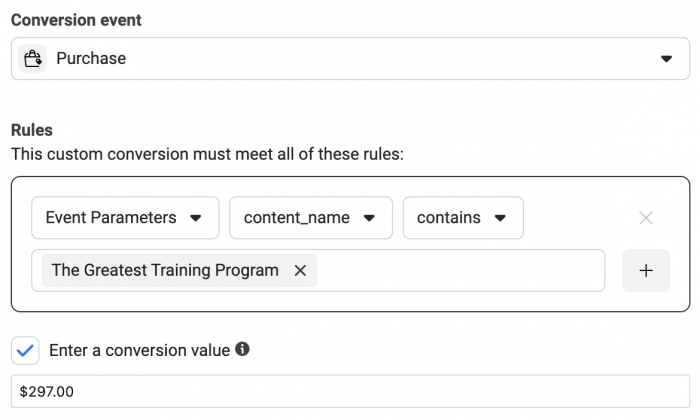
You can and should also include the value of that purchase.
This custom conversion can then be used for both reporting and optimization. You can optimize for the purchase of a specific product, for example. But you can also add columns in your reporting for the purchase of that product.
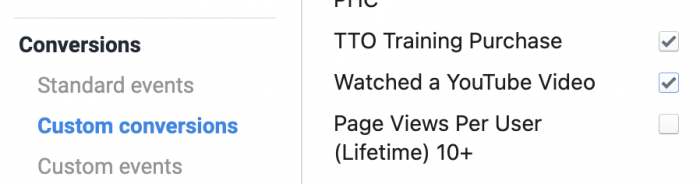
Setting Up Parameters
How you set up parameters will depend upon how you’re sending events. You may be using partner integrations that automatically send events and parameters. Custom events will require custom coding to decide on the parameters you want and to send them.
The pixel event setup tool can help you set up standard events with some parameters without code.
It’s not a perfect tool and doesn’t provide a ton of flexibility, but it’s an option.
If you want to add code manually, you can use my Pixel Event Generator to help construct your event code with parameters.
Answer some basic questions, and the tool will spit out the exact code you need to use. It’s completely free!
Your Turn
What’s your experience been with event parameters?
Let me know in the comments below!






