If you’re serious about ads measurement and retargeting, you need to use custom Facebook web events. In this post, I’ll give you the specific custom web events I use and why. I hope that this may give you some ideas for what you can do, too.
Note that I’m being careful to say “custom web events” rather than “custom pixel events.” What I’m describing will apply to all web events, using the pixel or Conversions API.
Web events are actions that Facebook tracks so that you can see them in your reporting, optimize for the action, or even target the people who performed them.
While you’ve likely heard of Facebook web events before, they can be either “standard” or “custom.”
Standard Events
If you have Facebook events firing on your website, it’s likely that you use standard events. These are the web actions that fit nicely in a box that Facebook makes available to everyone. Examples include Purchase, CompleteRegistration, ViewContent, Search, AddToCart, Lead, Contact, and more.
Whenever possible, you should use standard events that represent actions taken on your website. This will help you measure when people you target purchase a product, register for a free thing, or something else that fits within such events.
The advantage of standard events is that if you optimize for a Purchase event, for example, Facebook can find people who have fired that same event but on other websites.
My website utilizes the following standard events:
- Purchase
- CompleteRegistration
- Search
- ViewContent
I use InitiateCheckout in some cases, but not consistently across all products.
What Are Custom Events?
In some cases, though, you may want to track, optimize for, or target people based on a completely different event. This is where custom events come into play.
While standard events are typically very easy to set up and often fire due to a page loading or button clicked, custom events can be a bit more complicated. They often need hooks into triggers like media players, timers, scroll, or more that can indicate your desired event has occurred.
I should note that I use Google Tag Manager to manage my events. I’d like to say that there’s one, uniform (and easy) way to set up these events, but it’s going to depend on the platform you use. In some cases, it becomes very technical, and additional coding is required (coding that is above my pay grade).
Let’s go through the various custom events that you can find on my website…
Custom Web Events for Quality Traffic
My website is central to my business and funnel. I publish content to attract people into my funnel with the hopes of getting people added to my email list who will eventually buy from me.
As a result, I care about the quality of traffic that comes here. I have several events firing that help me understand whether paid traffic was actually quality or empty clicks. Not only can I view these events in my reporting, but I can then target these people who are more likely to be highly engaged.
1. Time on Page: This event utilizes a timer trigger in Google Tag Manager. I’ve used variations of this during the past couple of years, but now I have it fire when a user spends one minute and then two minutes on a page. I initially had it set up to fire in 30-second intervals. You can read my blog post for details about how this works.
2. Scroll Depth: This is another event that utilizes a built-in trigger in Google Tag Manager, this time for scroll depth. You can customize how deep on a page someone needs to scroll before firing an event, and you can technically have it fire multiple times. Once again, I’ve used variations of this, but I now have it fire only when someone scrolls at least 70% within a page. This blog post explains how it works.
3. Time + Scroll: I call this the “Quality Visitor” event. While it’s nice to spend two minutes or scroll 70% on a page, I’ve also created an event that requires that you do both before it fires. I originally had it fire at one minute, but I’ve realized that two minutes is more indicative of a quality visit. Read here about creating this “ultimate” event for traffic quality.
4. Page Views Per Session: This was inspired by an experiment I ran optimizing for scroll depth while targeting a cold audience was failing to provide any type of conversion (even Search or CompleteRegistration). Another signal that could indicate a quality visit is viewing multiple pages during a single session. I create a custom conversion to isolate those who fire this event at least two times in a session.
5. Page Views Per User: While the above event is good for isolating quality visits, I can also isolate quality visitors who fire the Page Views Per User event multiple times, even if not during the same session. This, too, requires a custom conversion to focus on the number of times this fires.
Custom Web Event for Video Watched
I haven’t embedded YouTube videos often on my website, but when I do I have an event that fires when people play that video. Since GTM and YouTube are both Google products, there’s a trigger available for YouTube video plays. I fire an event when someone starts a video, watches 50%, and finishes the video.
You can read my blog post on how to set these events up in Google Tag Manager here.
I’m actually looking into adding an event for Vimeo videos as well since I use Vimeo quite a bit. This is a resource I’m looking at to get that done.
Custom Web Event for Audio Player Clicked
You may know that I recommitted to my podcast in November of last year, which makes this new event so important.
I have an audio player embedded at the top of many blog posts (this is becoming a more consistent part of my strategy), and I also have players embedded across the Pubcast section of my website. I started to realize how important it was for me to know when people click to play those episodes, both for Ads Manager results and remarketing possibilities.
Well, the solution is very technical (a member of my time applied it and tried to explain what he did, but it’s way over my head!). But, it fires every time someone starts an audio player.
Test It!
I encourage you to test these events out yourself. If you use a Chrome browser, add the Facebook Pixel Helper plugin. Then, perform some of the events I describe above based on time spent, scroll depth, audio players played, or any of the others. As you perform those events, you’ll see them appear within the Helper plugin.
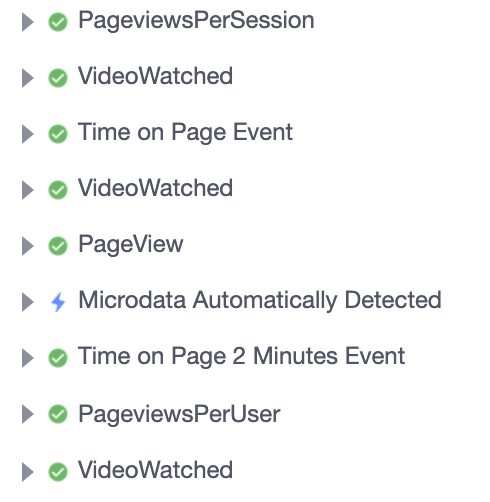
What Should You Do?
I wouldn’t recommend you necessarily create the same events I do. The events you use will depend upon what’s important to your business.
Ask yourself:
- What is important to you?
- What actions are people performing on your website that you aren’t tracking?
- What would be valuable to track in your Ads Manager reports?
- What would be valuable to TARGET based on these actions?
If you use Google Tag Manager, here’s a resource that I used to get started.
Watch the Video
Your Turn
What custom Facebook web events do you use?
Let me know in the comments below!






