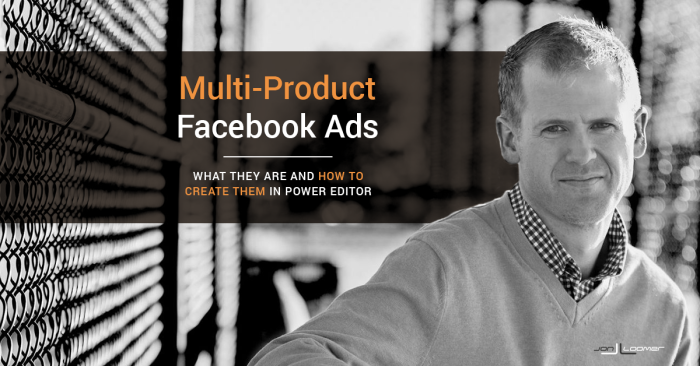
[AUDIO VERSION: I also recorded an audio version of this blog post. Click below to listen. Let me know if this is something you find helpful!]
Facebook recently started rolling out multi-product ads to all advertisers using Power Editor. This feature has amazing potential, and I’ve seen some pretty awesome results in my early tests. I strongly recommend you start experimenting as soon as possible!
Within this post, I want to introduce you to what multi-product ads are and how you can start creating them today.
[Tweet “You can now create your own multi-product Facebook ads, and they’re awesome! Here’s how…”]
What Multi-Product Ads Are
Multi-product ads allow a single advertiser to showcase multiple products — multiple groups of creative and links — within a single ad.
Here’s an example where I promote a discount to my Power Hitters Club to a small group of people…
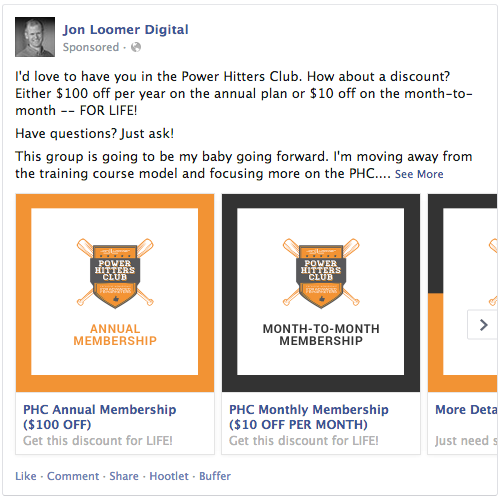
With multi-product ads, there is a carouselA carousel allows you to display two or more scrollable images or videos in the same ad, with the ability to link each to a different URL. More of creative. By default, there are three sets of images and links that you can promote, and the targeted user would click an arrow to view beyond the first two within desktop news feed.
Note that you can include up to five sets of creative within Power Editor, but advertisers can provide up to 10 sets via the ads API. We’ll get into the details of creating these and how the creative is ordered in a little bit.
The first image above shows how it appears within desktop news feed. Here’s what it looks like from a mobile device…
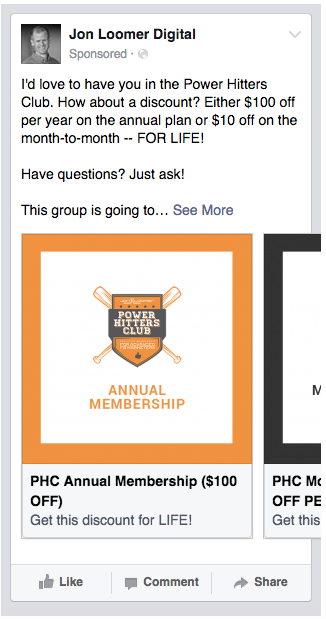
In this case, you can only clearly see one set of creative and will need to click the arrow to view more.
How You Might Use Multi-Product Ads
Facebook’s intention is that you use this ad type to highlight multiple products. However, there’s nothing requiring you to use it only to drive conversionsA conversion is counted whenever a website visitor performs an action that fires a standard event, custom event, or custom conversion. Examples of conversions include purchases, leads, content views, add to cart, and registrations. More (opt-ins and sales).
I’ve been experimenting with using multi-product ads to drive traffic to my blog. Here’s an example…
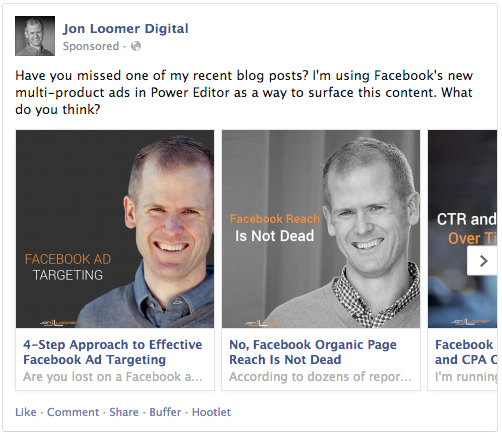
This particular ad features three recent blog posts, but it was created prior to Facebook increasing the number of links you can feature to five.
Feel free to get creative with this. I’ve seen better than normal performance on website clicks for this ad, and I expect it to be a very helpful tool going forward.
How to Create Multi-Product Ads
Okay, first of all I’m going to assume you use Power Editor. I’ve said it over and over again, so hopefully you’ve listened to me by now. This is one of those features that — as of this moment — is not yet available in the main ad create tool.
Note that this ad unit is only available when using two campaign objectivesWhen you create a campaign, one of the first things you'll do is select an objective. The campaign objective is your ultimate goal. Your selection will impact options, including optimization and delivery. Options include Awareness, Traffic, Engagement, Leads, App Promotion, and Sales. More:
- Clicks to Website
- Website Conversions
I’ve heard from some people who don’t think they have multi-product ads yet, but it’s often because they aren’t using the proper objective.
I’m going to assume you know how to set everything up on the campaignThe campaign is the foundation of your Facebook ad. This is where you'll set an advertising objective, which defines what you want your ad to achieve. More and ad setAn ad set is a Facebook ads grouping where settings like targeting, scheduling, optimization, and placement are determined. More level. Let’s dive straight into the ad.
By default, your ad will be set to “Single image and link in one ad.” Go ahead and toggle to “Multiple images and links in one ad.”
Before you fill it out, it will look something like this…
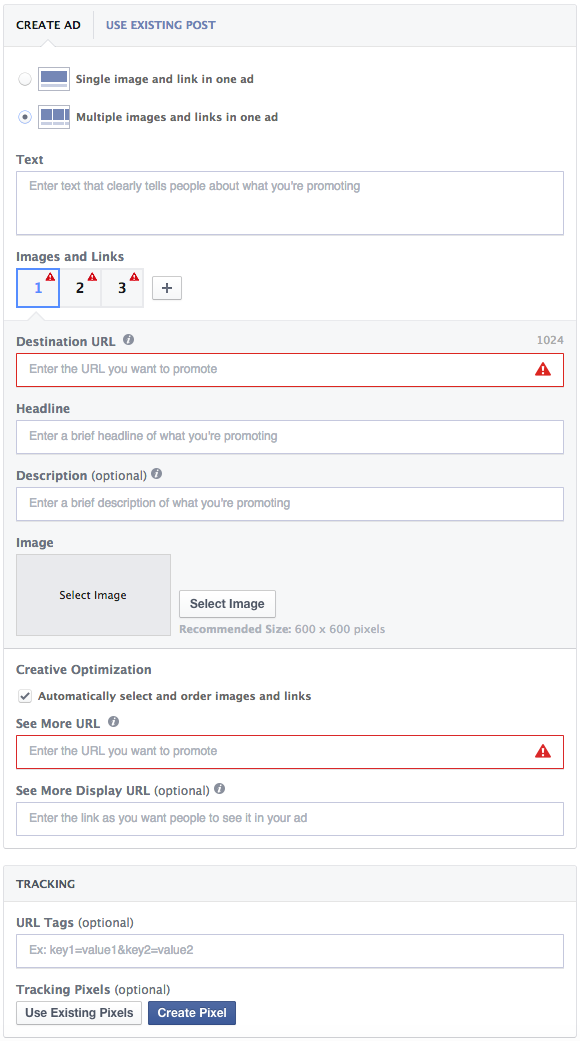
Let’s start from the top and work our way down…
The “text” that you enter is for all links and products. It will appear above them and isn’t specific to a single link.
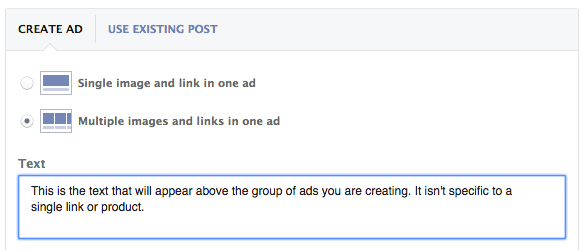
Here’s how it looks. As you can see, it’s above all of your links…
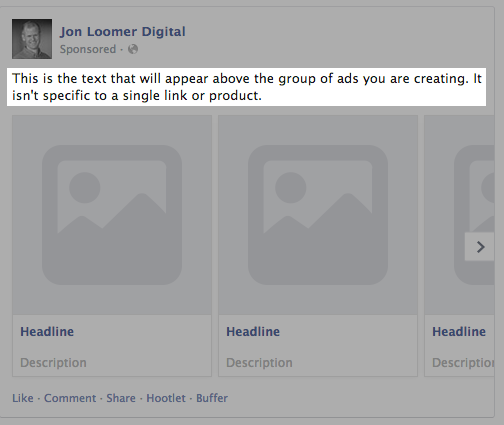
The next section is where you’ll enter your images and links…
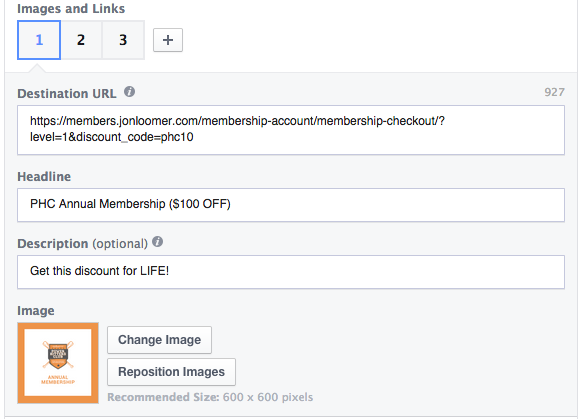
At the top, you’ll see that you can select either image/link number 1, 2 or 3. There’s also a “+” button to add up to two more.
You will provide the following information for each…
Destination URL: This is where people will be redirected upon clicking the image or information associated with that particular link.
Headline: This is the linked text that will appear directly below the image.
Description: This is the grey text that will appear directly below the headline.
Note that if you don’t enter a headline or description, Facebook will pull that information from that page’s metadata. You may want to override this, however — particularly due to character limitations.
Image: Note that Facebook recommends a square 600×600 pixel image here. This is inconsistent with the typical link thumbnail aspect ratio that Facebook recommends of 1.91:1. In other words, you will likely need to create special images for multi-product ads!
Next up is Creative OptimizationThe Performance Goal is chosen within the ad set and determines optimization and delivery. How you optimize impacts who sees your ad. Meta will show your ad to people most likely to perform your desired action. More. We’ll get to that in a minute.
Next are the “See More” URL and Display URL.
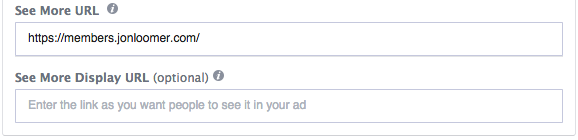
After a user flips through your links, there is a final link to “See More.” Here is what it looks like for my multi-product ad…
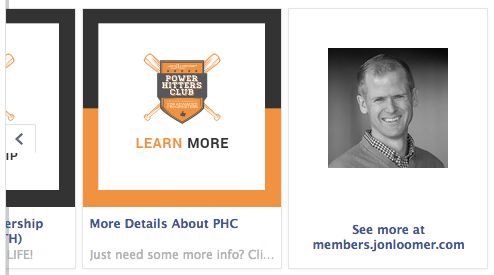
You only update this once, just like the text at the top. Facebook doesn’t currently allow you to upload an image for this and it appears they automatically pull your profile photo (which is unfortunate).
At the very bottom, you can provide URL tags and tracking pixels. If your objective is Website Conversions, you’ll also need to select a Conversion Pixel.
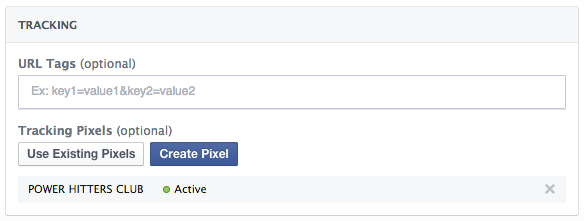
Once again, this applies to all images and links you provide here, not just one.
Creative Optimization for Multi-Product Ads
One of the options I skipped over above was for Creative Optimization…
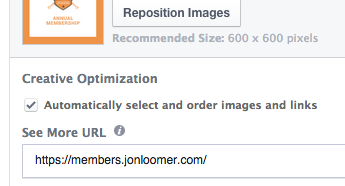
This is an interesting little feature. If left unchecked, Facebook will continue to show your links in the order that you enter them. If checked, Facebook will order them based on the level of engagement they receive.
This way, Facebook will dynamically optimize to always first show those links that are getting the most engagement — making the ad as productive as possible.
Learn More About Multi-Product Ads
I have also written a blog post exclusively for my Power Hitters Club members about how to view important click and conversion data for each link within a multi-product ad — including a helpful video!
Not a member of the Power Hitters Club? I’m making it a primary focus this year. Learn more about this private community here [use the promo code phc10 to get a discount!].
Your Turn
Have you started experimenting with multi-product Facebook ads yet? What results are you seeing?
Let me know in the comments below!






