I’ve long complained about how Facebook removed the Compare Attribution feature during the iOS 14+ updates in 2021. I even wrote about it last week. Recently, I was directed to a round-about way you can still do this.
That’s right, you can still view your results by attribution window. It’s not done the same way as with the old Compare Attribution feature. It’s not in Ads Manager. And, honestly, it’s a really odd workaround that I’m not even sure is supposed to exist.
Let me explain…
Use Custom Ad Reports
First, you’ll need to be in your Custom Ad Reports. You can get there from the Tools menu. Select Ads Reporting under Analyze and Report.
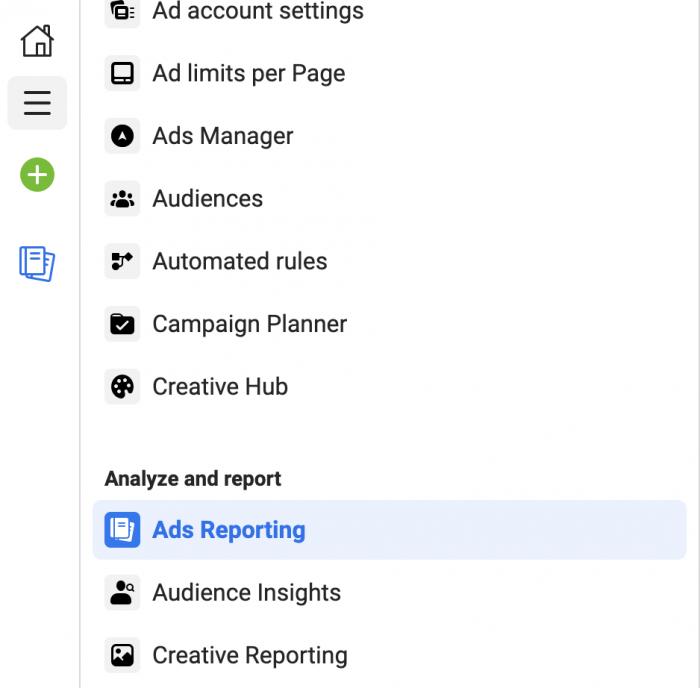
Or, from Ads Manager, click the “Reports” dropdown at the far right and select “Create Custom Report.”
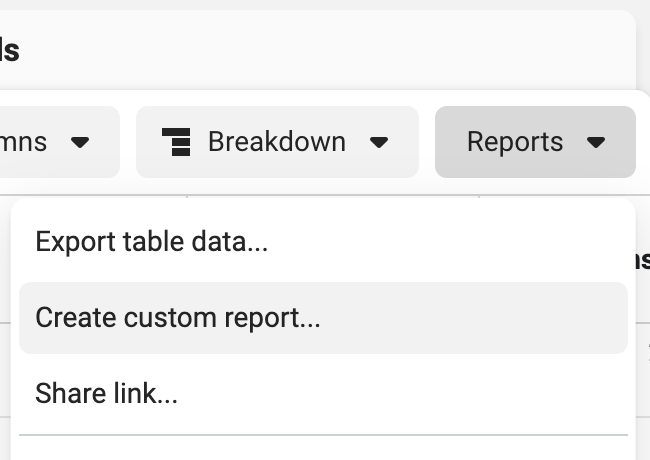
This tends to be my preferred method since I can create a custom report based on my current view with customized columns in Ads Manager.
Select Multiple Ad Accounts
So, here’s where it gets weird and round-about. By default, you’ll be looking at results for a single ad account. At the top, click the button that should read “1 Ad Account.”

You’ll now see a slider option to “Standardize Attribution Setting.”
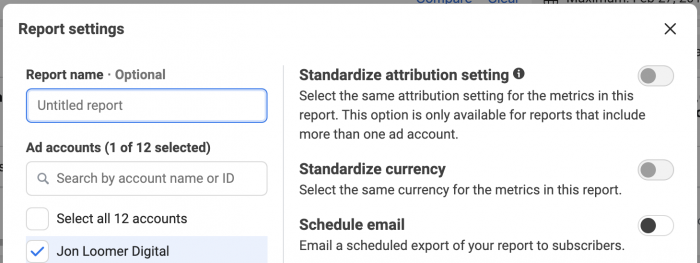
That’s exciting! Of course, this will be grayed out. You can only turn it on by selecting a second ad account.
If you only have one ad account, just create another one. It doesn’t need to be actively used.
Don’t ask me why you need to select a second ad account. I have no idea. It makes no sense. But I selected an inactive ad account that has never been used.
Once you select a second ad account, you can turn on the “Standardize Attribution Setting” feature. You may need to first create a new report (you’ll get a message to do so — just click it and pick back up where you left off).
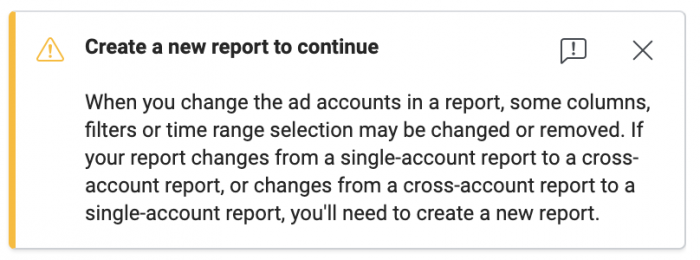
Standardize Attribution Setting
When you turn this on, you’ll be able to view conversion reporting using any of the four attribution settings:
- 7-day click and 1-day view
- 7-day click
- 1-day click and 1-day view
- 1-day click
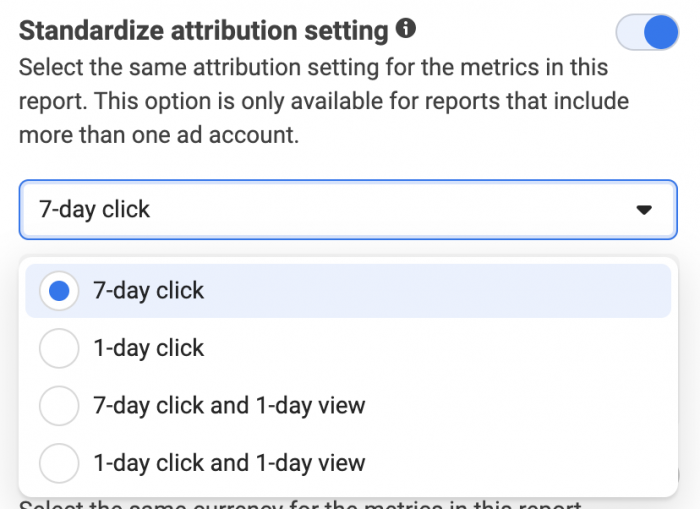
While you won’t have a side-by-side comparison the way we did with the Compare Windows feature, you can now view how many conversions Facebook would report for each window, but separately.
Why is This So Important?
I’ve talked before about the issues with remarketing and view-through conversions. Conversion reporting can be padded by view-through conversions when your ads may not have truly contributed.
Another example is you may have optimized using a 1-day click attribution setting. But, you want to see how many conversions actually came in at 7-day click. You can see that now!
Here’s an example…
A remarketing campaign promoting blog posts that was giving me clearly flawed results reported on the following conversions using the default 7-day click and 1-day view attribution setting:
- Podcast Play: 60
- 2+ Page Views Per Session: 2,139
- 3+ Page Views Per Session: 1,576
- Registrations Completed: 61
- Purchases: 3
(In case you’re wondering, the first three are tracked using custom events.)
If I remove view-through conversions and go only with 7-day click, I get the following:
- Podcast Play: 27
- 2+ Page Views Per Session: 866
- 3+ Page Views Per Session: 621
- Registrations Completed: 24
- Purchases: 1
That is already a significant drop. But, what if we narrowed it to 1-day click only?
- Podcast Play: 12
- 2+ Page Views Per Session: 393
- 3+ Page Views Per Session: 279
- Registrations Completed: 17
- Purchases: 0
As you can see, the evaluation of this campaign changes significantly, simply by changing the attribution setting. That said, it was clearly wrong before, so these results are far more in line with what I’d expect.
What is Happening Here?
I’m glad that this option is available. I’m not sure how it’s been hidden from me, presumably for a while. But…
Why did Facebook get rid of Compare Attribution from Ads Manager in the first place? Originally, I figured it made sense due to a lack of confidence in reporting by window resulting from iOS 14+ changes. But, that must not be the reason since this capability still exists in a different form.
Second, how this feature is buried makes no sense. Not only that it’s hidden within Custom Ad Reports, but why is it required that you select two ad accounts to activate it?
This… is nonsensical. Why not make this available within Ads Manager?
Honestly, I don’t understand why Facebook can’t just fold in the benefits of Ads Reporting into Ads Manager anyway. It all feels like a duplication of efforts that makes things far more complicated than they need to be.
Your Turn
Have you been using Standardize Attribution Setting? Why do you think it has been set up this way?
Let me know in the comments below!







