Have you ever noticed that metric totals in Facebook Ads Manager don’t appear? It’s frustrating for many advertisers since this seems like an intermittent and inconsistent issue.
Let’s discuss why this happens and what to do about it…
Why it Happens
Here’s the situation in Ads Manager. It may appear as a bug…
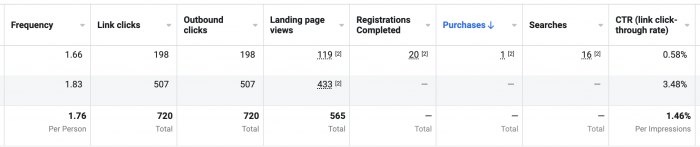
This happens when you utilize multiple attribution settings for different campaigns. Attribution is how Facebook gives credit to an ad for a conversion. If one campaign reports on conversions within 7-day click and 1-day view while another reports based on 1-day click, Facebook will not attempt to add these metrics.
As shown in the example above, you’ll see totals for other metrics, but not conversions. This includes standard events, custom events, and custom conversions.
What Can You Do?
Obviously, this can be frustrating if the total of these metrics matter to you (and conversions usually will).
First, know that the attribution setting is set within the ad set of conversions campaigns. You can find the attribution setting under Optimization & Delivery (expand “Show more options” to see it).
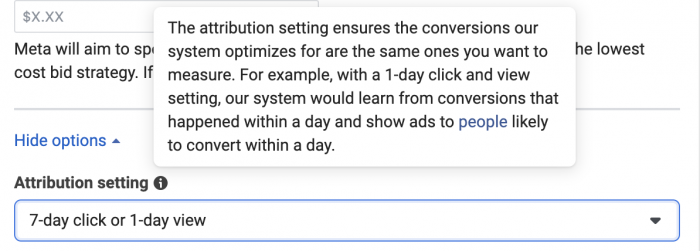
As for your Ads Manager reporting, click the Columns drop-down and select Customize Columns.
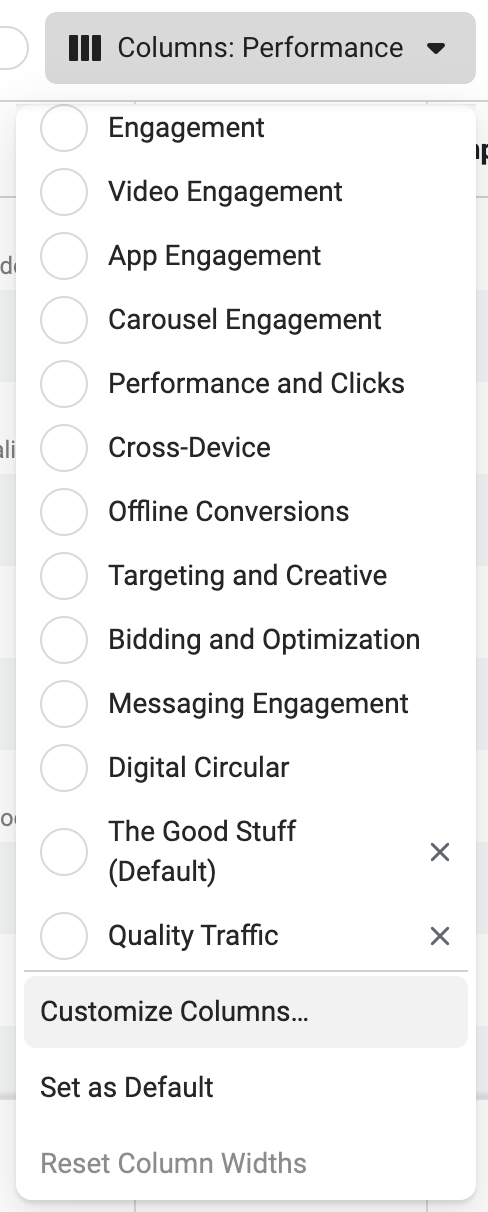
Add a column for “Attribution Setting.”
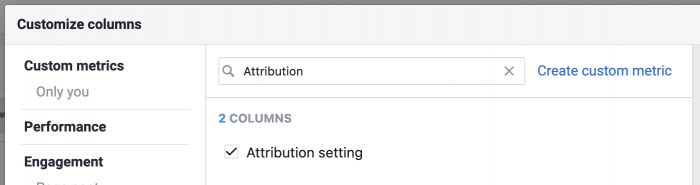
You will then be able to see whether you’re using different attribution settings with different ad sets or campaigns.
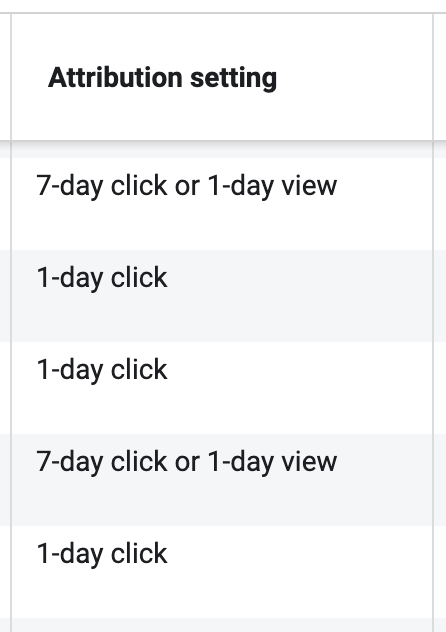
If you are, consider viewing only those campaigns or ad sets utilizing the same attribution setting. Within the filters, select “Attribution Setting” and then check the box next to the setting that the campaigns you want to view are using.
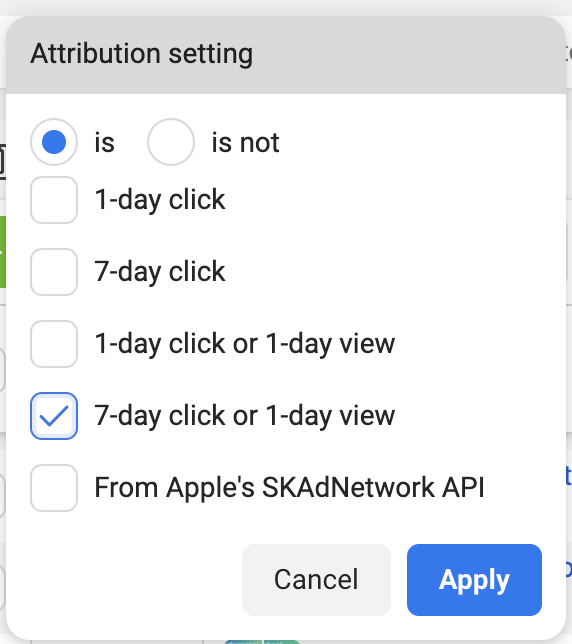
You should now see totals for all metrics.
Standardize Attribution Setting
There’s actually one more thing you can do. There’s a feature buried in your custom ad reports called Standardize Attribution Setting.
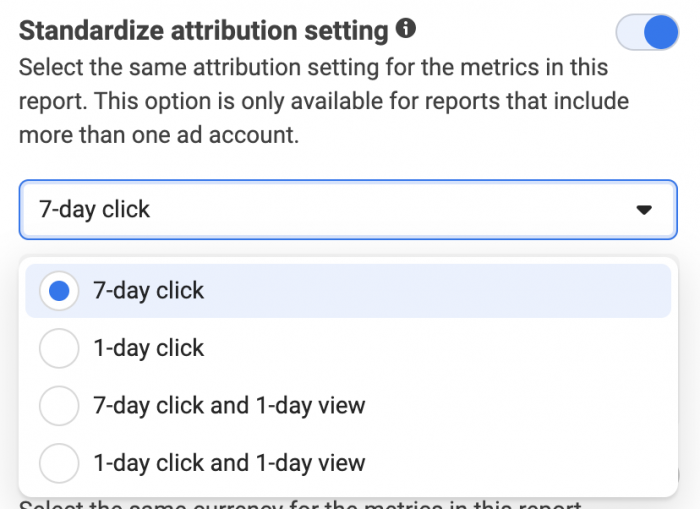
When you use this, you can view your results within a common attribution setting. You can read more about this here.
Your Turn
Have you had issues getting metrics totals in Ads Manager?
Let me know in the comments below!






