As advertisers configure their Facebook web events in preparation for iOS 14, we’ve been hearing from many experiencing hidden Facebook events. These can’t be seen (obviously), configured, or optimized for.
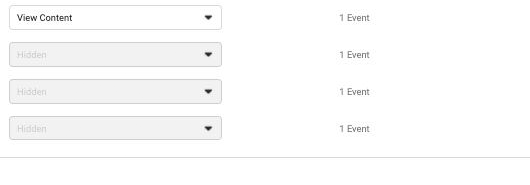
As you can see in the example above, hidden events are grayed out and won’t allow you to see or configure them.
This typically happens for agencies who are managing ads for a client. The explanation is often quite simple: You don’t have access to all of the events.
Let me explain…
Why this Happens
The “Hidden” message will occur because you do not have access to all of the eight configured events for a given domain. This may be a surprise for an agency that has been given access to a client’s pixel via Business Manager. But, understand that pixel configurations are often complicated.
Maybe your client has only one pixel. Maybe your client only configured standard events with selecting the eight that can be used for optimization.
But, there are two very common reasons why it won’t be that simple, leading to “Hidden” events.
Multiple Pixels
Your client may have multiple pixels on their website. And they may have configured specific events for each pixel.
One point of annoyance with the 8-event limit is that you can’t simply configure eight standard events for a domain and say they apply to all pixels on the domain. This would be ideal for ecommerce sites with dozens, hundreds, or thousands of sellers and pixels on the website. But, that’s not possible.
When configuring events, you have to first select the pixel.
So, technically, you could have eight different purchase events for eight different pixels. You would then have no room to configure any other events.
This may happen for bigger companies that have multiple locations or distinct departments that use their own pixels. And because they all fall under the same domain, they need to be included within the same group of eight configured events.
If this is the case, your client needs to make sure that you have access to all pixels that have events configured for their domain. This is done within their Business Manager.
They need to go to “Pixels” under “Data Sources.”
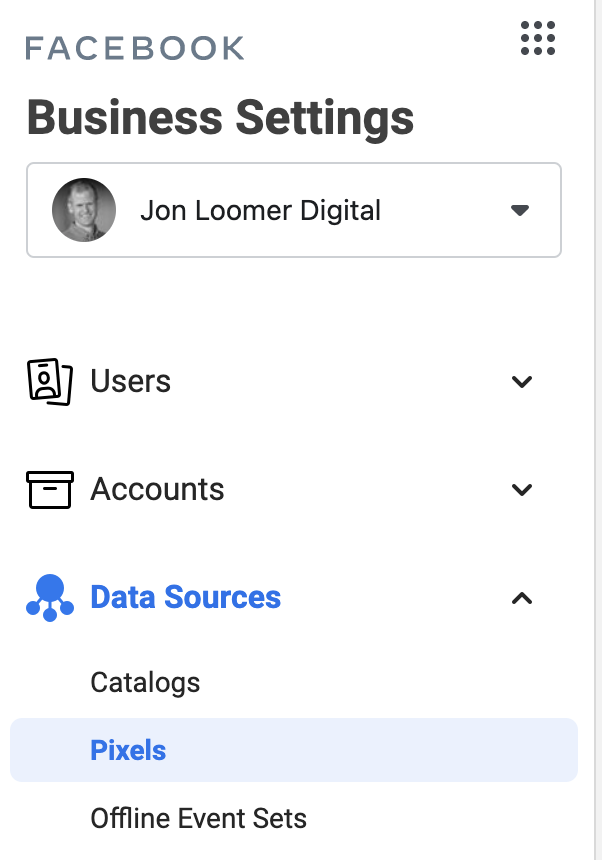
After selecting a pixel that has been configured with events, click on Partners to see with whom that pixel has already been shared. If no partners are listed, you’ll need to share it!
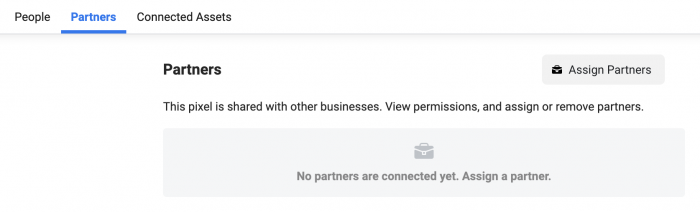
After clicking “Assign Partners,” enter the partner’s (agency’s) Business ID and determine the level of access they require.
Once you have access to the pixel, you should see its events within Event Configuration. When that’s the case, you’ll also be able to optimize for those events.
Share Custom Conversions
This is a big one. Honestly, it’s somewhat annoying. Custom conversions are not automatically shared with the pixel. So, if custom conversions are used for event configuration, they will be “Hidden” if they haven’t been shared.
As an agency that has access to a client’s pixel, you can create your own custom conversions. But, you do not automatically get access to any custom conversions that the client created. And if there are some that are needed (especially for optimization), you’ll need access.
While you can certainly recreate a custom conversion for reporting purposes, it won’t help you for optimization. Your recreated custom conversion won’t be the original that was configured as one of the domain’s eight events that can be used for optimization.
Custom conversions can also be shared from Business Manager.
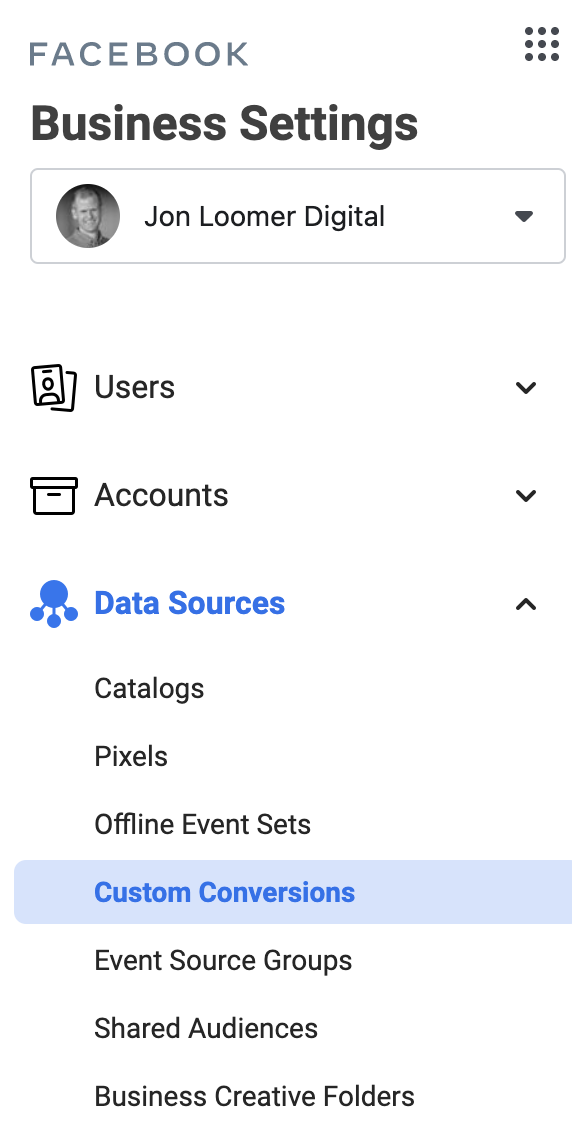
Custom conversions exist both on an ad account-level and business-level. If the custom conversions in question don’t appear in this list in Business Manager, they are only currently used at an ad account-level. They’ll need to first be added to Business Manager.
Click the drop-down and select to add a custom conversion.
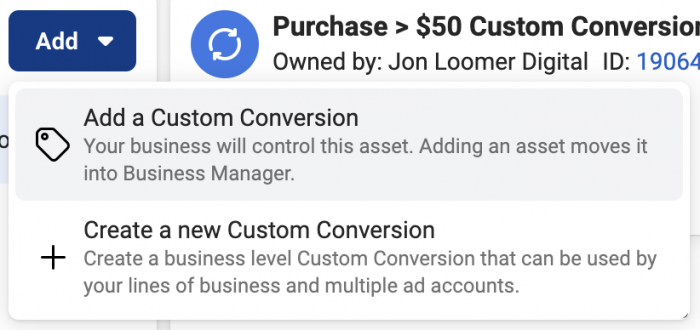
You will need to enter the custom conversion ID. Then select the ad accounts connected to your Business Manager that need access to the custom conversion.
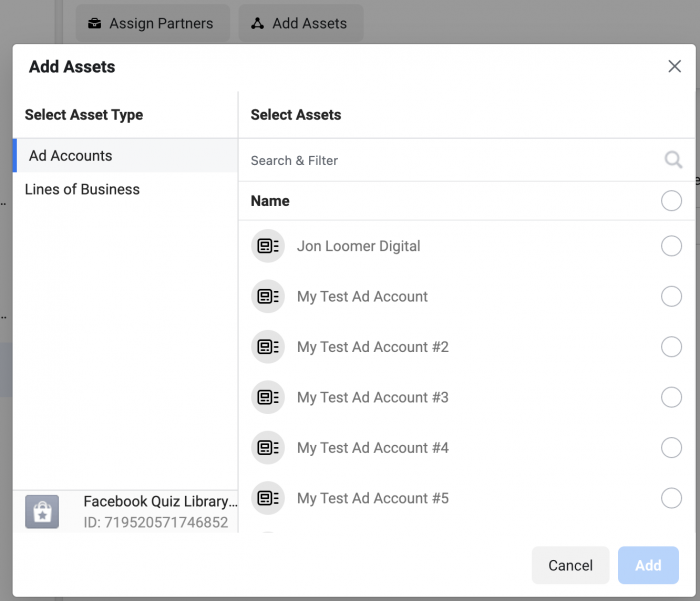
Finally, determine the level of access that is needed.
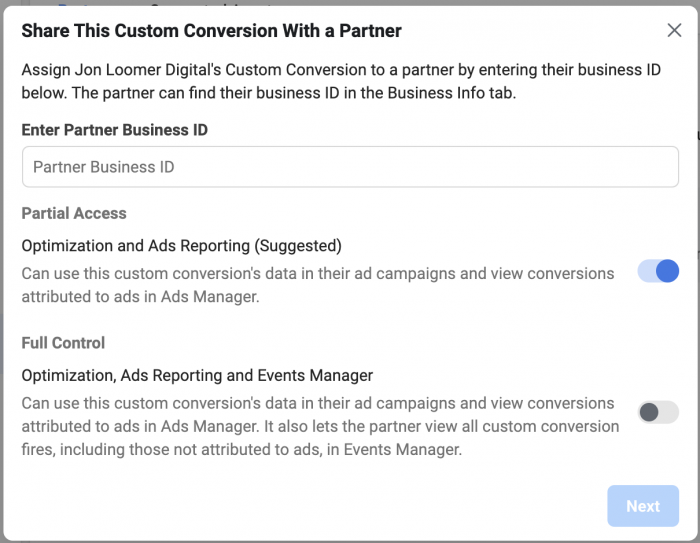
For more information on sharing custom conversions, read this post.
Your Turn
This should solve the majority of issues with “Hidden” events. Still having issues?
Let me know in the comments below!







