If you want an agency or consultant to have access to your Facebook custom conversions for optimization and reporting — or if you are an agency or consultant who needs access — the individual custom conversions must be shared with a partner.
In the spirit of “no simple concept should ever be simple on Facebook,” this is a much more complicated task than it needs to be. How your custom conversions are set up will determine how you can share them.
Why Share a Custom Conversion?
If your client, partner, or separate ad account created a custom conversion for a domain you are managing ads for, you may want access to that custom conversion for…
Optimization.
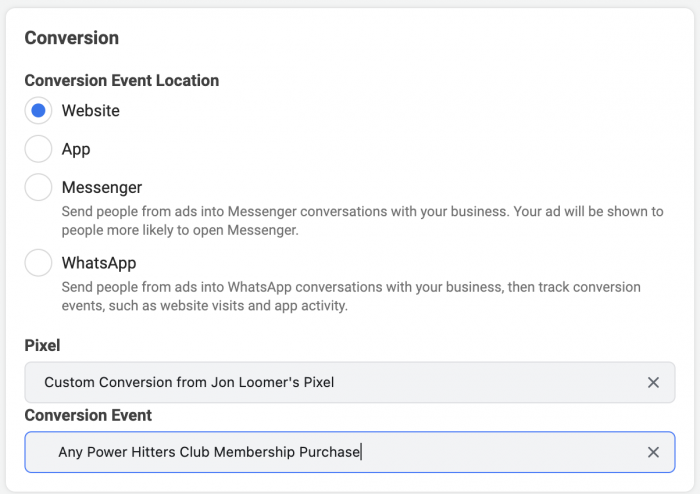
Reporting.

And it becomes even more important with iOS 14 and Aggregated Event Measurement. It’s not enough to have access to a client’s pixel. You may see “hidden” configured events because you don’t have access to them. That may be because some of the configured events are custom conversions that have not been shared with you.
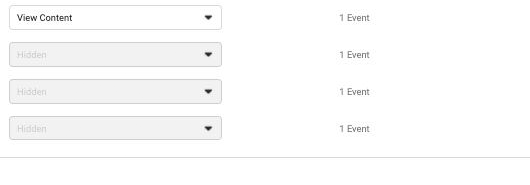
Ad Account-Level vs. Business-Level
How you share or get access to custom conversions depends upon how they were created. There are two ways to create a custom conversion…
1. Ad Account-Level: Created from the Custom Conversions page in Events Manager for and by a specific ad account.
Go to Events Manager from your shortcuts menu and then select the Custom Conversions icon on the left.
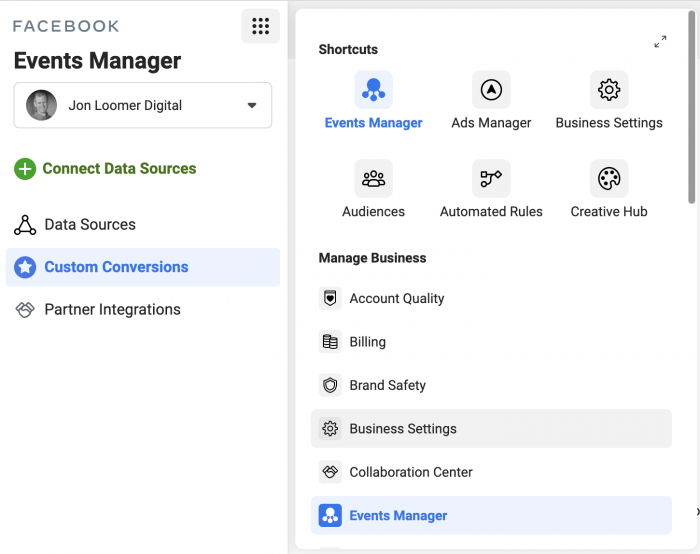
Any custom conversion created by an ad account from this page cannot be shared with a partner or ad account (at least from this location — we’ll get to that in a minute). If you expand a single custom conversion, you’ll notice that the “Share” button is grayed out.
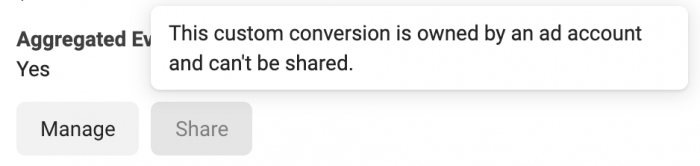
2. Business-Level: Created from within Business Manager.
You can also create a business-level custom conversion from within Business Manager. This section is found under “Data Sources.”
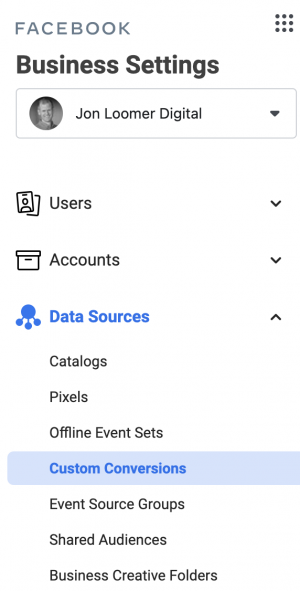
From there, you can add or create a new custom conversion.

Share an Ad Account-Level Custom Conversion
If you’ve created an ad account-level custom conversion, you will not be able to share it from the Custom Conversions page within Events Manager (the “Share” button will be grayed out, as mentioned above). But, you can still share it by first adding it to Business Manager.
Go to that same Custom Conversions section of Business Manager discussed above…
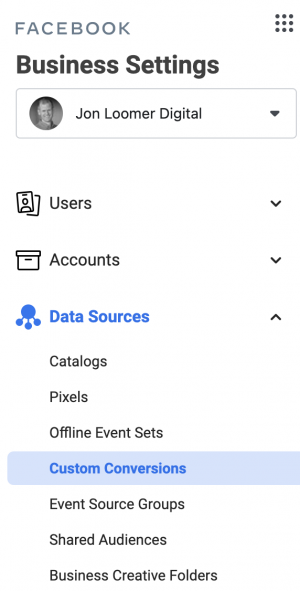
Instead of creating a custom conversion, select the option for “adding” one.
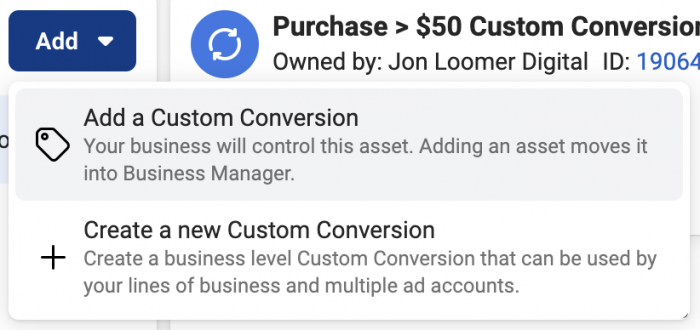
You will then need to enter the ID for the custom conversion you want to add. This can be found with the custom conversion.
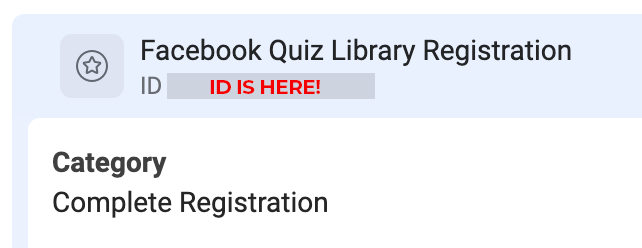
Once you add the custom conversion, refresh the page in Business Manager and it should appear.
You can grant access to individual ad accounts or lines of business already connected to your Business Manager by clicking “Add Assets.”
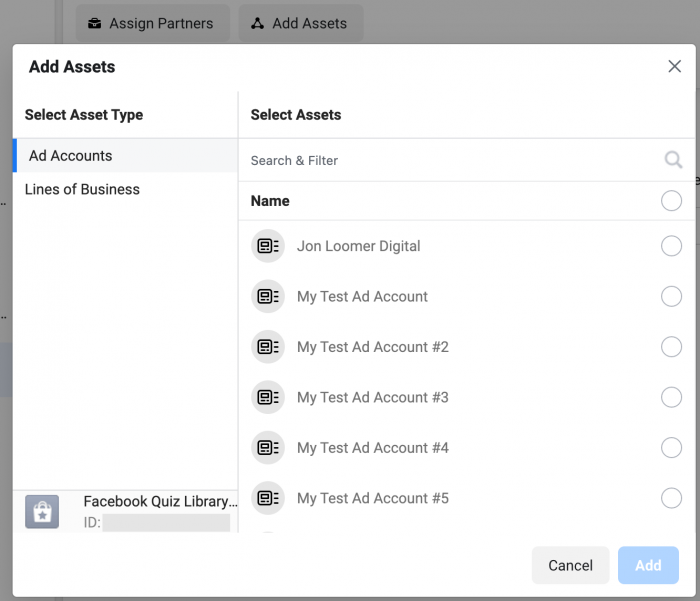
Or you can share it with a partner and control how the custom conversion can be used by clicking “Assign Partners.”
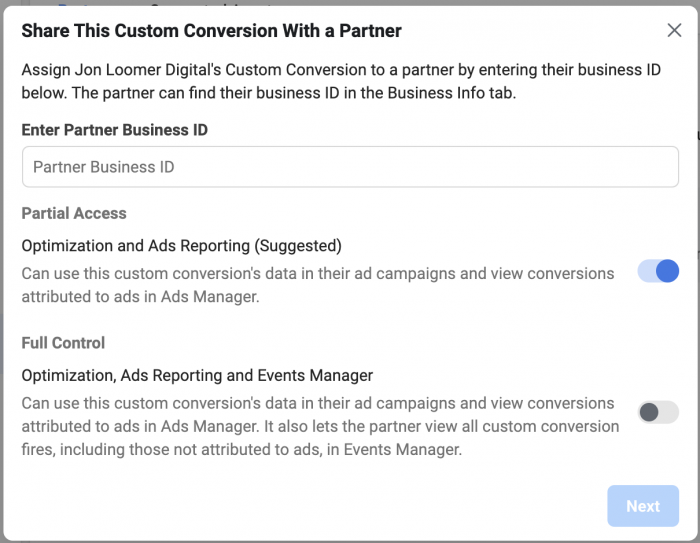
Partial access for optimization and reporting should be enough in most situations.
If your partner doesn’t know where to find their Business ID, have them click on Business Info at the bottom left of their Business Manager.
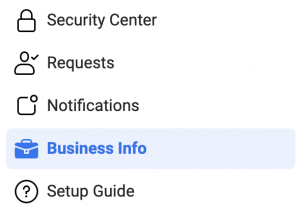
Note that even once an ad account-level custom conversion is added to Business Manager, you still won’t be able to share it from the Custom Conversions page within Events Manager. This is the only way to do it.
Share a Business-Level Custom Conversion
If you created a custom conversion from within Business Manager, you will have more freedom to share it.
First, you will be able to share business-level custom conversions from within the Custom Conversions page of Events Manager.
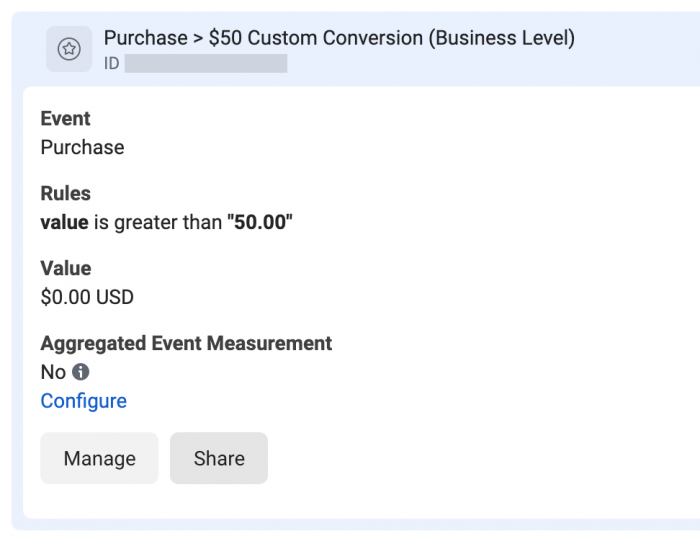
You will be able to share with a partner or ad account.
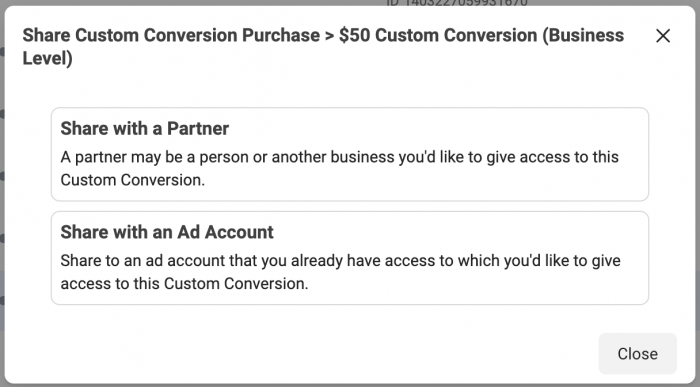
Sharing with a partner looks just like it does when doing so from Business Manager.
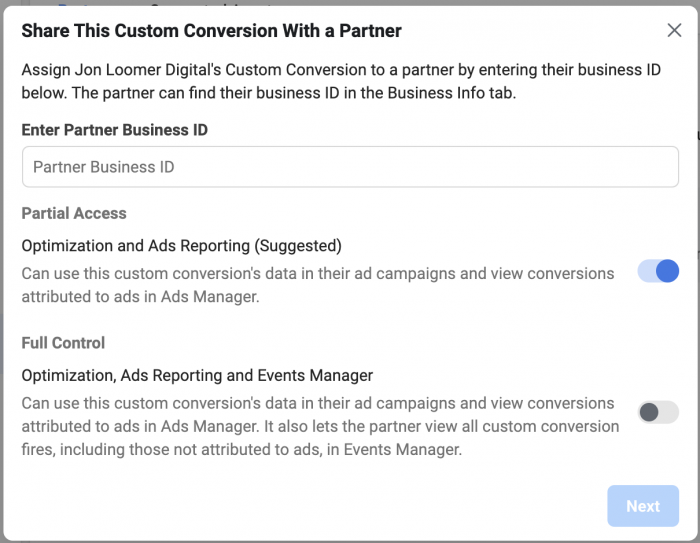
Or you can share with any of the ad accounts connected to your Business Manager.
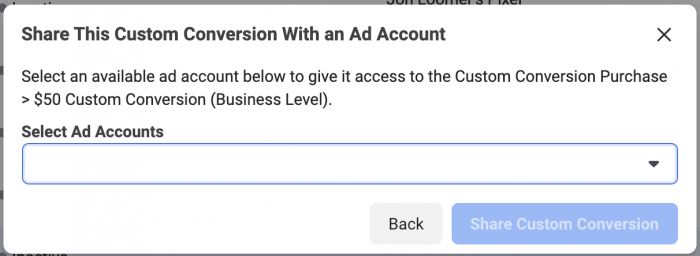
This can also be done from Business Manager, though it’s likely easier from Events Manager (only since you’re more likely to be in Events Manager). You can assign partners or assets just as we did with “added” custom conversions above.
Recap
It’s REALLY easy to get lost in the weeds and confused about this, so let’s summarize…
An ad account-level custom conversion is created from the Custom Conversions page of Events Manager for a specific ad account. It’s probably how you create your custom conversions. If a client or partner shares a pixel with you, it doesn’t include the custom conversions. If you want access to those custom conversions, they’ll need to first be added to Business Manager and then shared.
A business-level custom conversion is created from within Business Manager and isn’t associated with a specific ad account. It can then be shared with individual assets (ad accounts or lines of business) or partners.
This is likely to become a bigger issue as domain owners begin configuring their events related to Aggregated Event Management and include custom conversions within those events.
Your Turn
Are you still having issues with sharing custom conversions?
Let me know in the comments below!






