Meta’s development team working on Lead Ads and Instant Forms has been busy over the past few months. I’ve documented 11 updates and new features for the Lead Ads product alone.
If you’re currently using Lead Ads, see how many of these features you have. If you gave up on them before, you may not even recognize the product now.
I reviewed multiple ad accounts to identify which features are widely available and which are more limited. The features that were only found in one or a handful of accounts made their way onto this list. It’s not clear if these are new features in the midst of a rollout or tests that may not ever reach the full advertising population.
In this post, I’ll explore the following updates and enhancements:
- Website and Instant Forms Conversion Location
- Turn Off Autofill
- SMS Verification
- Flexible Form Delivery
- Lead Delivery by Email
- Allow Multiple Responses
- Chat with New Leads via Messenger
- Chat with New Leads via WhatsApp
- Use Promo Codes to Incentivize Users
- New Conversion Leads Data Sources
- Instant Form Templates
Some of these features help with lead quality while others could improve optimization and lead costs.
Which features do you have?
1. Website and Instant Forms Conversion Location
When running Lead Ads, you’ll need to use the Leads campaign objective. Typically, you would then select the Instant Forms conversion location in the ad set.

But Meta has experimented with a few combination conversion locations that provide flexibility as well. When selected, a potential lead could be sent to one of two locations, depending on where they are more likely to convert.
Examples include Website and Calls…

And Instant Forms and Messenger…

Since I have these two options in all of my ad accounts, I don’t consider them “new” for the purpose of this post. But there’s one unique option I’m seeing in rare cases that could be especially useful: Website and Instant Forms…

A common dilemma in lead generation is whether to use Instant Forms or send leads to a website form. Strong opinions exist for each side, and I’ve even run a surprising test on this.
But this approach provides an interesting option. Meta has the option of sending a potential lead to your website or opening an Instant Form, depending on the person and placement.
When selected, the performance goal will be fixed to Maximize Number of Conversions where the conversion event is “Lead.” Presumably, both website and Instant Form Leads will be reported within the Results column.

Within the ad, you will then need to select a form and provide a destination URL.

Meta may automatically bid differently for the leads, based on the conversion location. I’m seeing different default settings depending on the account (and I don’t believe it can be manually changed).
One has adjusted bids that treat them equally…

Another uses an adjusted bid for website conversions that is 67% more than for Instant Forms.

What all this means is unclear. Does the adjusted bid result in more leads from one source over the other? Why would that be necessary? Why would it be different by account?
I don’t know the answer, but it’s something to watch.
2. Turn Off Autofill
One of the initial benefits of Instant Forms has become a complaint among advertisers. Since contact information can be autofilled from a person’s Facebook profile, there’s an argument that Instant Forms are too easy to complete. And since many Facebook accounts have been around for a decade or longer, the likelihood that information is outdated is high.
Meta is doing something about that by providing an option to turn off autofill. I’ve seen an “autofill” checkbox in some accounts for the “email” and “phone number” fields.

This has the potential to improve lead quality when using Instant Forms. At the very least, it should decrease the likelihood that forms are completed with outdated information.
Watch video to learn more: Turn Off Autofill for Instant Forms
3. SMS Verification
Another source of low-quality leads with Instant Forms can be addressed with SMS verification. If your salespeople struggle to contact leads by phone, it could be due to bots or invalid phone numbers.
If you have this feature, you may see a checkbox for “Require SMS verification to submit form” under “Quality filters” when creating your ad.

New leads will then be required to provide a one-time password to submit the form. If they don’t, the form submission won’t count as a lead.
Here’s a quick video that shows how it works…
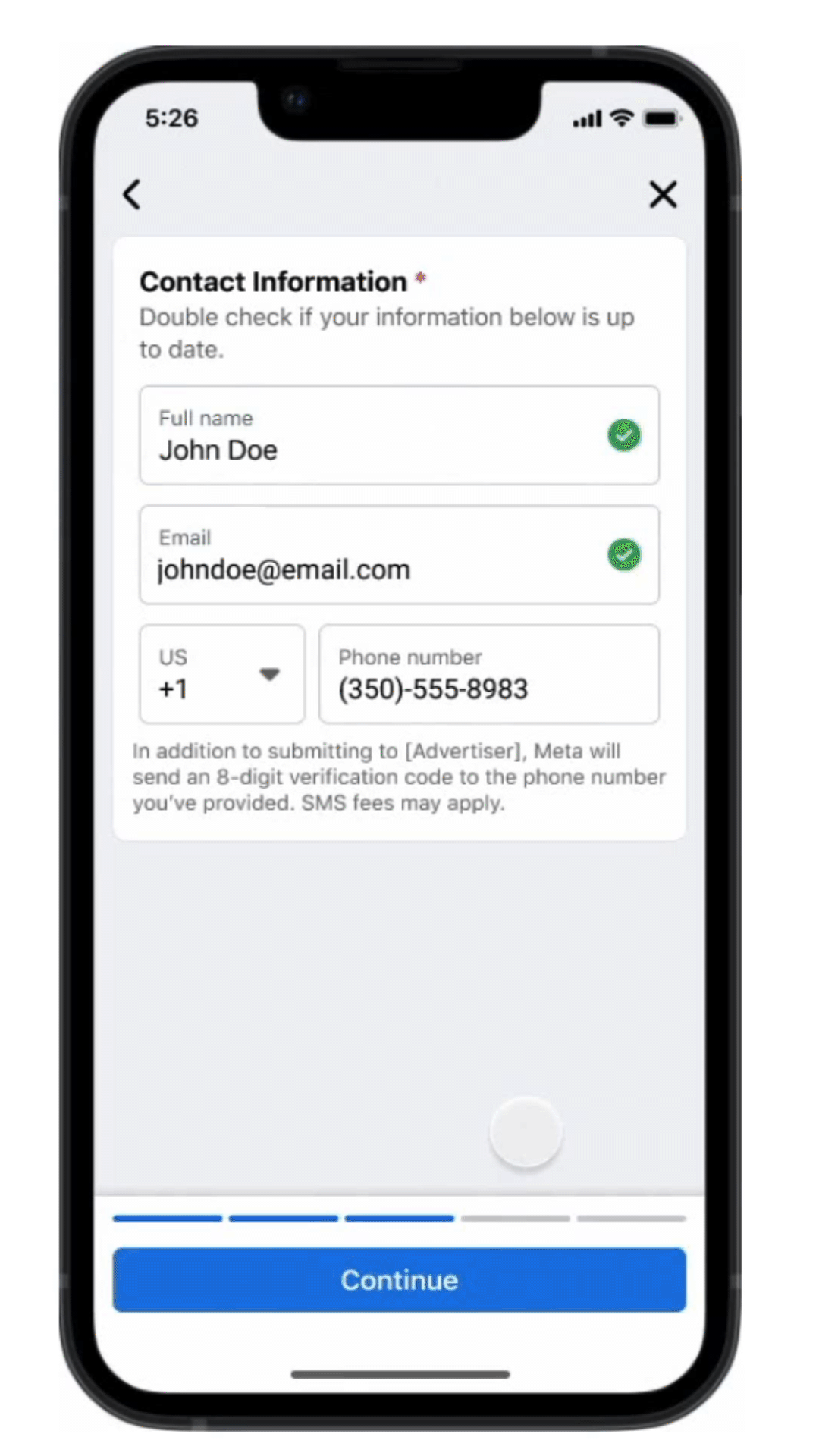
While advertisers enable this option during ad creation, I’ve seen a couple of other versions where it’s turned on when creating the Instant Form. In one case it’s a separate form type…

In another, it’s an option under the Higher Intent form type…

As far as I can tell, all three work the same way. It’s something to try if your salespeople are wasting their time trying to contact new leads by phone using invalid numbers.
Watch video to learn more: SMS Verification to Improve Lead Quality
4. Flexible Form Delivery
What’s the optimal form structure for generating leads? Should you use a background image? Skip the greeting? Display questions in a different order?
These are all things you may have tested manually. But Meta can optimize to automatically display different versions of your form depending on the person.
If you have this option, you’ll see Flexible Form Delivery at the bottom of the Form Type section.

When enabled, Meta will “adjust or remove form elements based on what people are most likely to respond to.” If set to “Optimize,” Meta can automatically make any of the following adjustments to your form:
- Remove the background image
- Skip the greeting
- Place the greeting behind a “see more” preview
- Show greeting in a different location
- Change question ordering
- Move optional questions to the end of the questions section
- Skip optional questions
- Re-order answers to optional questions
Alternatively, you can manually select which elements Meta can tailor to each person.

I currently have four options that can be toggled on or off:
- Background image can be removed
- Greeting can be skipped or shown in a different location
- Questions and contact information can be re-ordered
- Optional questions can be skipped or shown at the end of the form
As long as you don’t have reasons to be rigid with the structure of your form, this is an option worth considering to help generate more leads.
Watch video to learn more: What is Flexible Form Delivery?
5. Lead Delivery by Email
When someone completes your Instant Form, their contact information goes to a spreadsheet. In most cases, you’ll want to set up an automation that syncs these new leads to your CRM. But there might be another option, depending on your account.
Within ad creation, I’ve seen this in a couple of accounts under my list of forms…

There are two options for lead delivery:
- CRM
CRM would be the typical approach. But you can also have leads sent to specific people on your team via email on a regular schedule.
When you click “Set Up,” you’ll be required to define who receives the leads, when they’re sent, and via what format.

You wouldn’t use this for the typical lead magnet situation, but it’s certainly worth considering if you’ll be contacting new leads manually.
Watch video to learn more: Lead Delivery by Email
6. Allow Multiple Responses
What if your form asks a multiple choice question where multiple answers may be acceptable? Some advertisers see a solution.
If you have this option, you’ll see a checkbox to “Allow multiple responses.”

When enabled, the form will read “Check all that apply.”

This option gives potential leads the ability to answer your questions more accurately when only one answer may result in a frustrating experience.
7. Chat with New Leads via Messenger
Advertisers with this option will see a checkbox and “Connect with leads on Messenger” at the bottom of the End screen when creating an Instant Form.

When enabled, new leads will see a checkbox with the following message:
Receive updates from [this business] and start a conversation on Messenger that includes your contact information.

Once the form is submitted, new leads will see this message:
You sent your info to [this business] and a conversation was created with them in Messenger.
Then there’s a link to “View in Messenger.”

A Messenger conversation is automatically started, even if the lead doesn’t click to view it.
This may not be ideal for lead magnets where follow-up isn’t immediate, but it’s great for personal outreach — especially if it’s via Messenger. This gets that conversation going immediately.
Watch video to learn more: Connect With Leads in Messenger
8. Chat with New Leads via WhatsApp
An alternative to #7 that I’ve seen in most, but not all, ad accounts is “Chat on WhatsApp.” It’s a similar concept, but it works slightly differently.
If you have this feature, you’ll see the option for “Chat on WhatsApp” within the Additional Actions when building your Instant Form’s End screen.

The Messenger option works more like an opt-in where a conversation is started immediately upon submitting the form (the checkbox to accept this is also checked by default and easy to miss). The Chat on WhatsApp option functions more like a post-form CTA, which the user can choose to ignore.
This works just like any of the other “additional actions” following form completion. You may otherwise encourage a new lead to click the button to go to your website. In this case, that button would initiate a chat on WhatsApp.

Whether you use this option would certainly depend on user geography and WhatsApp adoption.
9. Use Promo Codes to Incentivize Users
I first covered this in August, and while that may mean it’s not technically “new,” I still only have it in a couple of accounts.
If you have this, one of the “Additional Options” available within the End screen is “Redeem Promo Code.”

This allows you to share a promo code with a new lead. You can use the promo code as an incentive for completing the form or as a pleasant surprise afterward.
When you set it up, you will provide the promo code and URL for where the offer can be redeemed. You can also edit the call to action text.

The lead will see a button to copy the code once they complete the form.

When they click the button at the bottom of the End screen, it will drive them to your website so that they can use the promo code.
Watch video to learn more: Redeem Promo Code for Lead Forms
10. New Conversion Leads Data Sources
I’m sharing this even though it’s an option that has since disappeared for me. I covered it only a few weeks ago, so it’s possible that this is a feature that some advertisers still have.
One of the performance goal options when using the Instant Forms conversion location is “Maximize number of conversion leads.” When used, Meta will optimize for people more likely to perform a key event further down your funnel.

While this would normally require that you define your funnel by connecting your CRM, you might see a variation that features a Data Source dropdown menu. You’ll have four options:
- CRM
- Calls
- Messages
- None
Here is how Meta defines the three new options (though “None” may not technically be new if you refused to connect your CRM in the past)…
Calls: “Optimize for call volume, targeting leads who are more likely to connect by phone after submitting a form. Requires Call business selected for your ad.”
Messages: “Optimize for Message volume, targeting leads who are more likely to use messaging to connect after submitting a form. Requires Chat with leads enabled on your ad.”
None: “If you don’t have or want to use a connected data source, we’ll try our best to optimize for higher-quality leads. You can always connect later to improve your optimization.”
It will be interesting to see where this goes because the CRM integration was long and frustrating for the typical advertiser to set up. These other options may make more sense, depending on the situation.
Watch video to learn more: Conversion Leads Data Sources
11. Instant Form Templates
This is an option I spotted way back in November of 2023, but I’m only seeing it in two accounts.
When creating your ad, you may see the following under “Destination” and above your list of Instant Forms.

I’ve also seen a version that recommends a template related to offering promo codes.

When I click the “Use a template” button, I see a few options…

From what I can tell, none of these templates offer any new features or functionality. They simply help streamline the Instant Form creation process based on what you want to accomplish.
Watch video to learn more: Lead Form Templates
Your Turn
Meta Ads Manager is a moving target because of the countless versions floating around that different advertisers are seeing. It’s not always clear whether a feature is part of an official rollout or the early stages of an isolated test.
How many of these features do you have? Are there any other new features that I haven’t listed here?
Let me know in the comments below!







