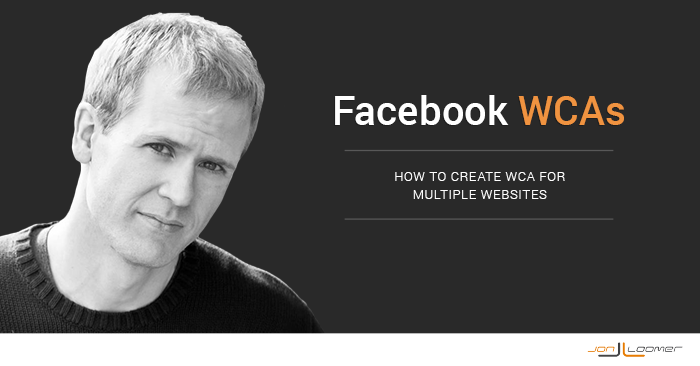
[AUDIO VERSION: I also recorded an audio version of this blog post. Click below to listen. Let me know if this is something you find helpful!]
Facebook’s Website Custom Audience is my favorite marketing tool. It allows advertisers to target a very valuable group of users: Those who have visited their website.
But it’s so much more than that. Website Custom AudiencesA website custom audience matches people who visit your website with people on Facebook. You can then create ads to show to that audience. More can be great for…
- Driving website traffic by reaching those who have visited before
- Building relevant Page Likes by targeting those who know you
- Selling to those who abandoned their shopping cart
- Promoting a category of content to those who have shown interest in it
- A whole lot more…
But a problem has arisen for advertisers who run ads for multiple sites. There is a solution…
[Tweet “Facebook only gives you one Website Custom AudienceThis is the group of people who can potentially see your ads. You help influence this by adjusting age, gender, location, detailed targeting (interests and behaviors), custom audiences, and more. More pixel per account. Here’s the solution…”]
How Website Custom Audiences Work
Advertisers are able to tell Facebook to create lists of users who have visited a website generally or specific pages of that website. That is done by placing a unique pixel on the tracked website.
When you create that first Website Custom Audience, Facebook will give you a unique “pixel,” or snippet of code…
That pixel needs to be copied and pasted between the HEAD tags of every page of the tracked website.
This only needs to happen once. Each ad account is given only one pixel. So that code should be placed on the website template so that it appears on all pages.
This way, Facebook tracks every website visitor. Separate lists can then be created based on rules that the advertiser creates.
For example, here’s a rule for Facebook to generate a list of all of my website visitors during the past 30 days…
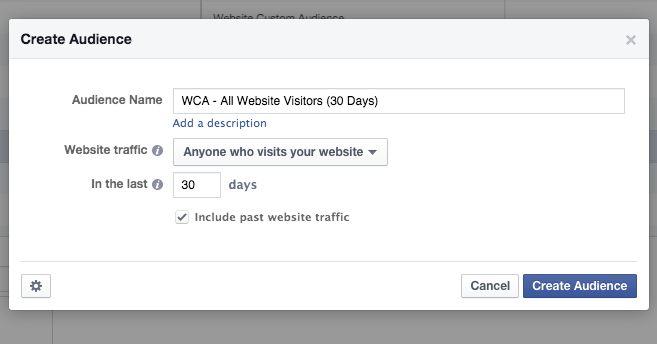
And this one will create a list of all visitors to a particular blog post during the past 180 days…
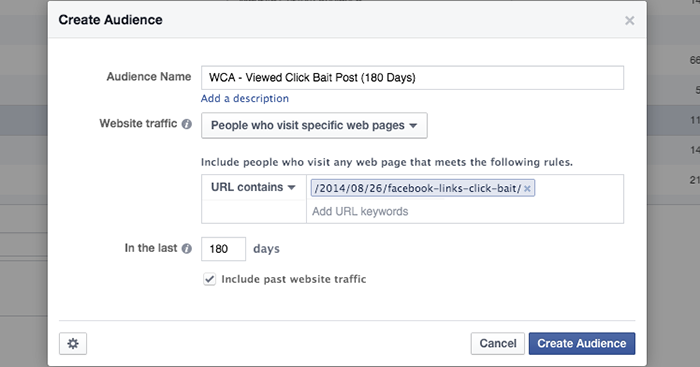
And this one will create a list of all visitors to my Power Hitters Club landing page during the past 1 day…
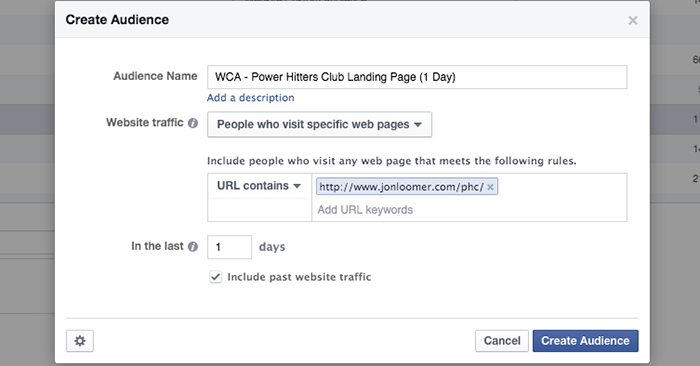
I do not need to add a pixel for each rule since they all use the same pixel. Facebook simply orders users into lists based on the rule that was created — and the pages that were then visited.
The Problem
So now you understand how Website Custom Audiences work. You know that you only have one pixel per ad account, and that it only needs to be added once to the template of your website.
But what if you are managing multiple websites?
This comes into play most often for consultants or agencies that manage the Facebook ads for multiple clients. Would you really want to apply the same pixel to all websites?
Solution #1: Multiple Ad Accounts
If you manage multiple clients, you absolutely should not add your pixel to those websites. You would need to be sure that your clients remove that pixel when you are done working with them, and this simply creates too much possibility for confusion later.
The best solution in this case is to be added to the client’s ad account. Since each ad account has its own Website Custom Audience pixel, this would solve your problem.
You would then create Website Custom Audiences and run ads while managing the client ad account. You would do that by selecting their account in the top left drop-down of Power Editor.
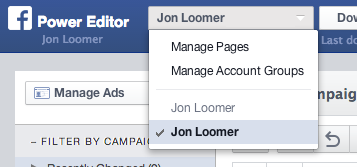
You will then only have control over those Custom Audiences and ads for that particular ad account.
How to Get Added to Other Ad Accounts
If you manage advertising for multiple clients, I will always recommend that you be added to their ad accounts. Not only does this help with Website Custom Audience pixels, but the client will then be billed directly for ads run instead of applying to your own account.
Tell your client to go to their Ads Manager and click on “Settings” on the left…
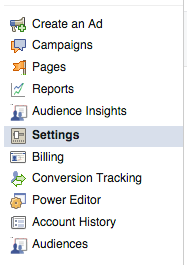
Then scroll down to “Ad Account Roles” and click the “Add a User” button on the right…
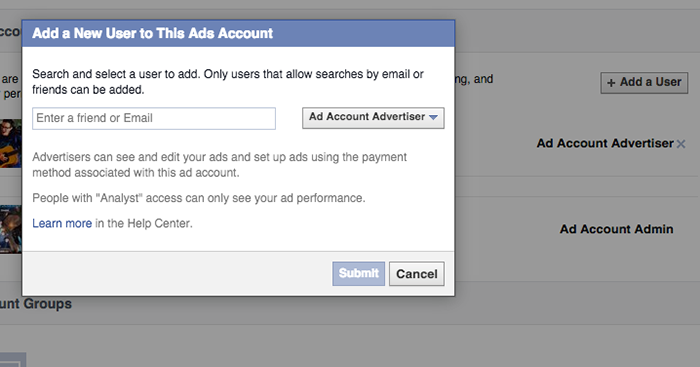
Have them add you as an “Ad Account Advertiser.”
Once added, you’ll be able to download all advertising from this new account to Power Editor and create Website Custom Audiences with a pixel unique to that ad account.
Solution #2: URL Rules
The method above is the cleanest way to create Website Custom Audiences for multiple websites, particularly if you don’t own some of those sites.
But what if you own multiple sites? In this case, you’ll be creating Website Custom Audiences under the same ad account, and those WCAs will be separated using rules.
If I had my pixel on multiple sites, I wouldn’t want to use the “All Website Visitors” method described earlier. Particularly if the sites are unrelated, that would result in Facebook building a list of visitors to all of my websites.
Instead, I’d have my pixel on multiple sites and then create separate “All Website Visitors” audiences like this…
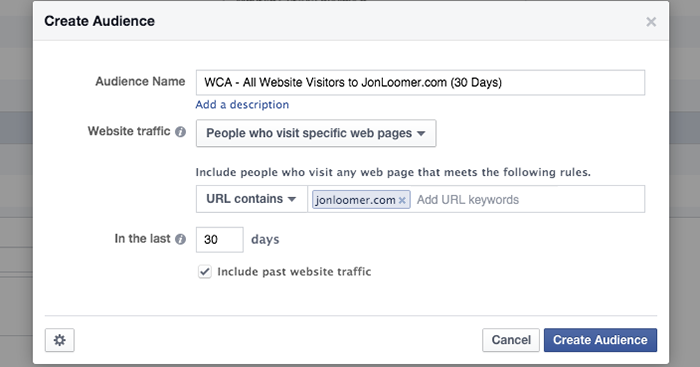
In the example above, Facebook is building a list of all visitors to websites with my pixel on it that had “jonloomer.com” in the URL. I’d do the same thing for the other websites within my control.
I’d also create Website Custom Audiences for specific pages. This process wouldn’t change much, but I’d be sure to include the full URL just in case multiple sites have the same path.
Your Turn
Have you been creating Website Custom Audiences for multiple sites? How have you been doing it?
Let me know in the comments below!






