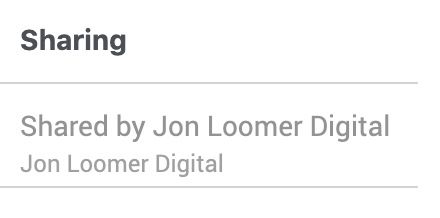[NOTE: This post has been updated and completely rewritten from an original publication.]
If you are a consultant, work for an agency, or ever need to advertise for others — or are a company working with someone who manages your Facebook ads — you may need to share a Facebook pixel or advertising audience.
You can do this. Both parties need to have Business Manager accounts. You can share a pixel with a partner. You can share an audience with an ad account. Everyone will rejoice.
As we move forward, we’ll look at this from the perspective of the consultant, agency, or entity that needs access to the pixel or audience.
Let’s take a closer look…
Why Share Audiences and Pixels?
If your client is an established brand that has advertised on Facebook before, they likely have the Facebook pixel on their website. They also may have audiences that they have used before that proved to be successful.
As a new advertiser working with this client, you can start from scratch with a new audience or leverage what was created before. Starting from scratch with a new pixel for optimization and tracking or a new custom audience for targeting is messy and will likely negatively impact results.
You’re going to want access to that pixel and those audiences. It’s time to talk about how.
Add a Partner to Business Manager
Hopefully, you and your client are already using Business Manager. If not, this will be required for what we’re going to do today. You can set up a new Business Manager account by going here.
Now, they can go to their Business Manager Settings.
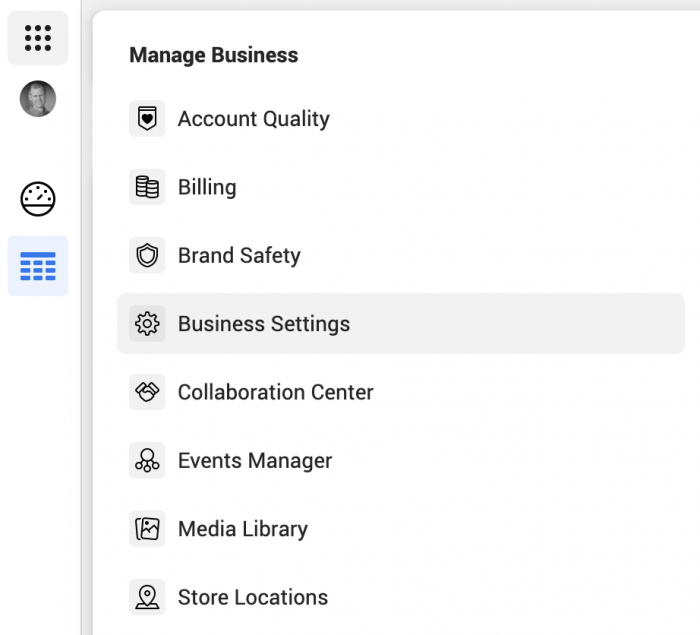
Go to “Pixels” under Data Sources.
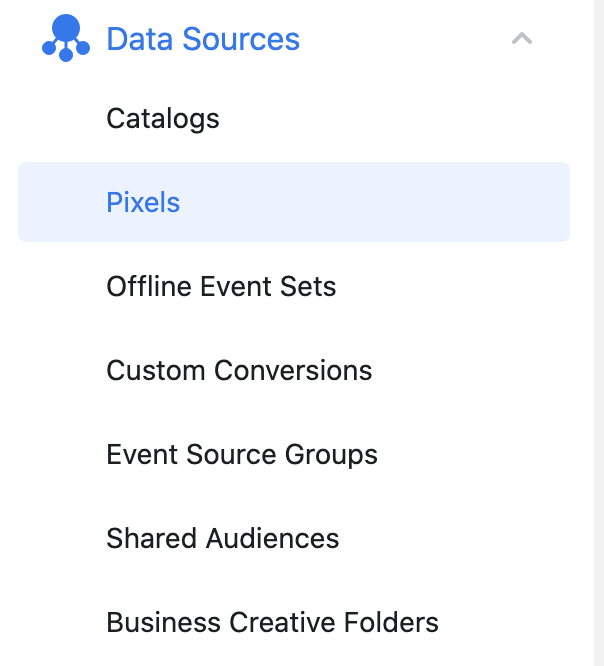
Select the pixel and click “Assign Partners.”
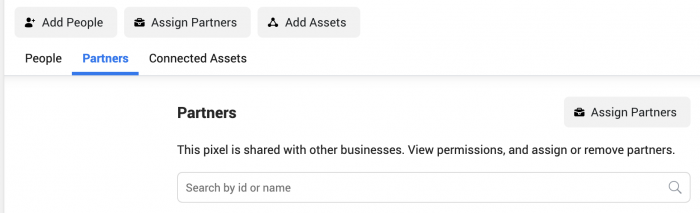
To grant you access to the pixel, they’ll need to enter your Business ID.
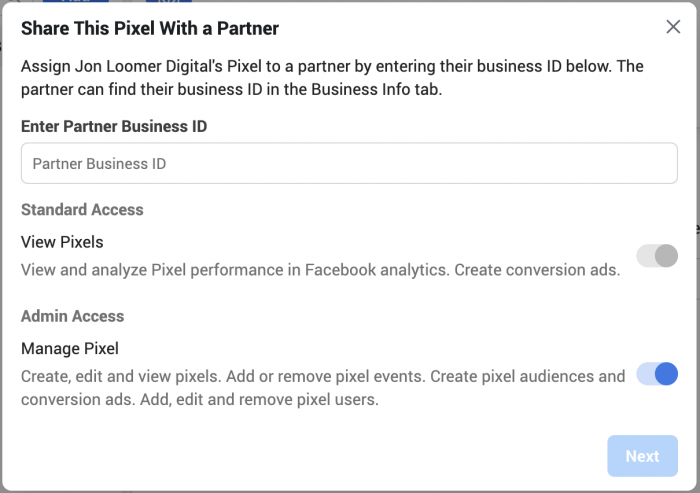
If you’re not sure what this is, click on Business Info at the bottom left of your own Business Manager.
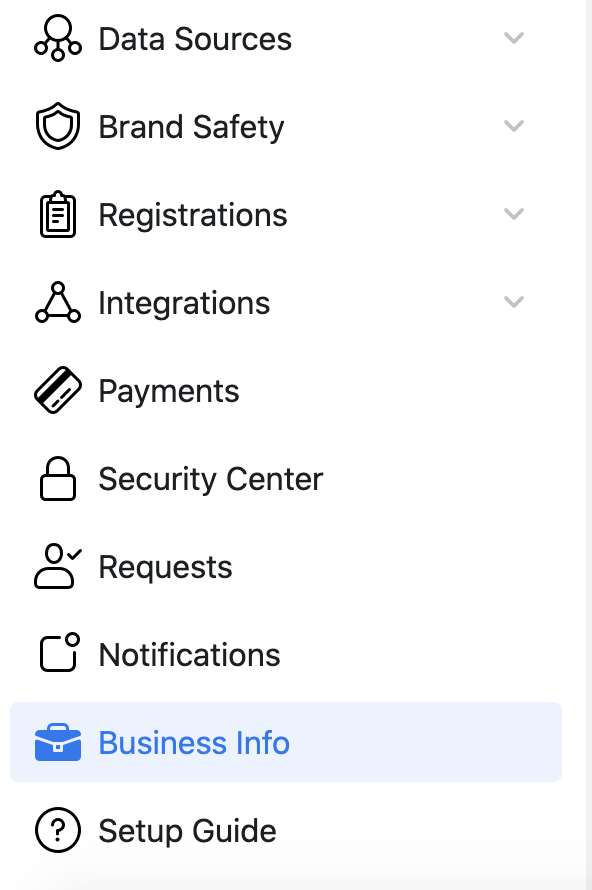
You’ll see the Business ID at the top.
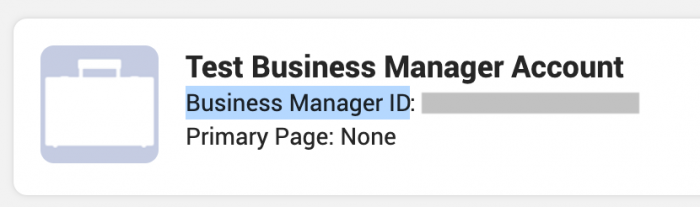
You should now have access to their pixel.
Share an Audience
In a perfect world, once your client adds you as a partner, they should be able to share both the pixel and any audience they want to share with you. Well, my friend. This is not a perfect world.
This is where it gets a little weird. You can share all kinds of stuff with a partner, including access to:
- Pages
- Ad Accounts
- Catalogs
- Apps
- Pixels
- Instagram Accounts
- Offline Event Sets
- Block Lists
- Lines of Business
- Custom Conversions
- Leads Access
- Domains
Custom audiences? Hello? No?
To share an audience (not a saved audience, but custom or lookalike audience), all they need to do is select the audience(s) they want to share and click the “Share” button.
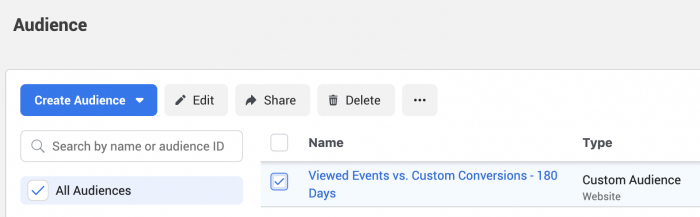
If your ad account was already added to their Business Manager, they can simply select it here. Otherwise, they can enter your Ad Account number and click “Share.”
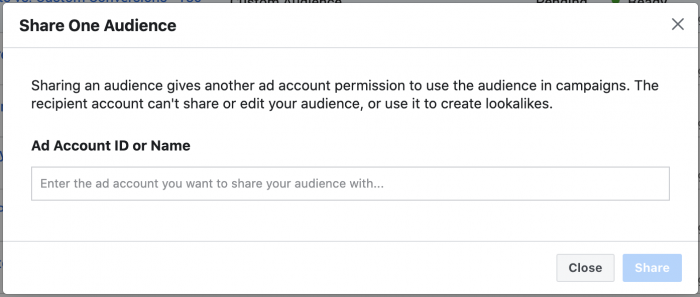
They can allow access to both targeting and insights or targeting only.
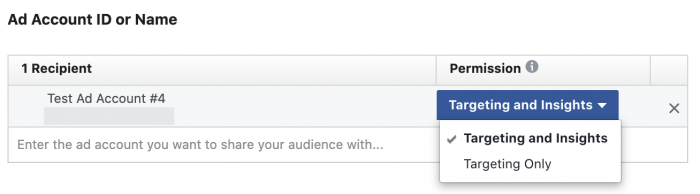
When your client views their audiences, they will see a column for “Sharing” and see which audiences they are sharing.
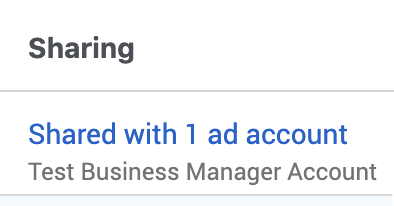
Likewise, you will now see this audience in your list, with a note that it is being shared with you.