Facebook advertisers often struggle with performance due to auction overlap. In most cases, advertisers combat overlap by diagnosing the problem and then making adjustments manually. There is now an automated approach to addressing auction overlap using Automated Rules.
In this post, we’ll talk more about what auction overlap is and how to prevent it with a rule template.
What is Auction Overlap?
Auction Overlap can occur if you create multiple ad sets that consist of overlapping audiences. Since you have multiple ads that may reach the same people, those ads may enter the same auction and compete against one another.
Of course, Facebook has controls in place to prevent this competition. When two or more ads from the same page compete within the same auction, Facebook will choose the ad with the highest total value. As a result, one ad may struggle to get distribution, leading to a high cost per action and making it more difficult to exit the learning phase.
Some auction overlap is natural and not a bad thing. But, if your ad performance is dropping, it may be due to an increase in auction overlap.
Using Automated Rules
This is something that can be managed for you automatically with an Automated Rule.
Select an ad set and choose to create a new rule from the “Rules” drop-down.
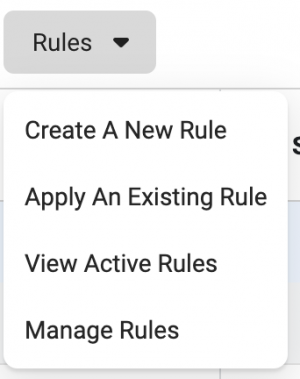
You should then see the option to create a rule to reduce auction overlap.
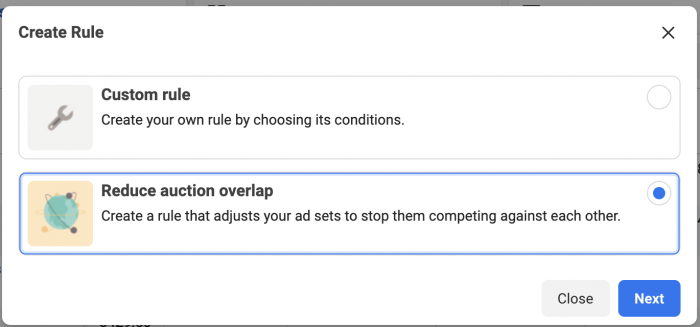
After naming the rule, you can select one of three actions…
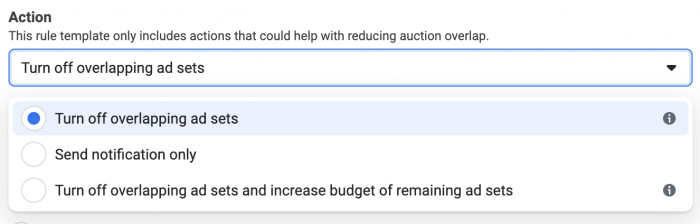
Turn off overlapping ad sets: When ad sets overlap, automatically turn off the ad set that isn’t performing as well. This could result in turning off multiple ad sets if more than two are competing.
Send notification only: Notify you via Facebook or email if auction overlap is detected.
Turn off overlapping ad sets and increase budget of remaining ad sets: If a poorly performing ad set is turned off as a result of auction overlap, the budget used from that ad set will be spread among the ad sets that remain.
Feel free to experiment with each approach to figure out what works best for you.
Video
Your Turn
Have you had bad experiences with Auction Overlap? Have you used this approach to address it? What results are you seeing?
Let me know in the comments below!






