[AUDIO VERSION: I also recorded an audio version of this blog post. Click below to listen. Let me know if this is something you find helpful!]
It’s a question I get almost daily. You have a Facebook conversion pixel installed on your site. But the numbers aren’t adding up.
Today I’m going to explore the problem itself before diving into the likely explanations.
The Problem
The problem tends to be when advertisers compare conversion numbers reported from Facebook to the Facebook referred conversions reported by Google. In most cases, Facebook is reporting more conversions than is Google.
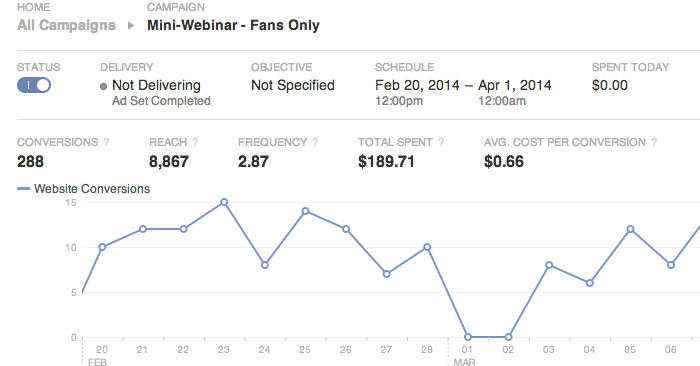
Many incorrectly assume this means Facebook is over reporting conversions. That’s usually not the case.
The Wrong Page is Set as a Conversion
The first potential explanation for this problem is that you placed the conversion pixel on the wrong page, so Facebook is reporting inflated conversion numbers.
When you create a conversion pixel, Facebook instructs you to paste it between the HEAD tags “in the webpage where you want to track conversions.”
When a user who was shown your ad on Facebook eventually visits that page that fires the conversion pixel, Facebook is notified. This is how they are able to report the number of conversions resulting from your ad.
Understand that Facebook doesn’t naturally know what a conversion means. You have to define it for them. And if you define it incorrectly, Facebook will report inaccurate results.
The mistake many advertisers make is that they place the pixel on the sales landing page. This is the page a user will visit immediately upon clicking on your ad. If a user visits this page, however, they don’t necessarily convert.
You need to put the pixel on the page a user will see immediately upon completing the conversion. It’s usually a “Thank you for registering” or “Thank you for your purchase” page.
It is a page that only new customers will see, and it notifies Facebook — correctly — that the sale is complete.
Facebook Referrals
The second likely issue is that advertisers are using Google Analytics and incorrectly assume that the number of conversions reported by Facebook should be the same as the number of conversions referred by Facebook, as reported by Google.
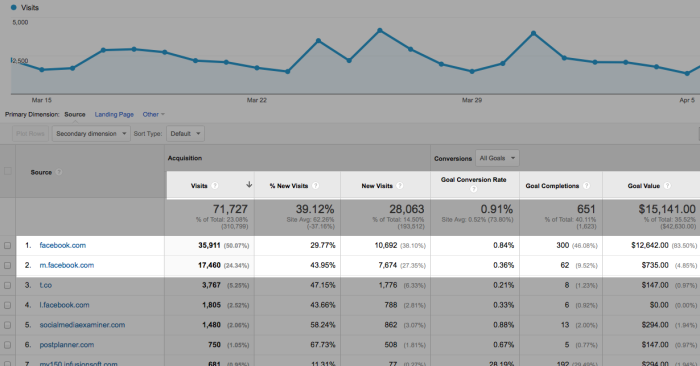
These will not add up due to the different ways that Facebook and Google are reporting these numbers.
Facebook Conversions Defined
Your Google Analytics are only reporting conversions that resulted from a direct referral. Even if you created a campaign using URL parameters to track the link used in your ad, Google only reports those conversions that happened in a straight line:
User Clicked Ad > User Converted
Facebook, on the other hand, is much more liberal in their conversion reporting. By default, they count either of the following as a conversion:
- User Viewed Ad and Converted Within 1 Day
- User Clicked Ad and Converted Within 7 Days (previously 28)
Even if you eliminated “view through” conversions where users never clicked your ad, the numbers won’t add up since Facebook will track conversions that weren’t a straight line.
Like this:
User Clicked Ad > User Left Site > User Returned to Site > User Converted
Neither method is necessarily “right” or “wrong.” They’re simply different.
There’s value in knowing whether your ad led to “view through” conversions. And there’s also value in knowing that someone who clicked your ad later converted, even if it wasn’t immediate.
Google ignores these things in their conversion referral reporting.
Changing a Defined Conversion
As mentioned above, Facebook reports a conversion when a user has viewed your ad and converts within a day or clicks your ad and converts within 7 days (previously 28).
However, this may be casting too wide a net. Maybe you want to isolate only those who clicked your ad. And maybe you want to change the number of days to conversion.
First, click “Reports” on the left within your Ads Manager. That will bring up a pretty worthless default report.
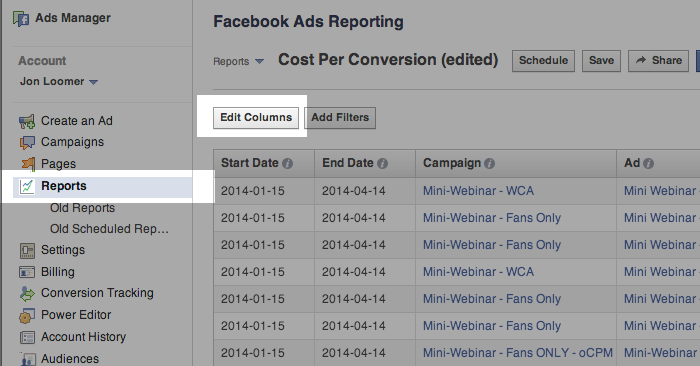
You can make the report useful by clicking the “Edit Columns” button. This is also how you can change the definition of a conversion.
When you click the Edit Columns button, you’ll get a dialog like this…
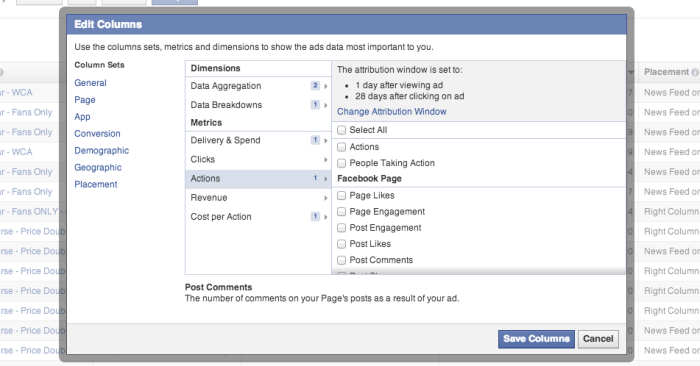
Click on the “Actions” link in the middle menu. At the top you’ll see that the definition of a conversion is set to 1 day after viewing and 28 days after clicking (created prior to the removal of 28-day click attribution).
If you click the “Change Attribution Window” link, you’ll get this…
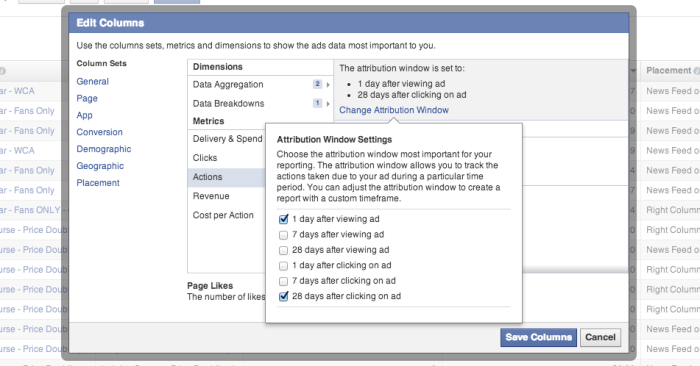
There, you can choose any of the following to define a conversion (written prior to the removal of 28-day click attribution):
- 1 day after viewing ad
- 7 days after viewing ad
- 28 days after viewing ad
- 1 day after clicking ad
- 7 days after clicking ad
- 28 days after clicking ad
Your Turn
What’s been your experience with tracking conversions between Facebook and Google?
Let me know in the comments below!







