Facebook Location Targeting options can provide powerful methods to reach specific users in certain areas. However, as Facebook has created additional options, advertisers may be confused about how to take complete advantage of these features. Some also may not fully understand how Facebook determines target audience locations.
Note that this post is focused primarily on paid targeting. I’ve also written about restricting your audience using location targeting at the page or post level.
This post dives into what Facebook Location Targeting is and how location is determined. We’ll also cover scenarios when you might want to use the different capabilities offered. Along the way, we’ll take a nerdy detour into segmented audience analysis.
Let’s get to it…
What Is Facebook Location Targeting?
Location Targeting on Facebook simply allows us to tell Facebook the relevant geographic locations where we would like to show our ads.
At the time of this writing, Facebook allows you to target by Country, State (or region, depending on the country), City, Zip/Postal Code, and Business Address. In the United States, you can also target by DMA, which is a media market as defined by Nielsen.
You can also target multiple locations within a single targeting group, though there are limits to how many specific targeting parameters you can build. For example, you can include up to 25 individual countries, or up to 250 individual cities, in a single group.
Facebook also offers very broad targeting capabilities, including the “Worldwide” targeting option. You can also target by broad region, such as Asia, and by Free Trade Area. A list of options is available here. If you are using broader target groups, there are limitations to what Facebook will include. We’ll cover these in more detail later in this article.
How to Use Facebook Location Targeting
There are three phases when you can define locations to target: during the campaign creation process, when creating a saved audience, or when using Audience Insights.
Within each of these phases, there are three primary methods for selecting a location:
1) Type the location:
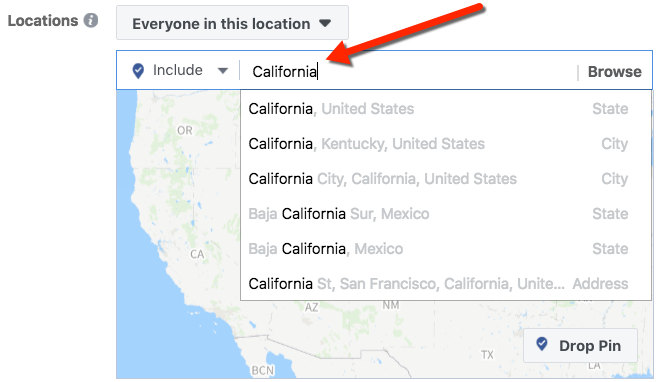
In this example, as we type “California” the various options populate. Be sure to select the correct geolocation!
2) Perform a “Drop Pin” on a map.
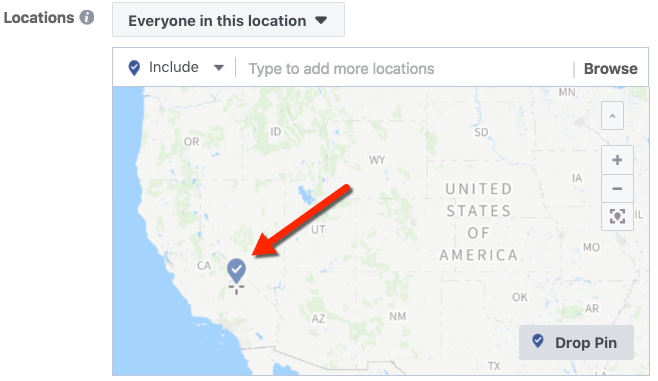
Navigate on the map using the +/- options, and also by dragging the map, to where you’d like to drop a location pin. Once you’ve found your location, click the “Drop Pin” button:
Your mouse pointer will now be highlighted with a “check” mark, which you can drop wherever you’d like on the map:
Once you click to drop the pin, the map will populate with the GPS coordinates for the location you’ve chosen:
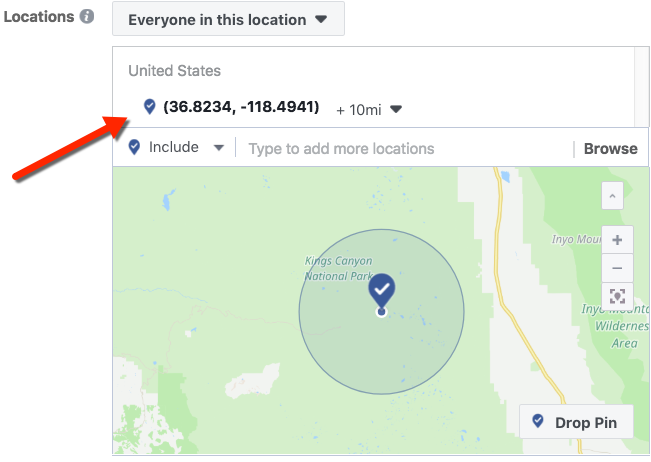
You can now click the mileage/kilometer radius to adjust as needed. You can type in the new radius, or slide the bar to the desired location:
3) Bulk Upload Locations
This less common method is useful if you need to target many locations, and you don’t want to have to manually select them. Facebook covers this method here.
How to Exclude Locations
Instead of targeting a location, you can also change the selector to the left of the location name to exclude specific locations from your target:
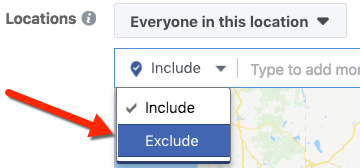
As an example, you could target people in a State, but exclude a specific city (or cities). Here’s an example targeting people in California, while excluding San Diego:
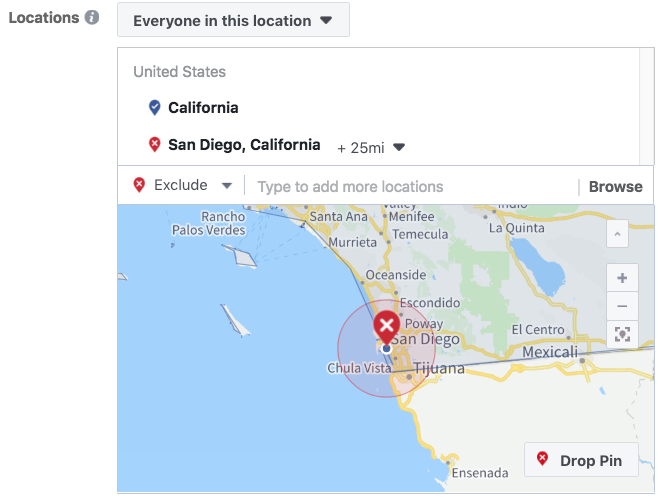
*Excluding locations has some special considerations, which are covered later in this article.
What Types of Locations are Eligible for Targeting?
Facebook has four options for location targeting:
- Everyone in a location
- People who live in this location
- Recently in this location
- People traveling in this location
Strangely, Facebook’s help articles indicate that Everyone in a location is the default option, though in my own experience I have seen the People who live in this location seems to be the default selection when creating a new audience.
You might wonder how Facebook determines whether a user lives in a location, or is just passing through. Glad you asked!
How Facebook Determines Location of a User
Facebook uses multiple signals to determine (or more realistically, to estimate) a user’s location. The platform may use IP address, mobile device info, a user’s profile data (i.e. city listed in their profile), and sometimes a combination. They can also use info from the locations of the Facebook user’s friends.
Thankfully, Facebook does shed some light on this. The data source they use depends on the location segment (i.e. Traveling In, People who Live In, etc). Location data sources are defined by Facebook as follows:
- Everyone in this location: People whose current city on their Facebook profile is that location, as well as anyone determined to be in that location via mobile device.
- People who live in this location: People whose current city from their Facebook profile is within that location. This is also validated by IP address and their Facebook friends’ stated locations.
- Recently in this location. People whose most recent location is the selected area, as determined only via mobile device. This includes people who live there or who may be traveling there.
- People traveling in this location. People whose most recent location is the selected area, as determined via mobile device, and are greater than 100 miles from their stated home location from their Facebook profiles.
It’s important to remember that Facebook uses multiple signals to determine a user’s location (with the exception of the Recently in this location target, which is based solely on mobile device signals).
You may be surprised to see that the Recently in this location group can include people who live in the location as well as those traveling, based on Facebook’s definition. Some may assume that Recently in this location would exclude People who live in this location, but that’s not the case…
Nerd Break Warning: Audience Location Overlap
If you are interested in slicing, dicing, and diving deep into comparing the different Location segmentation audiences, this section is for you. Feel free to skip ahead to the section “Quirks/Limitations to Consider with Location Targeting” if this is a bit too much detail.
Thinking back to how Facebook defined the data source for the Recently in this location audience, we might assume that this audience would automatically include everyone who is in the People who live in this location audience, at the very least.
Let’s do a quick experiment using the Audience Overlap tool within Facebook’s Ad tools to see if that holds up. We can use it here to better understand Facebook’s definition of the various Location audiences, and how they interact with one another. Sidenote: If you want to dive even deeper into this tool specifically, Jon wrote about it here.
Audience Segmentation Analysis
Access the Audiences tool within Ads Manager:
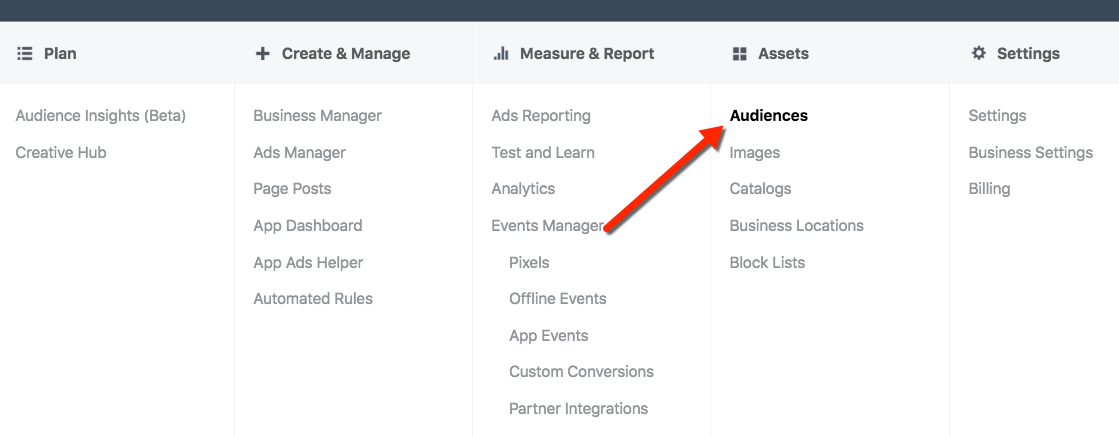
Choose the option to Create Audience, and select Saved Audience:
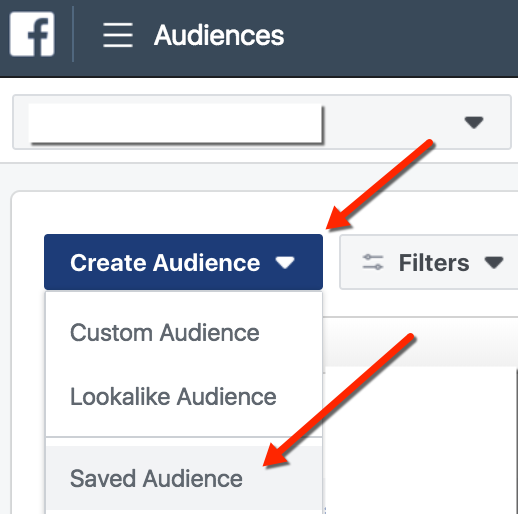
Enter the name of your audience. In this example below, I’ve used the very basic “People Who Live in California.”
Change the Location selection from the drop-down menu to choose “People who live in this location,” and type California into the location list:
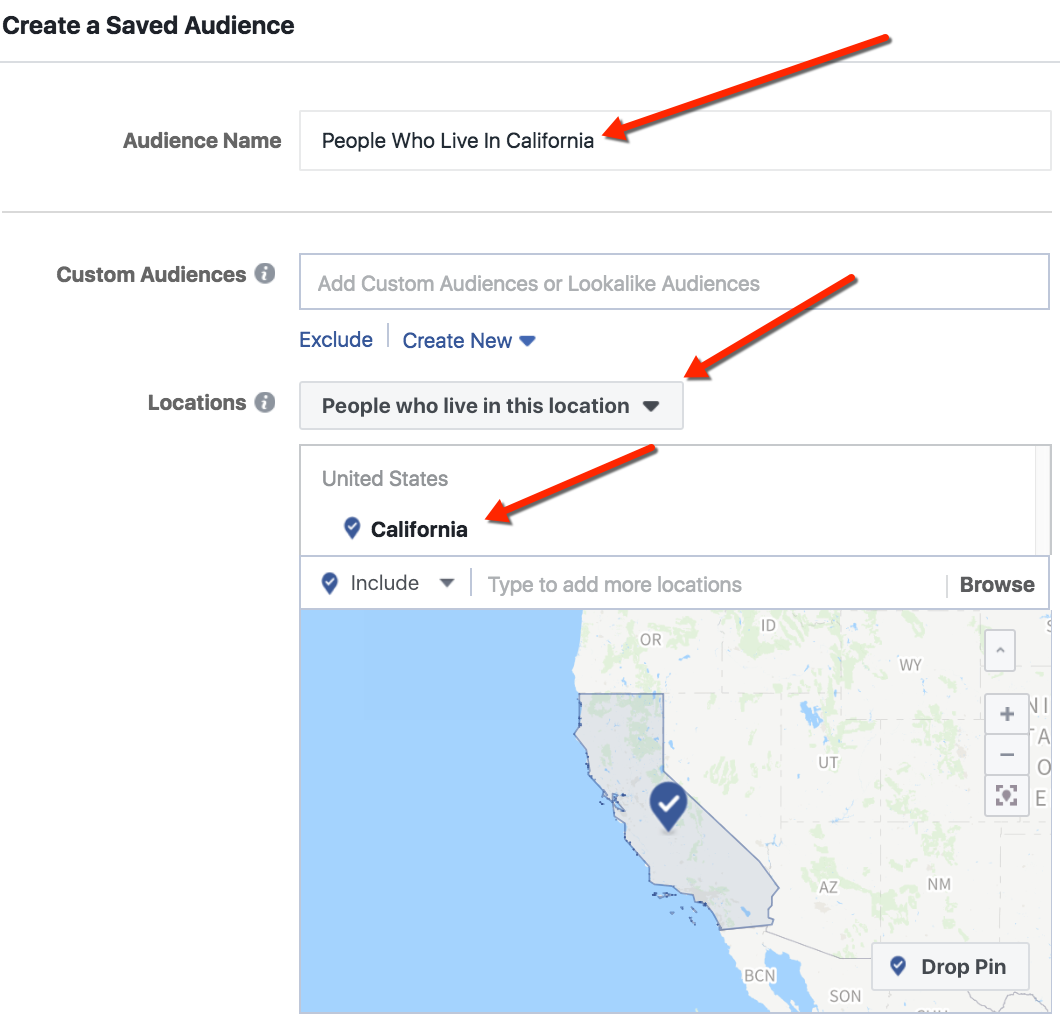
Click the “Create Audience” button on the bottom right to save this audience.
Now that we have our People who live in this location audience set for California, let’s now set up a Recently in this location audience for California.
Similar to above, we’ll select Create Audience again, and then choose Saved Audience:
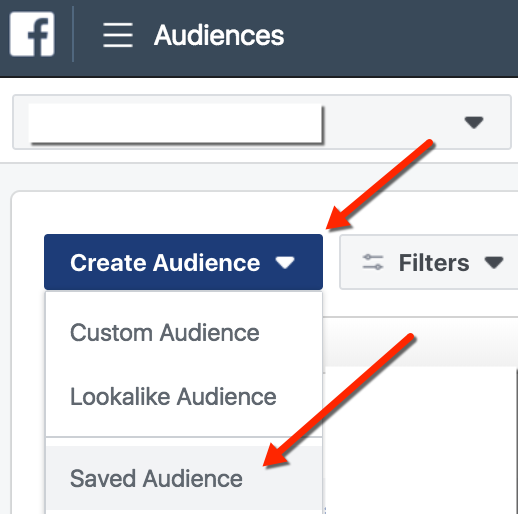
As before, we’ll enter the name of our audience. This one I’ve named “People Recently in California.”
We’ll change Location selection drop down to choose “People recently in this location,” and type California into the location list:
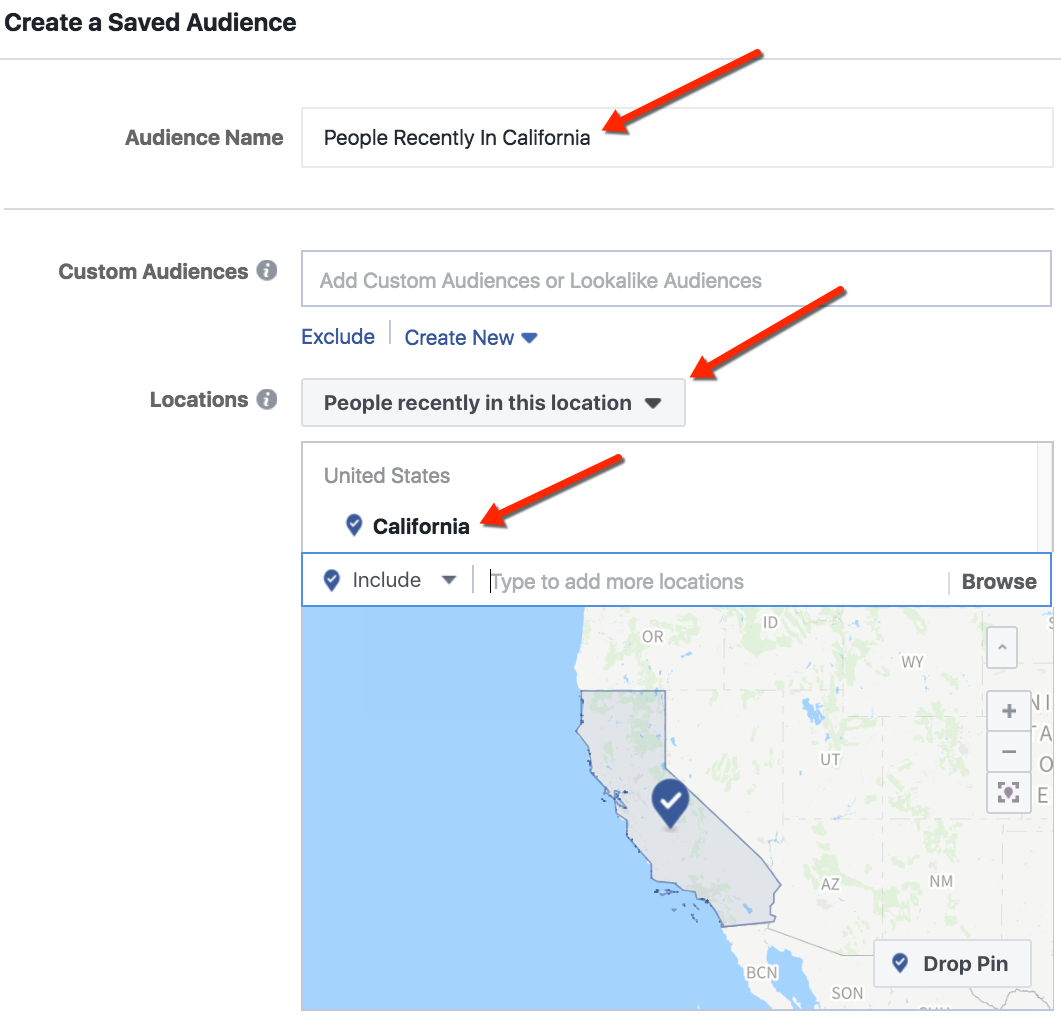
Here’s where the fun begins. Click to Create Audience at the bottom right of the audience creation screen.
From our main Audiences screen, we should now see both audiences listed:
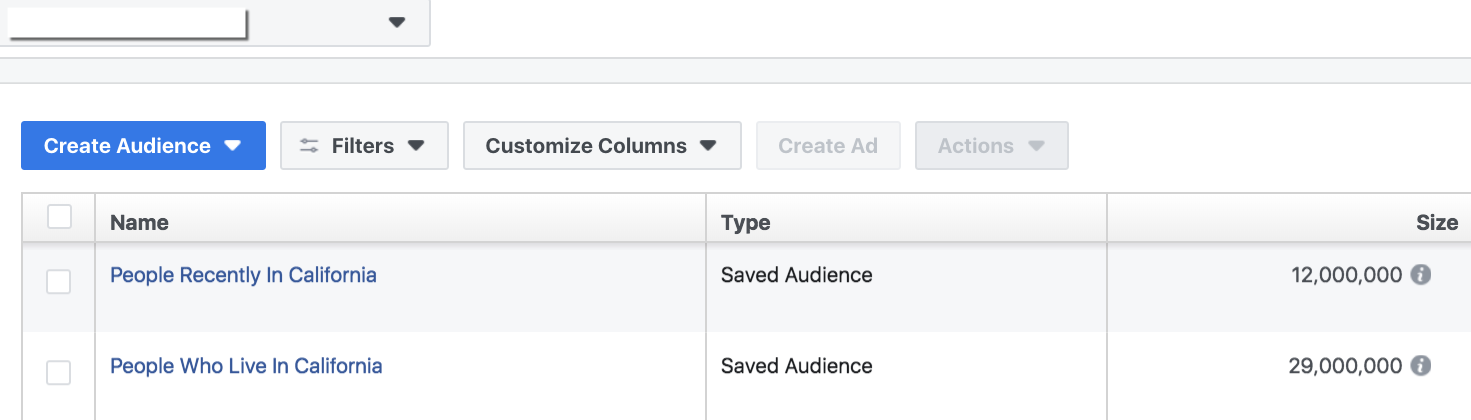
The first thing to notice in our example is that the “People Who Live In” audience is larger than the “People Recently In” audience. Based on the way Facebook defines each of these audiences, this result doesn’t seem possible. Let’s investigate further by comparing the Audience Overlap.
Select both audiences by checking the box to their left, then from the Actions drop-down menu choose the Show Audience Overlap:
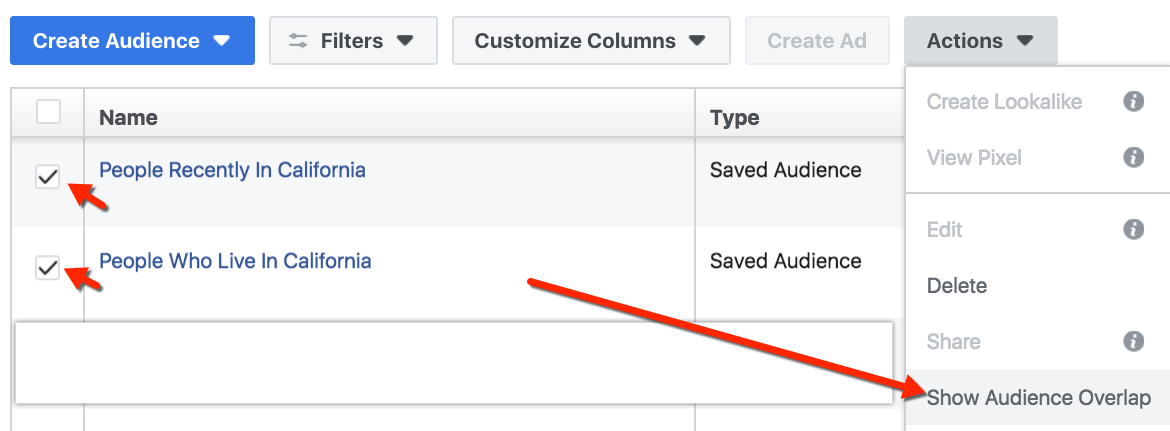
Here’s what we find:
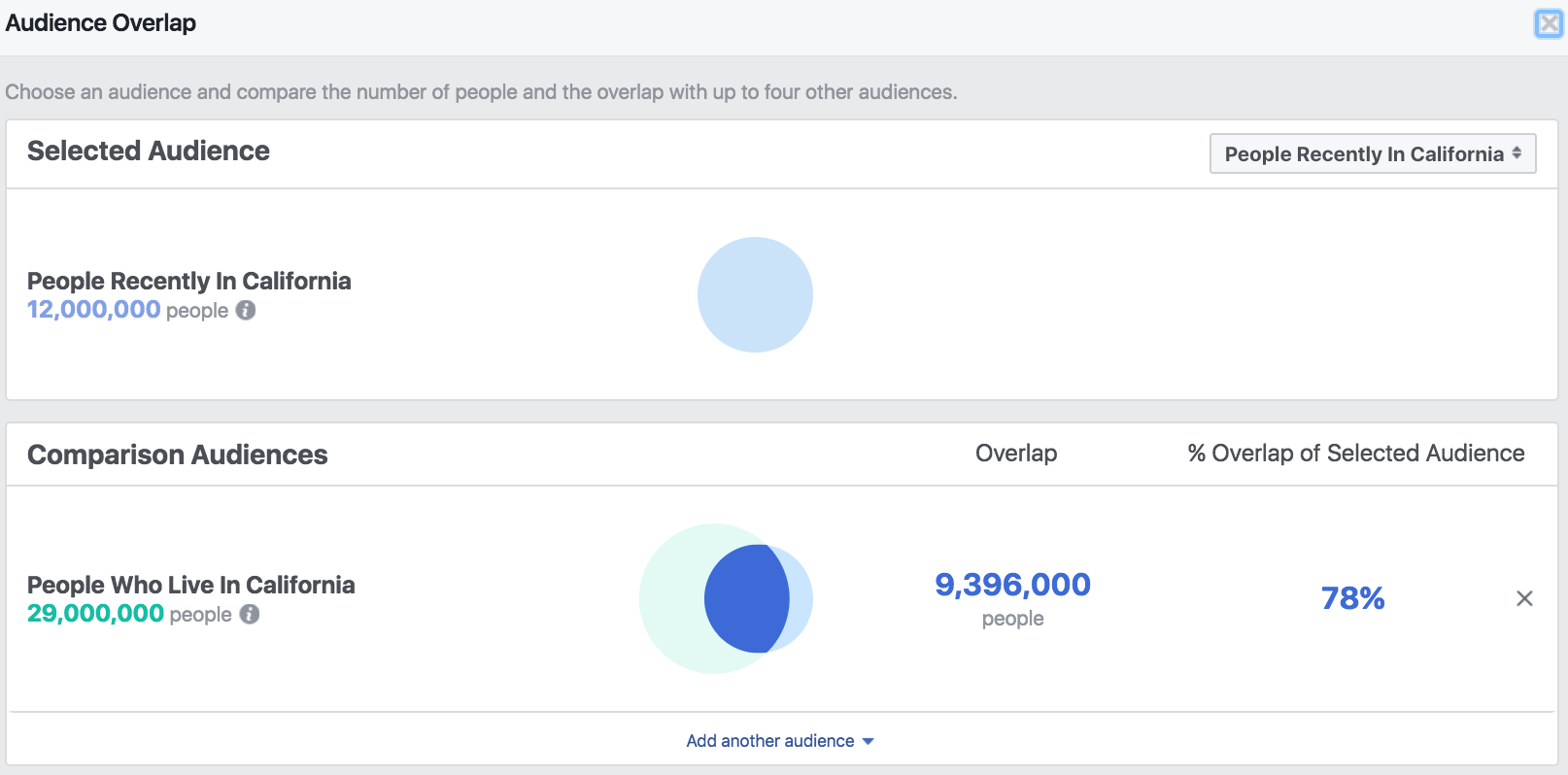
Here’s how we read this chart: The top shows the base audience. The bottom chart is the Comparison Audiences section, which reports the comparative audience against the base audience. In our example, 9,396,000 of the total people in the “People Recently In California” audience are also in the “People Who Live In California” Audience.
Interpreting Our Audience Overlap Findings
This comparison exercise suggests that a literal interpretation of Facebook’s definition of People Recently In would be incorrect. We should not assume that People Recently In includes all of People Who Live In AND People Traveling In.
When we review the data sources and definitions of the different targeting options (as outlined earlier in this article), this makes sense for several reasons. First, the target for People Recently In is determined using only mobile device info as the signal, whereas the other targeting options use additional signals.
Just as we can create audience groups and compare them in Audience Insights, we can also compare People Recently In with People Traveling In to test our assumption that a literal interpretation of Facebook’s audience definitions would be incorrect:
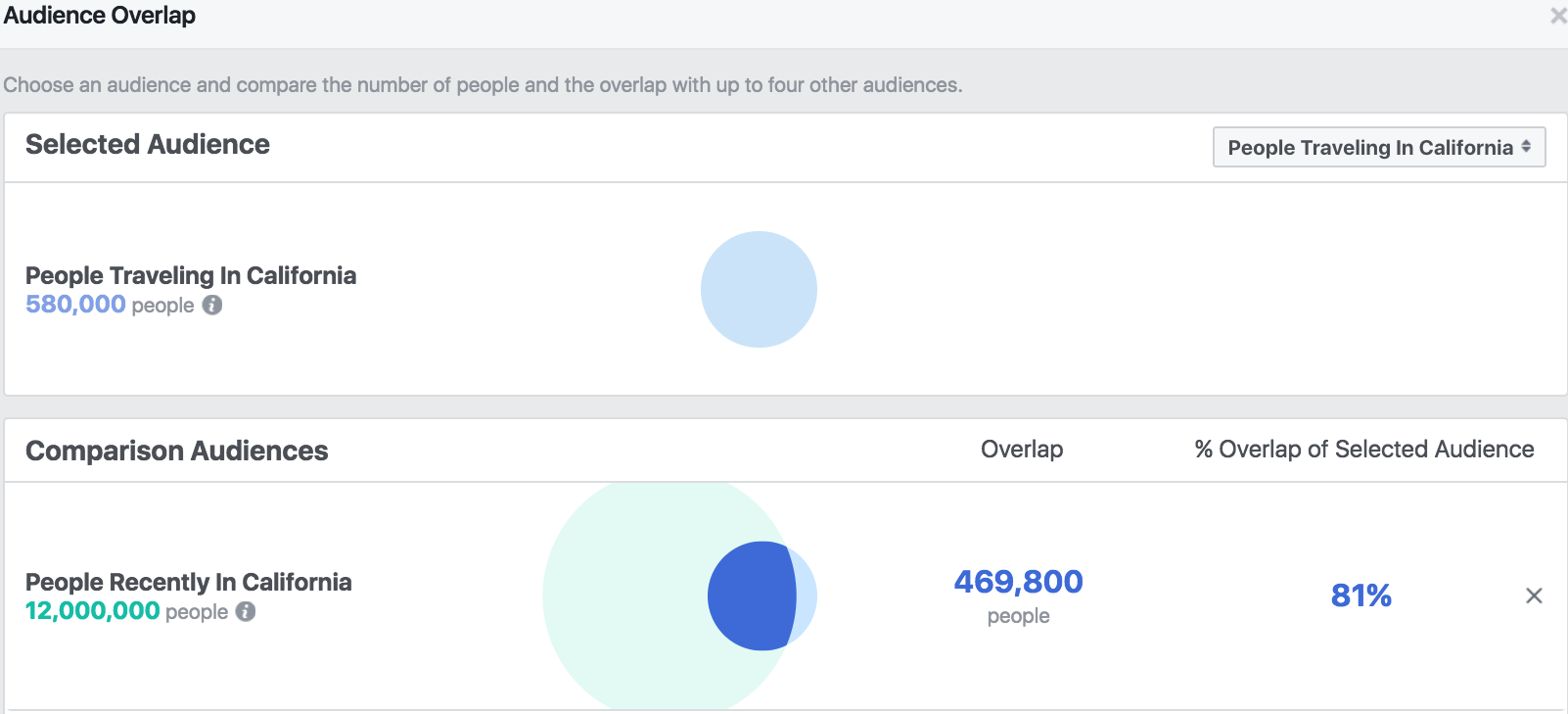
Here we find that the People Traveling In audience includes people who are not also within the People Recently In audience, confirming our assumption that the Recently In audience does not fully encapsulate the entire audience of Traveling In. I’m not certain whether this is because the two are based on different data sources, or if Facebook is categorizing users as Recently In if they normally live in that location but are currently elsewhere.
It’s helpful to be able to compare different audience segments and their overlap patterns. If you like this sort of thing, check out this write-up from Jon specifically on the use of the Audience Overlap capability.
Quirks/Limitations to Consider with Location Targeting
1) Excluded Cities When Using Broad Targeting
When you target broad locations, such as Country (or Worldwide), certain cities are sometimes not included. Most of the locations subject to this limitation are islands, or in locations where Facebook usage is limited or restricted, such as China.
For a complete list of locations that exclude cities when using broader targeting, check out this Facebook help resource page. The list is located near the bottom of the article.
2) Excluding Locations
If you exclude certain locations from your advertising audience, keep in mind that this only guides Facebook to not run an advertisement in this location. It does not prevent people in those locations from seeing the ad.
We can illustrate with an example: Let’s say we tell Facebook to target people in California, but exclude people in San Diego. Facebook will not show our post as an advertisement (i.e. sponsored post) to people in San Diego. However, there might be someone who lives in Los Angeles, who shares our post. That person in Los Angeles could have a Facebook friend in San Diego. The friend in San Diego may see our post as an organic placement because their friend in Los Angeles shared the post.
If you need to completely restrict people in a location from seeing the post, you have some options. I covered those options here in a more detailed article regarding Restricted Audiences on Facebook.
3) Drop-Pin Radius Limitation
If you elect to use the “drop pin” method, and the radius of the circle crosses into another country, that country is not included in your target audience. Facebook covers other reminders about radius targeting here, near the bottom of the page.
Scenarios When You Might Use Different Location Targeting Options
1) Everyone in this location:
You could use this if you don’t mind whether the people in your target live in the area or are just traveling through. Coffee shops, restaurants, online sales, etc.
2) People who live in a location:
This targeting segment is for something more relevant for people who live their daily lives in an area and may use services or products on a regular basis. Think gym memberships, community centers, etc. It could also be useful for services related to property, such as home repair, plumbing, electrical HVAC, security services, etc.
3) Recently in this location:
I’ll be honest – I have trouble thinking of times when this is more useful vs. the other targeting options. Facebook’s help article suggests this segment for time-sensitive sales. An example might be inviting people back to a location – local visitor bureau ads, perhaps? If you have an idea for a great use of reaching people recently in a location, tell me in the comments!
4) People traveling in a location:
This is naturally suited to tourism offerings. If you have a tourist attraction, event tickets, hotel, rental car company, or any other service of use to a traveler – go for this.
Not All Who Wander Are Lost
Location targeting was one of the first “fancy” targeting options to become available on Facebook. The potential from this is often overlooked, likely because of newer targeting options based on travel behavior. From our dive into Facebook location targeting, here’s what we covered:
- You can target very broad (as broad as the entire globe) or very specific (down to a one-mile radius of a pin drop) locations.
- Broad targeting does not always include all cities in a location. There are exceptions.
- You can exclude specific locations from targeting… but this doesn’t mean the users from excluded locations will definitely not see an ad.
- Facebook uses different data sources to determine estimates for the various location segments. These segments are: Everyone, People Who Live in, Recently In, and People Traveling in.
- The definitions of these estimates are not aligned exactly with the realities of each segment.
- Different situations call for different targeting options.
- You might have a business justification for wanting to target only users who live in a location, and other times people traveling in a location. Facebook offers options for these.
Your Turn
Do you use different Facebook Location Targeting options? Is there a way you use it that I’ve missed?
Let me know in the comments below!






