Back in August, Facebook announced that they would soon be making structural changes to campaigns. Those changes are now rolling out!
The purpose of this post is to not only help you understand those changes, but to show you exactly what is happening. In addition to moving things around, there is some new functionality that you need to be aware of.
Overview: The Change to Ad Sets and Ads
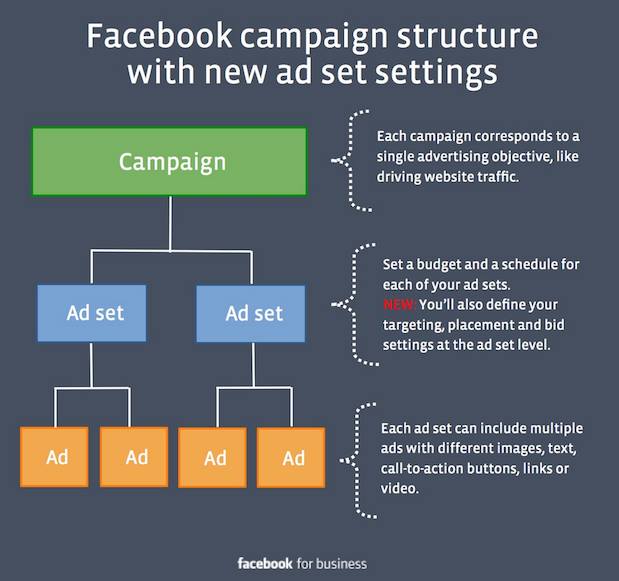
In the past, the roles of campaigns, ad sets and ads were broken down as follows:
- Campaign: Objective
- Ad Set: Budgeting and Scheduling
- Ad: Creative, Copy, Placement, Targeting and Bidding
Going forward, they will work like this:
- Campaign: Objective
- Ad Set: Budgeting, Scheduling, Placement, Targeting and Bidding
- Ad: Creative and Copy
By making this structural change, advertisers will now be forced to keep all ads within an ad set focused on a single audience. This will help optimization as well as help advertisers make informed decisions about what is working and what isn’t.
Let’s say that you regularly target fans and website visitors with your ads. You should create two ad sets, one for fans and one for website visitors. Then you should create any ad variations within those ad sets.
Beyond the structural changes, I wanted to give you an idea of what all of this looks like. Previously, ad sets looked like this in Power Editor…
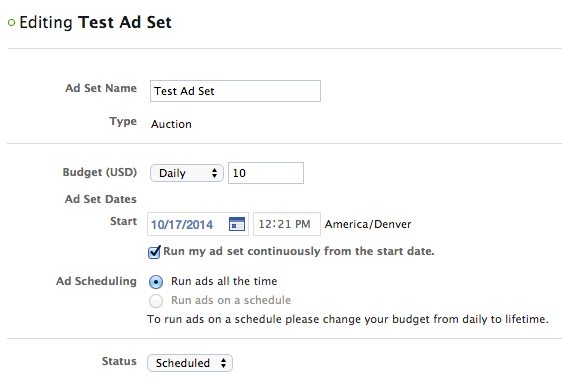
Now they look like this (with some variations based on objective)…
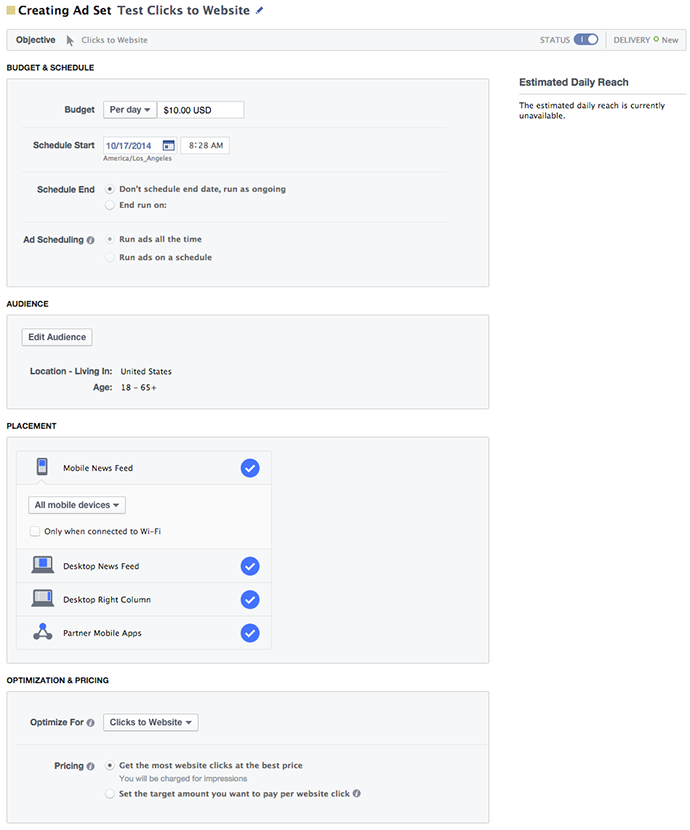
Note that the “Estimated Daily Reach” is not currently working. A likely early bug. You’ll see where you can find that in a minute.
Now let’s take a closer look at each section.
Top Bar

At the top of an ad set, you’ll see the following information:
- Name of Ad Set (Click pencil icon to edit)
- Objective (can’t edit from ad set level)
- Status (Active/Inactive)
- Delivery (New/Completed)
Budget & Schedule
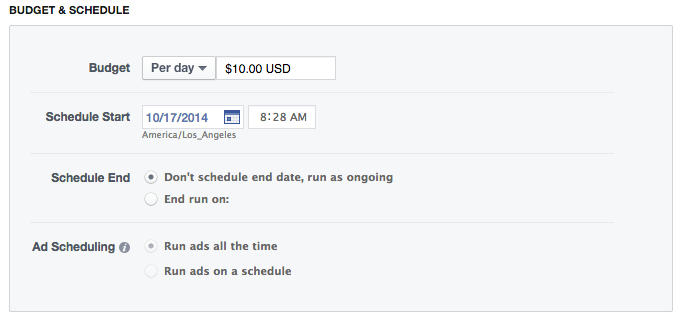
You shouldn’t see anything particularly new here. Budgeting and scheduling was set in the ad set previously, so nothing more than a few minor cosmetic changes were made.
If you change to lifetime budgeting, you can take advantage of dayparting and run your ads on particular days or at particular times.
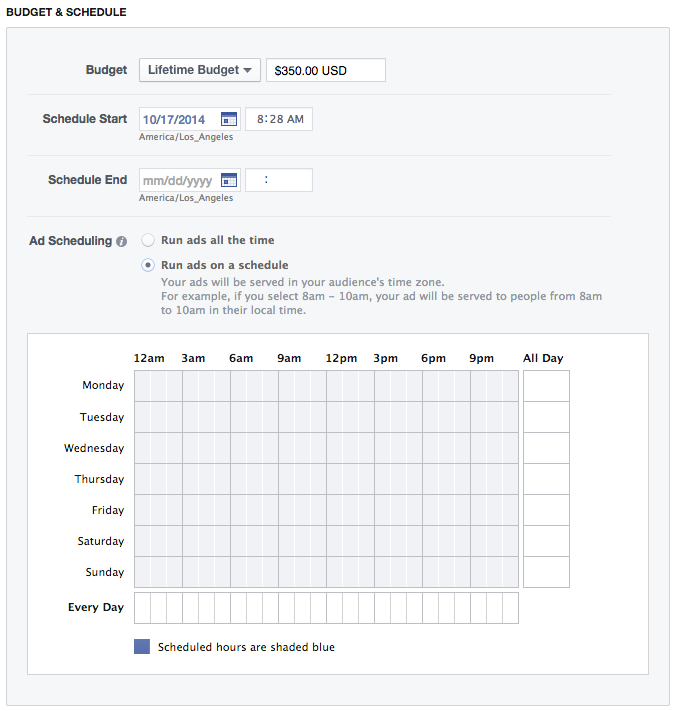
Audience
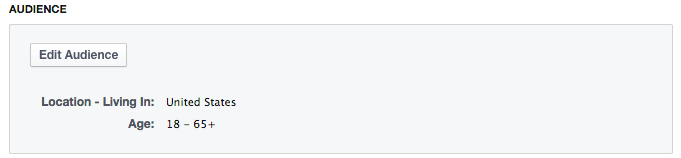
Here is where the changes really begin. By default, you’ll see that the ad set above is defaulted to be shown to everyone in the United States over the age of 18. Click the “Edit Audience” button and you’ll get a dialog that looks like this…
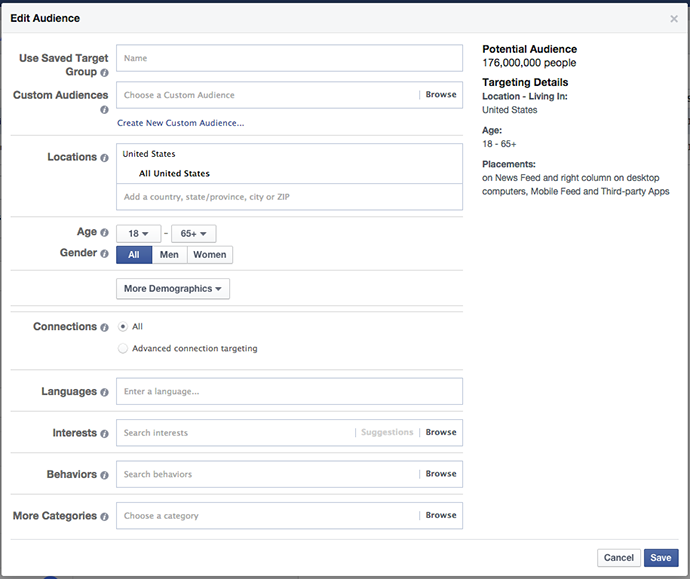
You’ll be able to edit any of the following:
- Used Saved Target Group
- Custom Audience
- Locations
- Age
- Gender
- More Demographics
- Connections
- Languages
- Interests
- Behaviors
- More Categories
As you can see in the image above, this is where you’ll be able to see the potential audience size — at least temporarily.
You’ll notice that there isn’t a text box created for Excluded Custom Audiences. It’s still possible, it’s just not overly obvious. This matches the experience in the ad create tool.
Once you select an audience, there’s a drop-down menu to choose and exclude it…
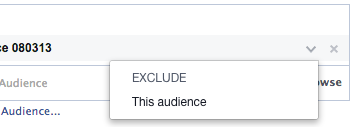
By default, you’ll be targeting “All” connections (those who are and aren’t connected to you). This helps streamline the process. But if you choose the “Advanced Connection Targeting” radio button, you’ll see the following…
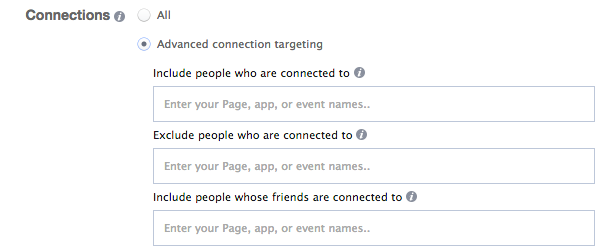
There isn’t anything new here, it just may be displayed a little bit differently and in a new location.
Placement
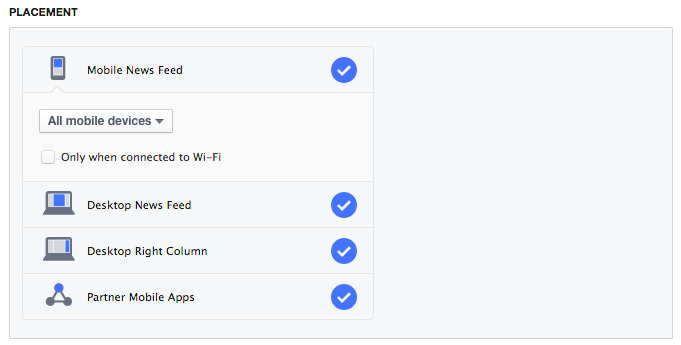
Selecting placement of your advertising looks just as it did before. It’s simply been moved from ad sets to ads.
Just a reminder that “Partner Mobile Apps” refers to the new Facebook Audience Network. If this is selected, your ads will also be shown in participating mobile applications. The previews for those ads will continue to show on the right within the ads view.
You can choose the mobile devices you’d like to target by clicking on the “All Mobile Devices” drop-down…
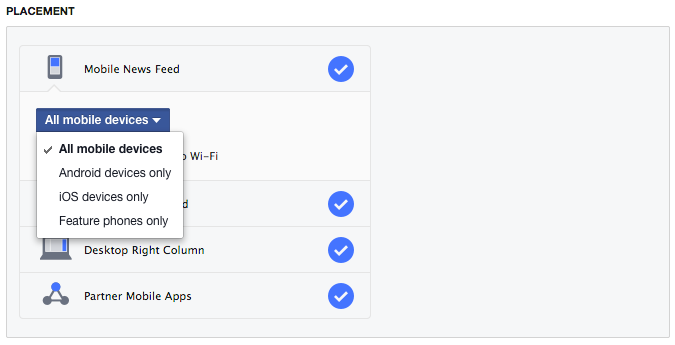
Optimization & Pricing
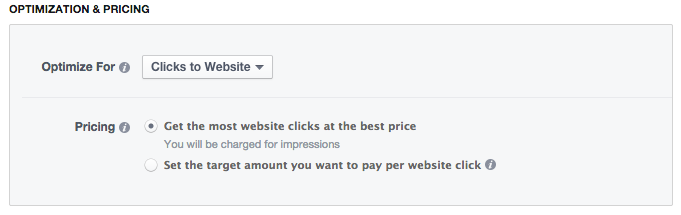
This is where the biggest changes were made. Facebook is simplifying the bidding process:
In our ad creation interfaces, we’ll no longer describe the OCPM (optimized CPM) bid type with the term “OCPM”. Instead, we’re describing how Facebook can “Optimize for” your objective. We’ll default to this option in the Ads Create Tool and in Power Editor. The optimization hasn’t changed; we are just describing it more explicitly.
We’re eliminating the multiple objectives (ex: clicks, reach, social and actions) manual bidding option in Power Editor. This will not impact already configured or running ads with this bid type and it will continue to be available through the API. Additionally, for some objectives, we’re offering a new option to “Optimize for” daily unique reach.
Following is what it looks like when you click the “Optimize for” drop-down for an ad set with an objective of Clicks to Website…
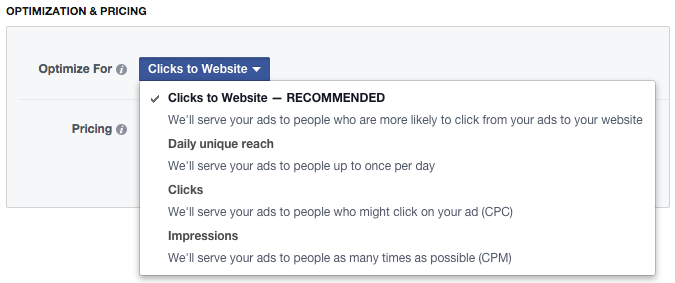
As you can see, you’ll have the following options:
- Clicks to Website – RECOMMENDED: We’ll serve your ads to people who are more likely to click from your ads to your website
- Daily unique reach: We’ll serve your ads to people up to once per day
- Clicks: We’ll serve your ads to people who might click on your ad (CPC)
- Impressions: We’ll serve your ads to people as many times as possible (CPM)
So to reiterate Facebook’s quote above, oCPM is not going away — simply the way they label it.
If you use the Clicks to Website objective, you’ll have the following pricing options:
- Get the most website clicks at the best price
- Set the target amount you want to pay per website click
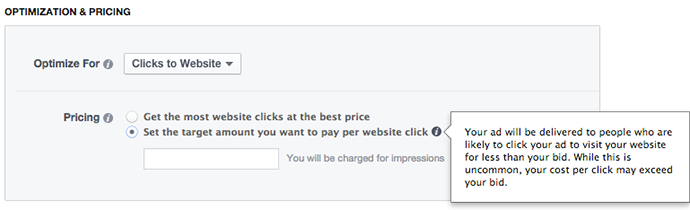
The second option (set the target amount you want to pay…) replaces the former “manual bidding” option that was within Optimization & Pricing before. Note that when you select the “target amount” option, Facebook says the following:
Your ad will be delivered to people who are likely to convert for less than your bid. While this is uncommon, your cost per app engagement may exceed your bid.
The Daily Unique Reach option is Facebook’s entry into frequency bidding. If you’re afraid you’re showing your ad too frequently to users, you can make sure you only show it to users once per day.
Optimization & Pricing Options by Objective
Here’s an overview of the options depending on your objective…
Page Likes
Optimize For:
- Page Likes — RECOMMENDED
- Clicks (CPC)
Pricing:
- Get the most Likes at the best price (Page Likes)
- Set the target amount you want to pay per like (Page Likes)
- Get more clicks at the best price (Clicks)
- Set the max you’re willing to bid per click (Clicks)
Post Engagement
Optimize For:
- Post Engagement — RECOMMENDED
- Daily unique reach
- Clicks (CPC)
- Impressions (CPM)
Pricing:
- Get the most engagements at the best price (Post Engagement)
- Set the target amount you want to pay per post engagement (Post Engagement)
- Set the max you are willing to bid per 1,000 impressions (Daily unique reach)
- Get more clicks at the best price (Clicks)
- Set the max you’re willing to bid per click (Clicks)
- Set the max you’re willing to bid per 1,000 impressions (Impressions)
Clicks to Website
Optimize For:
- Clicks to Website — RECOMMENDED
- Daily unique reach
- Clicks (CPC)
- Impressions (CPM)
Pricing:
- Get the most website clicks at the best price (Clicks to Website)
- Set the target amount you want to pay per website click (Clicks to Website)
- Set the max you are willing to bid per 1,000 impressions (Daily unique reach)
- Get more clicks at the best price (Clicks)
- Set the max you’re willing to bid per click (Clicks)
- Set the max you’re willing to bid per 1,000 impressions (Impressions)
Website Conversions
Optimize For:
- Website Conversions — RECOMMENDED
- Daily unique reach
- Clicks (CPC)
- Impressions (CPM)
Pricing:
- Get the most website conversions at the best price (Website Conversions)
- Set the target amount you want to pay per conversion (Website Conversions)
- Set the max you are willing to bid per 1,000 impressions (Daily unique reach)
- Get more clicks at the best price (Clicks)
- Set the max you’re willing to bid per click (Clicks)
- Set the max you’re willing to bid per 1,000 impressions (Impressions)
Event Responses
Optimize For:
- Event Responses — RECOMMENDED
- Daily unique reach
- Clicks (CPC)
- Impressions (CPM)
Pricing:
- Get the most responses to your event at the best price (Event Responses)
- Set the target amount you want to pay per response to your event (Event Responses)
- Set the max you are willing to bid per 1,000 impressions (Daily unique reach)
- Get more clicks at the best price (Clicks)
- Set the max you’re willing to bid per click (Clicks)
- Set the max you’re willing to bid per 1,000 impressions (Impressions)
Offer Claims
Optimize For:
- Offer Claims — RECOMMENDED
- Clicks (CPC)
Pricing:
- Get the most offer claims at the best price (Offer Claims)
- Set the target amount you want to pay per offer claim (Offer Claims)
- Get more clicks at the best price (Clicks)
- Set the max you’re willing to bid per click (Clicks)
Video Views
Optimize For:
- Video Views — RECOMMENDED
- Daily unique reach
Pricing:
- Get the most video views at the best price (Video Views)
- Set the target amount you want to pay per video view (Video Views)
- Set the max you are willing to bid per 1,000 impressions (Daily unique reach)
Desktop App Engagement
Optimize For:
- Desktop app engagement — RECOMMENDED
- Daily unique reach
- Clicks (CPC)
Pricing:
- Get the most app engagement at the best price (Desktop app engagement)
- Set the target amount you want to pay per app engagement (Desktop app engagement)
- Set the max you are willing to bid per 1,000 impressions (Daily unique reach)
- Get more clicks at the best price (Clicks)
- Set the max you’re willing to bid per click (Clicks)
Desktop App Installs
Optimize For:
- Desktop app installs — RECOMMENDED
- Clicks (CPC)
Pricing:
- Get the most app installs at the best price (Desktop app installs)
- Set the target amount you want to pay per app install (Desktop app installs)
- Get more clicks at the best price (Clicks)
- Set the max you’re willing to bid per click (Clicks)
Mobile App Engagement
Optimize For:
- Clicks — RECOMMENDED (CPC)
Pricing:
- Get more clicks at the best price (Clicks)
- Set the max you’re willing to bid per click (Clicks)
Mobile App Installs
Optimize For:
- Mobile app installs — RECOMMENDED
- Clicks (CPC)
Pricing:
- Get the most app installs at the best price (Mobile app installs)
- Set the target amount you want to pay per app install (Mobile app installs)
- Get more clicks at the best price (Clicks)
- Set the max you’re willing to bid per click (Clicks)
Local Awareness
Optimize For:
- Daily unique reach — RECOMMENDED
Pricing:
- Get the most reach in the location you’re targeting at the best price
- Set the amount reaching 1,000 people is worth to you
Ads
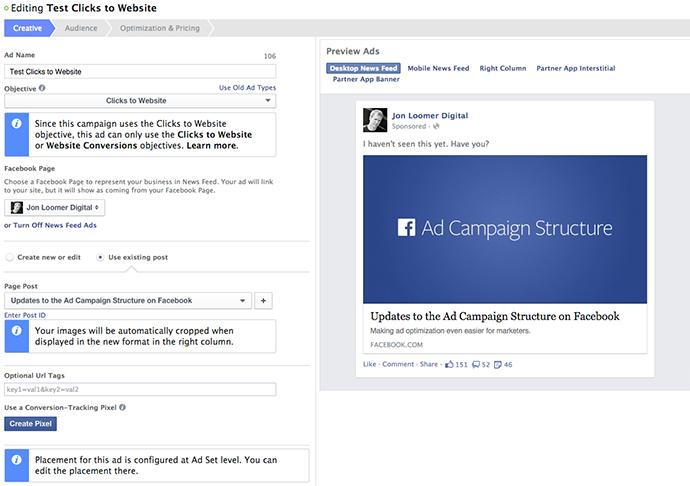
As you can see above, very little has changed. My guess is that Facebook kept the look and feel the same as before to avoid confusion. Where you’ll no longer be able to make changes at the ad level, Facebook provides a clarifying note.
In the Audience step…
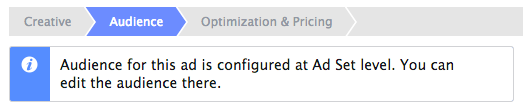
And in Optimization & Pricing…
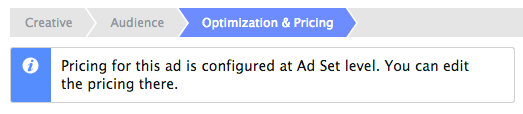
You have to assume that these will eventually go away as they just take up space right now.
A Few Notes on Changes
Here are a few things you should know…
1. This is a rollout. If you haven’t seen these changes yet, you will soon.
2. The delivery and performance of existence ads will not be affected.
3. You may migrate current campaigns to the new structure.
4. You will not be forced to migrate old campaigns to the new structure until January of 2015.
Your Turn
Do you have these changes yet? What do you think?
Let me know in the comments below!







