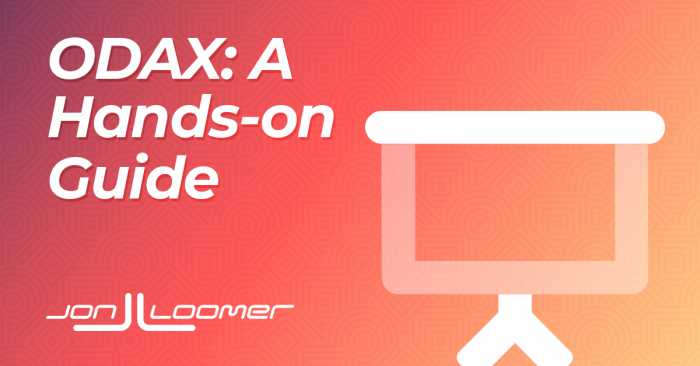On January 9, I told you about ODAX (Outcome-Based Ad Experiences), which is Facebook’s new campaign objective flow. Going forward, Facebook advertisers will have six objectives to choose from, instead of 11.
I didn’t have the update at the time, so I could only share what was public knowledge. While I’m still waiting on it for my main ad account, I do have access to it from my inactive ad accounts (because of course I do).
The biggest mystery to me prior to getting access was how this impacted ad set options. It’s a mystery no more.
Let’s walk through each objective and how it relates to some minor changes in the ad set.
Awareness
DESCRIPTION: “Show your ads to people who are most likely to remember them.”
GOOD FOR:
- Reach
- Brand Awareness
- Video Views
You’ll typically use Awareness when actions aren’t a priority (though there are exceptions). The primary goal is to get your ad in front of people and hopefully have them remember seeing it.
Combining Reach and Brand Awareness made sense (these were separate objectives in the old version). The surprise was including Video Views in this group, though it is logical. Videos are great for getting attention, but not always ideal for driving actions.
This is updated in Optimization & Delivery. While “Reach” is the default, there are several additional options:
- Reach
- Impressions
- Ad Recall Lift
- ThruPlay
- 2-Second Continuous Video Views
Under the old Brand Awareness objective, the only optimization option was Ad Recall Lift. The old Reach objective allowed for Reach or Impressions. You needed to use the old Video Views objective before to optimize for ThruPlay or 2-Second Continuous Video Views.
Now, all three are combined under Reach.
Traffic
DESCRIPTION: “Send people to a destination, like your website, app, or Facebook event.”
GOOD FOR:
- Link Clicks
- Landing Page Views
You’ll use Traffic when you care more about getting people on your website, app, or Facebook event than having them perform an action once they’re there.
There’s a minor change to the top of the ad set, though it’s mostly cosmetic.
Here’s the old version…
And here’s the new ODAX version (no Phone Calls)…
ODAX is missing Phone Calls from Traffic, but we’ll find that later under Leads.
The optimization options will depend upon your Conversion Location. These are unchanged from the prior design.
Website:
- Landing Page Views
- Link Clicks
- Daily Unique Reach
- Impressions
App:
- Link Clicks
- Daily Unique Reach
Messenger:
- Link Clicks
- Daily Unique Reach
- Impressions
WhatsApp:
- Link Clicks
- Daily Unique Reach
- Impressions
Engagement: Genearal Overview
DESCRIPTION: “Get more messages, video views, post engagement, Page likes or event responses.”
GOOD FOR:
- Messages
- Video Views
- Likes, Comments, and Shares
You’ll use Engagement when you want to generate clicks, discussion, and possibly virality, but you don’t care whether these people perform any bottom-of-the-funnel events.
Okay, so this is a pretty complicated update. Previously, you selected the engagement type at the campaign level:
With ODAX, this is now done at the top of the ad set (and it’s WAY different):
As you can see, you first select the conversion location among these options:
- On Your Ad
- Messaging Apps
- Website
- App
- Facebook Page
And then you select the engagement type below it. And we haven’t even gotten to the optimization yet. That’s a lot!
Let’s break this up by conversion location because there’s a lot to cover here.
Engagement: On Your Ad
If you select “On Your Ad” for the conversion location, you can choose from video views, post engagement, and event responses as engagement types.
Following are the optimization options for each…
- Video Views: ThruPlay, 2-Second Continuous Video Views
- Post Engagement: Post Engagement, Daily Unique Reach, Impressions
- Event Responses: Post Engagement, Daily Unique Reach, Event Response, Impressions
Engagement: Messaging Apps
When you select Messaging Apps as your conversion location, you first need to choose an ad type (pick from Click to Message or Sponsored Message).
Next, you’ll need to select the messaging apps you want to use (Messenger, WhatsApp, Instagram Direct) and the associated accounts.
If you create a Click to Message ad with any of the messaging apps individually (you don’t select them all), you’ll be able to optimize for Link Clicks or Conversations.
I don’t know if this is an oversight, but if you select multiple apps for Click to Message, you can only optimize for Conversations.
Sponsored Messages are only available for Messenger, and they allow you to optimize for Impressions only.
Engagement: Website
When you select your website as the conversion location, you’ll need to choose a pixel and conversion event. What’s interesting is that Facebook won’t allow me to select Complete Registration, Purchase, or Initiate Checkout here. It absolutely makes sense because these wouldn’t seem like “engagement” events, but it’s interesting that Facebook seems to have this (good) control in place.
All of the events that I can select would certainly qualify more as engagement (Link Clicks, View Content, Scroll Depth, Search, etc.).
What appears here, of course, will depend upon the events that fire on your website.
Once I select one of the available events, I’m able to optimize for Conversions, Landing Page Views, Link Clicks, Daily Unique Reach, or Impressions.
Engagement: App
After selecting the App conversion location, you’ll need to choose your app, App Store, and App Event (sorry, I don’t have an app!).
You will then be able to optimize for App Events, Link Clicks, or Daily Unique Reach.
Engagement: Facebook Page
Finally, if you select Facebook Page as your conversion location, you’ll first need to select the page you’ll want to promote.
The only optimization option is Page Likes.
Leads: General
DESCRIPTION: “Collect leads for your business or brand.”
GOOD FOR:
- Instant Forms
- Messages
- Calls
- Sign ups
The most interesting thing about the new Leads objective is that it combines all methods of collecting leads. Previously, “Lead Generation” was only for Instant Forms, Automated Chat, or Calls.
Again, this is the OLD version…
But, with ODAX, you select from Website, Instant Forms, Messenger, Calls, or App.
As was the case with Engagement, there’s a lot here to digest. So, let’s break it up by conversion location…
Leads: Website
If you select Website as the conversion location, you’ll need to also choose your pixel and conversion event.
As was the case with website engagement, Facebook restricts the events that you can select. Among standard events, I’m unable to select Initiate Checkout, Purchase, Search, or View Content (which makes sense since none of these should represent a lead).
Optimization options are typical, providing Conversions, Landing Page Views, Link Clicks, Daily Unique Reach, and Impressions.
Leads: Instant Forms and Messenger
Of course, Instant Forms are the historical standard for Facebook leads optimization. You’ll select your page at the top and then can optimize for Leads or Conversion Leads (a rather new development during the past year).
If you select Messenger, you’ll also select your page at the top. The only optimization option, in this case, is Leads.
Leads: Calls
If you want to generate phone calls, this is how you do it. Choose the Leads objective and select Calls as the conversion location.
The only optimization option will be Calls.
Leads: App
The final Conversion Location you can select for Leads is App. Select your app, app store, and app event at the top. You can optimize for App Events, Link Clicks, and Daily Unique Reach.
App Promotion
DESCRIPTION: “Find new people to install your app and continue using it.”
GOOD FOR:
- App Installs
- App Events
While we’re on the topic of apps, let’s move from collecting leads with apps to generating installs and app events. This functions mostly unchanged from the prior App Installs objective.
After selecting App Promotion, you can choose from App Ads or Automated App Ads.
When using Automated App Ads, you can optimize for App Installs, App Installs with App Events, App Events, or Value.
For App Ads, you can optimize for Link Clicks, Value, App Events, or App Installs.
Sales: General
DESCRIPTION: “Find people likely to purchase your product or service.”
GOOD FOR:
- Conversions
- Catalog Sales
- Messages
You’ll recall that previously you’d select the Conversions objective to optimize for a purchase. Facebook has separated value-based from nonvalue-based conversions by using Leads and Purchases.
If you turn on the catalog, you can run Catalog Sales (Dynamic Ads).
Otherwise, Facebook provides five options for conversion locations: Website, App, Website and App, Messenger, and WhatsApp.
Let’s cover each individually…
Sales: Website
First, select your pixel and pixel event at the top of the ad set.
While I was prevented from selecting the Search event, I found it interesting that Facebook didn’t prevent me from selecting other events (like View content) that aren’t value-based.
Optimization is mostly unchanged from before, providing options for Conversions, Landing Page Views, Link Clicks, Daily Unique Reach, and Impressions.
I’m not seeing Value as an option, but I assume that’s only because I’m using a test account (or, at least, I hope that’s why).
Sales: App
If you select App as the conversion destination, you’ll first need to select the app, app store, and app event at the top of the ad set.
Optimization options are App Events, Link Clicks, and Daily Unique Reach.
Sales: Website and App
This is interesting. It allows you to select both your website and app at the same time. Once you do, you’ll need to select your pixel and app at the top of the ad set.
Conversions will be the only option for optimization.
Sales: Messenger
If you select Messenger as your conversion destination, you will still need to select your pixel and event.
Your default optimization option will be Conversations, but you will also be able to optimize for Conversions, Link Clicks, Daily Unique Reach, and Impressions.
Sales: WhatsApp
The setup for WhatsApp is similar to Messenger, but you’ll need to select your WhatsApp account (assuming you have one).
Optimization options for WhatsApp purchases are Link Clicks (default), Daily Unique Reach, and Impressions.
Recap: The Biggest Changes
Overall, this is mostly a matter of simplification and streamlining how advertisers go through the campaign creation process. Facebook felt it was getting confusing for advertisers before, so these changes were made.
This is more about “moving the cheese” than anything. There doesn’t appear to be any lost functionality, that I can find.
Is the process easier? Well, the objective-selection process clearly is. But, you’ll also notice that the ad sets are now far more complicated, particularly for Engagement, Leads, and Purchases.
That said, the flow seems clearer. You set your goal (the objective). You tell Facebook where you want to send people. And then Facebook provides optimization options consistent with what you’ve selected.
While that was theoretically the case before, one could argue that it was less logical.
Your Turn
Have you started using ODAX, the new streamlined objective selection process? What do you think?
Let me know in the comments below!