Page managers can no longer edit organic link previews (thumbnails, headlines, and descriptions) from the page publisher. Go ahead, try it.
From the page publisher…
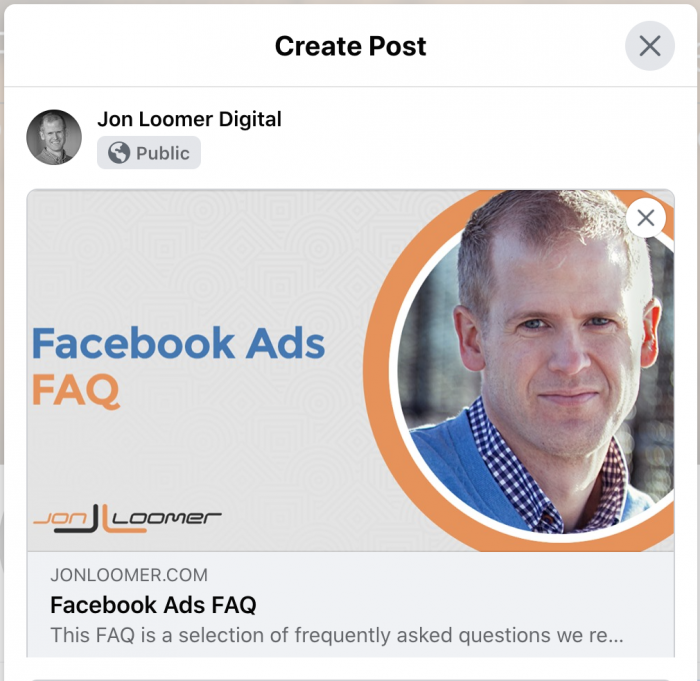
Previously, you could click into the headline or description of any link you are looking to share and edit what it says. Those items can no longer be changed. You also could have removed the link thumbnail and replaced it with something else. Now, if you click that “x” at the top right of the image, it removes the preview entirely with no ability to replace the image.
This is also the case in the Page Posts area of Ads Manager…

Facebook took away the ability to edit link previews as part of ongoing efforts to combat clickbait and misinformation. Offenders would edit that information to mislead readers.
Previously, you could share a link to a legit and trusted source. Then edit the image, headline, and description to make a baseless claim that isn’t in that article. But since many people won’t read that article and they want the headline to be true, they’ll share it.
Unfortunately, the removal of these options takes away a tool that ethical marketers have used as well. Sometimes, the preview information isn’t up to snuff and you want to change it without changing the message. There are many reasons why you might want to edit this information.
All that said, you may have options — though expect even some of these to disappear eventually.
1. Edit Open Graph Tags
This is the one option that should always be available, but only to the actual website publishers.
Open Graph tags on your website provide Facebook with the content it needs to fill a link preview. If a link thumbnail, title, or description doesn’t appear when you paste a link on Facebook, it’s because those tags weren’t properly created.
There are many ways to update Open Graph tags. I use a WordPress plugin called Yoast SEO. This allows me to manually override what is sent to Facebook.
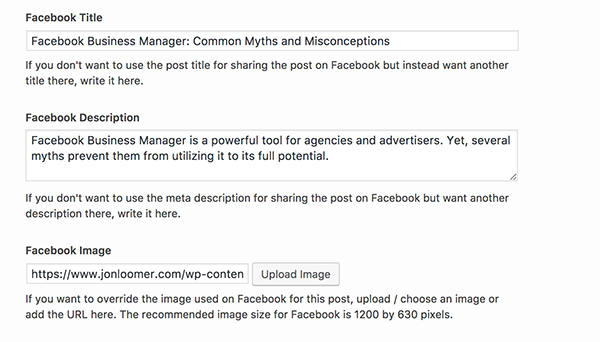
If I wanted to change what appears in the link preview on Facebook, I could decide to edit it from my website admin. This way, that information would be changed globally for anyone who shares the link to my post — not just this one time.
If you’ve ever made these changes before, though, you may have noticed that Facebook often doesn’t display the updated information after making your changes. That’s because the old information is cached. You need to force Facebook to scrape it again.
You do this with Facebook’s Sharing Debugger.
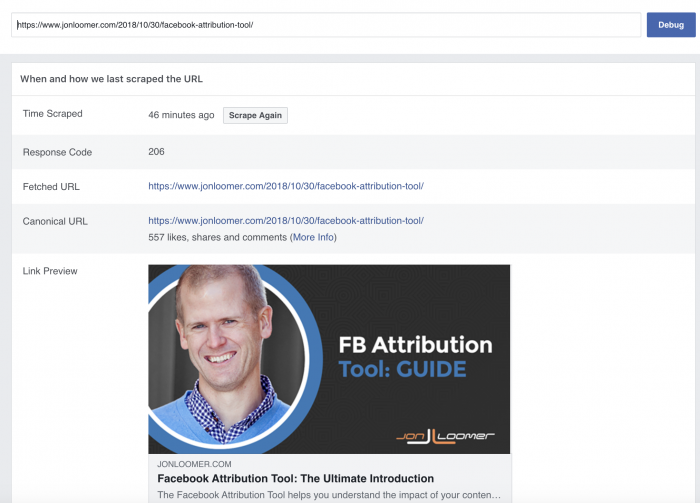
Click the “Scrape Again” button. The next time you share that link to Facebook, it should pull the new information from the updated Open Graph tags.
2. Claim Link Ownership
Facebook understands that this is a major pain to publishers — media companies in particular. So Facebook is granting access to link preview editing to certain publishers who first claim ownership of a website.
If you claim link ownership through Domain Verification, you’ll be able to do more than just edit link headlines and descriptions from your page. You can also control who has and doesn’t have the ability to edit link thumbnail images, headlines, and descriptions in ads that go to your website.

Read this post for a full tutorial on Domain Verification. If you don’t have access to it, Facebook suggests reaching out to your partner manager.
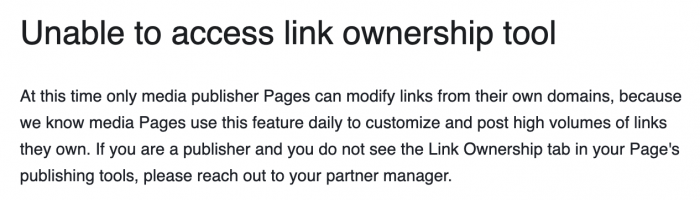
Of course, you may not have access to a partner manager. That leaves one more option…
3. Create an Ad, Publish via Page Posts
The final option is kind of a pain. But it does the trick (at least for now — it’s going away, too).
Assuming no one restricted who can and can’t edit ad link thumbnail images, headlines, and descriptions, you can create an ad.
You see, when you create an ad, the link information that you provide will go through a review process. Facebook will check to be sure that the link preview information that you provide is acceptable. Once that approval is granted, you can publish your ad organically.
Of course, if you don’t want to run the ad, just make sure to stop it before it starts. But you’ll need to wait for approval first.
When creating the ad, I edit the link image, headline, or description…
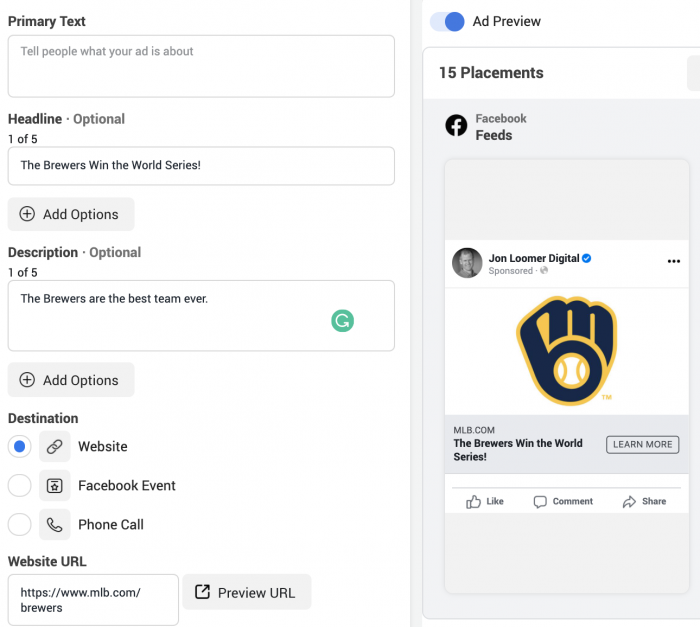
Once the ad is approved, it will appear within the Page Posts section under Ads.
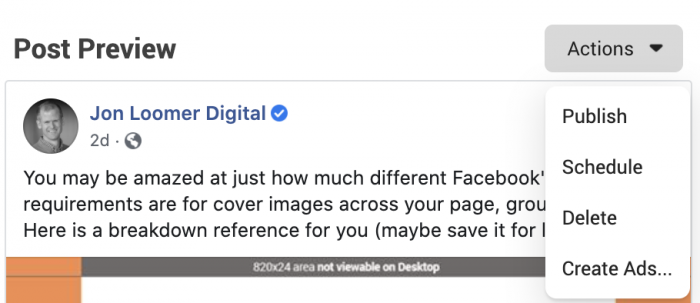
Check the box next to it, click “Action” and select the option to publish. Your link preview edits will now appear in an organic post. Just don’t forget to deactivate the campaign if you don’t want it to run!
Remember, though, that this ability may have been restricted by the domain owner. If so, you’ll get an error.
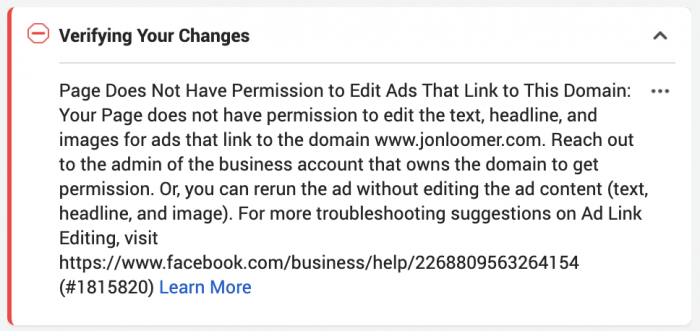
Understand that even this option will be going away, too.
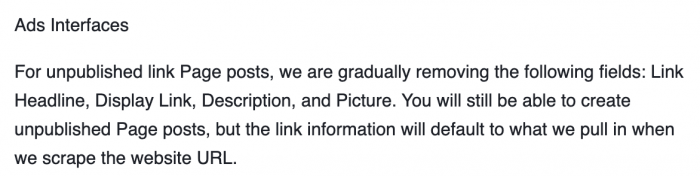
It makes total sense that it would, given that it’s a workaround for those wanting to create disinformation.
Your Turn
Facebook has good reasons for removing the ability to edit the link preview information, as annoying as that may be for ethical publishers. Are you still editing link previews? Which method are you using?
Let me know in the comments below!






