There are numerous ways that you can run Facebook ads to reach those who have engaged with your business or assets. App Activity Custom Audiences allow you to reach and re-engage those who engaged with your game or app.
Let’s break down how this works and how you might use it.
Register Your App
In order to take advantage of these audiences, you’ll first need to register your app with Facebook. If you haven’t done that yet, let’s at least touch on the basics.
Go to your app dashboard and create a new app if you haven’t created one yet.
I’m going to assume you’re setting up a third-party gaming app, but it doesn’t need to be…
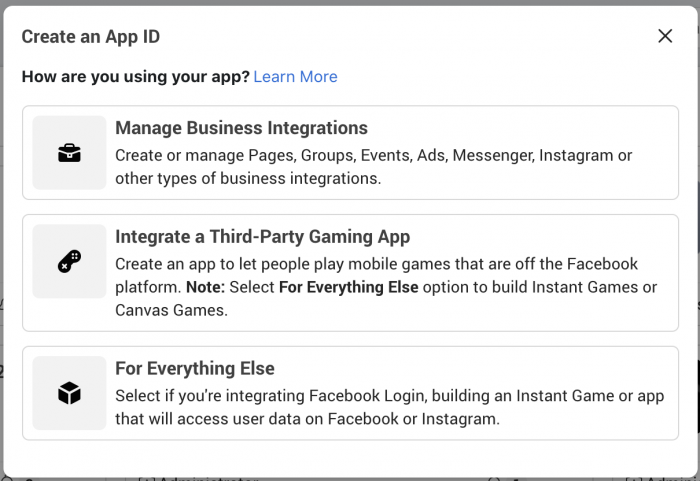
Name the app, provide an email address, and select your Business Manager account.
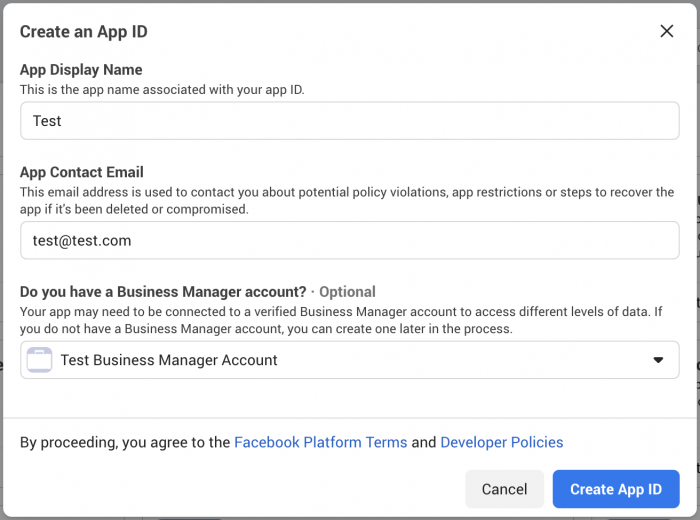
Navigate to “Basic” under “Settings” on the left.
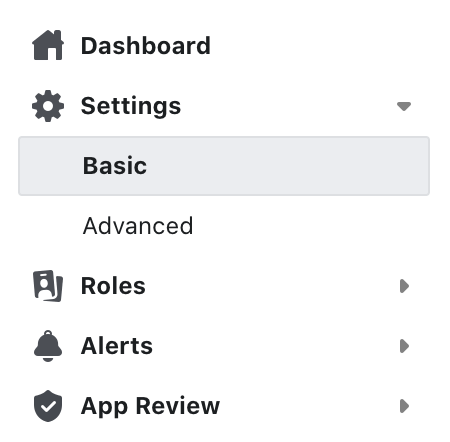
Within “App Domains,” provide the Google Play Store (if Android) or Apple App Store URL for your app.

Provide a privacy policy URL.

Provide a terms of service URL.

Click to Add a Platform at the very bottom.
Select your platform and provide the required information, if necessary.
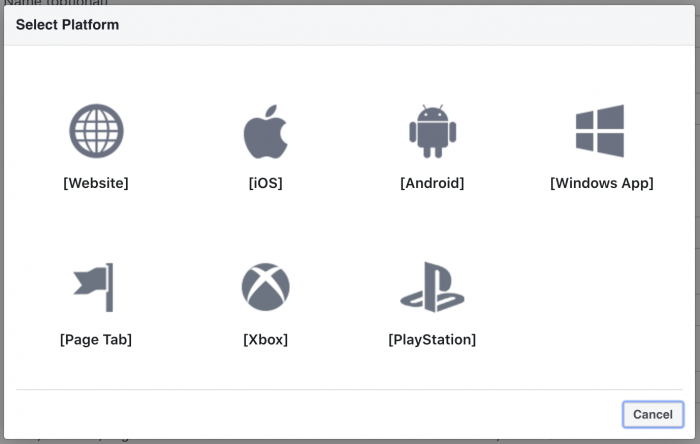
Make sure to link your ad account by going to Advanced under Settings and add your ad account ID.
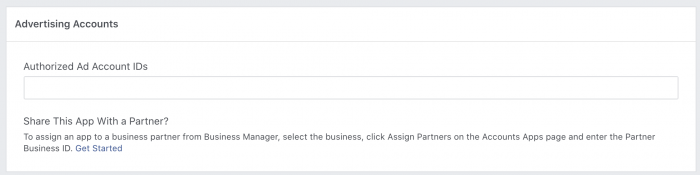
Here are some helpful links if you still need assistance getting set up:
Create an Audience
From your audiences, click to create a custom audience.
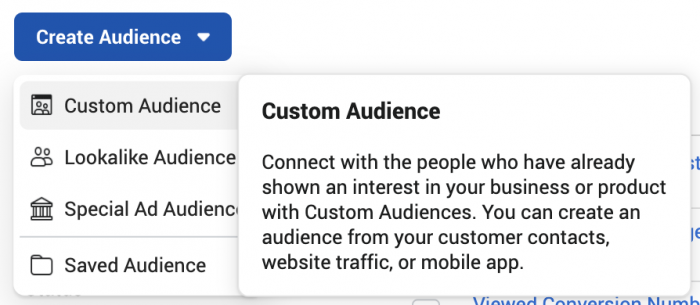
Select “App Activity” so that you can create an audience of people who launched your app or game or took a specific action while using it.
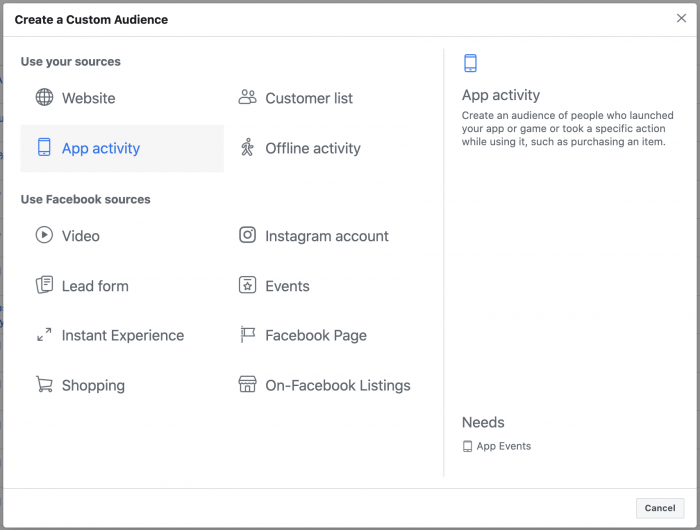
After selecting your app, select from the activity that will result in being added to your audience.
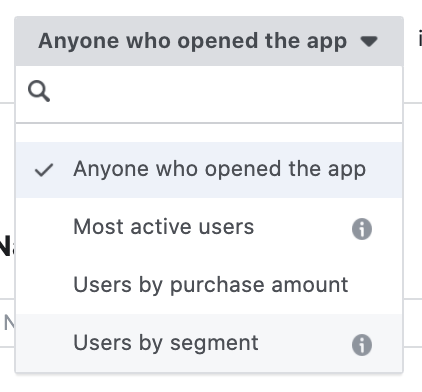
Your options:
- Anyone who opened the app
- Most active users (based on number of times the app was opened)
- Users by purchase amount
- Users by segment (grouped by actions, demographics, device information, and more)
If you want to select users by segment, those segments would need to have been created already…
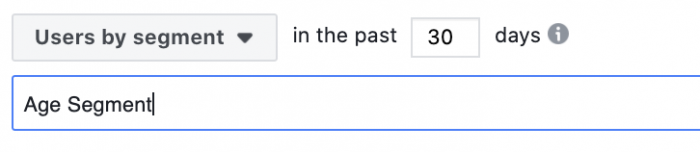
You can do that in Facebook Analytics.
Create a Segment
Go to Facebook Analytics and select your app as an Analytics Entity. If you don’t see it, the app likely still needs to be published, connected to your Business Manager, or connected to your ad account (as described above).
At the top, you’ll want to add a filter. This will be your segment.

Segment these people however you’d like.
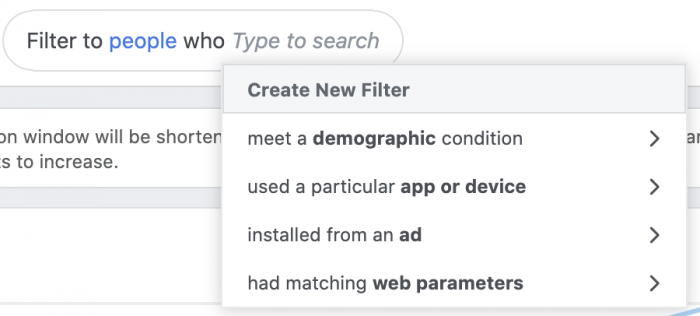
When you’re done, save the filter.
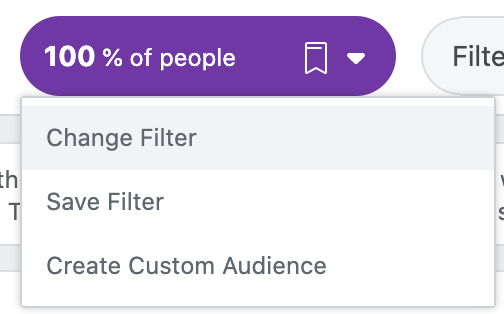
This will now appear as a segment when creating your custom audience.
Use Cases
There are limitless ways to market to those who are already engaged with you, and the various opportunities you have will depend on your app and situation. But here are a few ideas…
1. Target those who installed the free version to get them to upgrade.
2. Target your most active users to let them know about a new feature.
3. Target those who are least active (exclude most active) to get them re-engaged.
4. Target those who spend the most money to get them to make an in-game payment.
Your Turn
Do you have additional ideas about how you could use app activity custom audiences? Are you using them now?
Let me know in the comments below!






