If someone ever asks you why they should use Power Editor to create Facebook ads and you don’t have time to list every single reason, give them this one: Place ads wherever you want!
You have no control within the self-serve ad tool. It goes where it goes.
With Power Editor, you can choose All Facebook. Desktop Only. All News Feed. Desktop News Feed. Or Mobile News Feed.
Of course, there are some limits on this depending on whom you are targeting and what you are promoting. But the fact of the matter is that you have some control over this, which is so important when it comes to ad optimization and spending your money efficiently.
Ready? Let’s go!
What You Are Going to Learn Today
Today’s lesson is Placements. We’re going to focus on the following:
- Why Placement Matters
- Placement Options
- Placement Limitations
The Lesson
Want to make sure that a Page Like Sponsored Story only appears on iPhones? Read on!
Why Placement Matters
The success and failure of advertising are based on several factors. Many of these factors are within your control.
Many advertisers have reported that News Feed ads are far more successful than sidebar ads. If you could control whether your ad goes into one or the other, would you?
We’ve also heard countless stories of how clicks are higher on mobile ads. Advertisers have also found that mobile ads, quite often, are cheaper than desktop ads.
In general, you’re more likely to get clicks on ads that are in the desktop or mobile News Feed. That, by itself, is an example of the importance of using Power Editor.
But what about if you’re promoting a link that drive users to an offsite landing page? And what if that landing page is for a product that isn’t mobile friendly? In this case, it sure would be helpful to avoid mobile altogether.
And what if your product is an iPhone app? Would you want to waste money promoting it on desktops? Or to users who own an Android device?
In the end, a successful advertiser experiments and monitors results. If you use Facebook ad reporting, you can easily determine where your ads are most efficient — whether that is consistent with conventional wisdom or not.
When you use Power Editor, you can then optimize your ad, focusing on the placements that give you the most bang for your buck.
Does placement matter? Heck yes!
Placement Options
While creating an ad in Power Editor, you will have the following options within the Creative & Placement section:
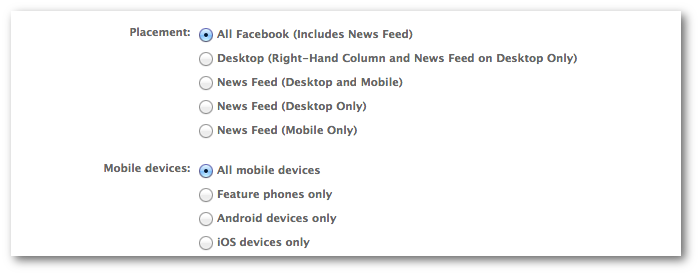
I tend to recommend using All Facebook when first starting an ad, and then adjusting based on results.
What’s so amazing about this control is not just the top level, but second level of control.
First…
- All Facebook
- All Desktop (Sidebar and News Feed)
- All News Feed (Desktop and Mobile)
- Desktop News Feed Only
- Mobile News Feed Only
But as I said, you can also target specific mobile devices.
- All Mobile Devices
- Feature Phones Only
- Android Devices Only (All Devices, Smartphones or Tablets)
- iOS Devices Only (All Devices, iPhone, iPod, iPad)
You can also choose to target a minimum version of the Android or iOS operating system.
Placement Limitations
Ads shown to Fans can be displayed anywhere. Same with Sponsored Stories to friends of Fans.
The limitations come with standard ads. Examples are as follows:
- Website Ads (Right side only)
- Facebook App Ads (Desktop only)
- Event Ads (Desktop only)
Power Editor, though, will prevent you from using these placements anyway when creating such ads.
Recap
What did you learn today?
1. Why Placement Matters
2. Placement Options
3. Placement Limitations
Your Assignment
Action Items:
- Create a Page Like Sponsored Story that will only be seen by iPhone users with at least version 3.0
- Promote a post that will only be seen on Desktop News Feed
- Create an ad for a Facebook Page that will only be seen on Mobile






