We have an easy lesson today! If you optimize your ads, you will regularly want to pause individual ads or campaigns. There are also rare situations when you might delete ads or campaigns. Here’s how!
Ready? Let’s go!
What You Are Going to Learn Today
Today’s lesson is Pausing and Deleting. We’re going to focus on the following:
- How to Pause Ads and Campaigns
- How to Delete Ads and Campaigns
The Lesson
How to Pause Ads and Campaigns
If you’ve decided that you no longer want an individual ad to run — at least for the time being — you can pause it.
If an ad is active, there will be a green triangle (or play button) next to it. Click on that and you’ll get a drop-down that will allow you to pause or delete it.
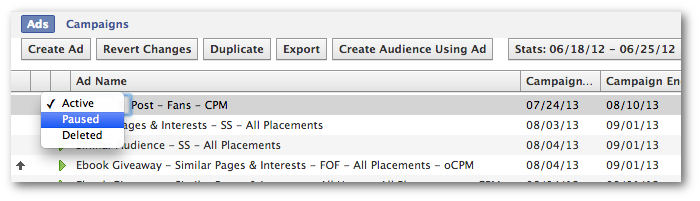
Select Pause. Note that the ad will not be paused until you click the Upload button.
Of course, this process is identical for campaigns.
Make sure you’re viewing campaigns. Select the campaign you want to pause. Click that green triangle and select Pause.
In this case, understand that every ad within that campaign will be paused. And, of course, don’t forget to upload!
How to Delete Ads and Campaigns
First, if you want to delete an active, paused or old ad or campaign, you’d follow the method above. But I wouldn’t do that. I really don’t like deleting any campaigns that have run since they can mess with your numbers.
However, what you can easily do is delete ads or campaigns that haven’t yet run.
This is a silly little thing that I didn’t know you could do for the longest time. Let’s say that you duplicate an ad and start working on it. Then you decide that you don’t need it after all.
The solution: Highlight that ad or campaign and click the Delete button on your keyboard.
Easy!
Your Assignment
Action Items:
- Pause a Campaign and Ad
- Duplicate a Campaign and Ad, then Delete!
NOTE: Don’t forget to click Download when you’re done! Otherwise, the next time you Upload these changes will take effect. You may want to use test campaigns and ads for this purpose!






