We’re not quite ready to dig into the nitty gritty of creating and managing a campaign. We’re almost there. But first I want you know know where everything is and how to use it.
If you’ve never created Facebook ad campaign anywhere — Power Editor or otherwise — you’ll need to take my word for some of the following. But if you’ve created any ads at all, this applies to you.
Ready? Let’s go!
What You Are Going to Learn Today
Today’s lesson is Managing Your Campaigns. We’re going to focus on the following:
- The Campaign Dashboard
- Recent, Active, Paused and All Campaigns
- Labels (Intro)
- Search for Ads or Campaigns
I want you to know where to look to find your campaigns — whether active, paused or otherwise.
The Lesson
If you manage many campaigns and ads at once, it can be difficult to find the campaign you need. Today’s lesson is focused on managing this.
Campaign Dashboard
Click on “Campaign Dashboard” at the top left.
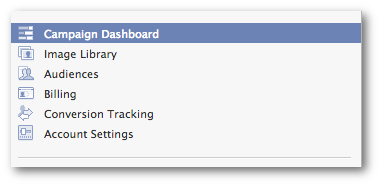
You now have an overview of all of your Active and Recently Completed campaigns.
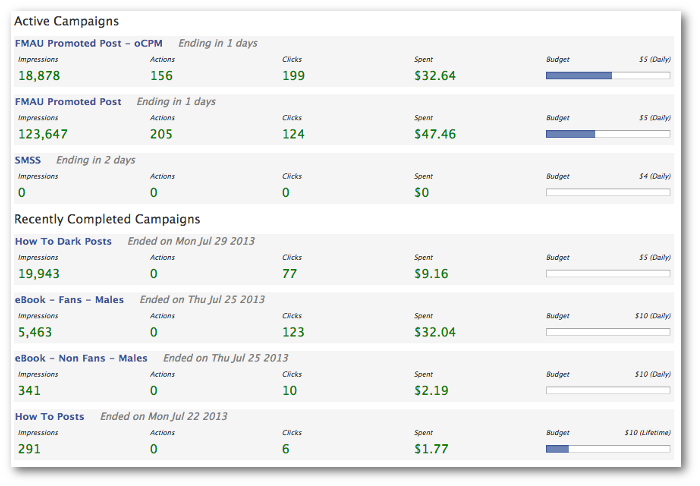
This is nice as a quick reference, but it otherwise lacks value. Let me explain…
First, the metrics shown are far too limited. I want to see way more than simply Impressions, Actions, Clicks and Spent.
Second, the Actions (for me, at least) are wrong. As you can see in the screen grab above, I’m given zeros for everything. Not true!
If you click on any of these campaigns, you’re redirected to the Ads Manager. Power Editor is where you need to create ads. Ads Manager and the native Ads Reporting are where you need to monitor the results.
Recent, Active, Paused and All Campaigns
On the left hand side there are expandable menus for Recent, Active, Paused and All Campaigns.
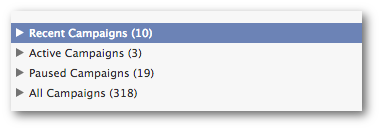
Expand to view the campaigns within them. All are in alphabetical order.
Labels
If you’re an organized sort of person, you use Labels (will get into the details of using this in a later section). You can use Labels to group related campaigns for easy access.
An example of this would be using labels to group campaigns related to a single Page you manage that fall under the same account; or group campaigns related to the same promotion; or group campaigns for any other reason you can think of.
If you use Labels, they’ll appear under “All Campaigns” on the left.
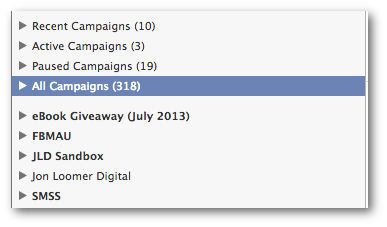
Search for Ads or Campaigns
Even if you use any of the approaches listed above, it can be very difficult to find a desired campaign or ad if you advertise a lot. That’s where this valuable, though underutilized, tool comes into play.
There is a search box at the top right.
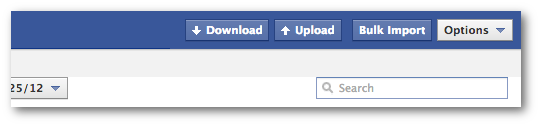
To find the campaign or ad you’re looking for, do the following:
1. Select the category on the left where you know that campaign or ad lives (Recent, Active, Paused, All or a Label)
2. Select either Campaigns or Ads at the top
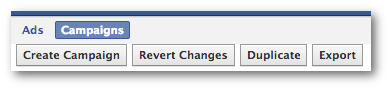
If you’re searching for a campaign, click “Campaigns.”
3. Start typing in a word or words that you know are in the title of this ad or campaign.
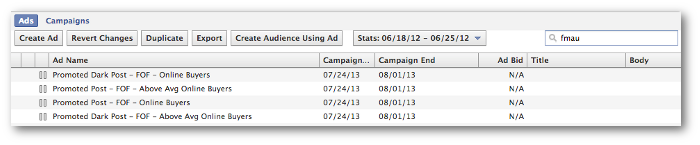
The example above may appear to be an error. It’s not. When I search for “FMAU” with “Ads” selected, it will pull up all ads that either include “FMAU” in the ad title or campaign title that it is within. Same goes for if you search for campaigns, it will find the campaigns with that word and ads within that campaign.
Pretty helpful feature!
Recap
What did you learn today?
1. How to find Active, Recent, Paused and All Campaigns
2. How to use the Campaigns Dashboard
3. How to use the Search feature to quickly find a campaign or ad
Your Assignment
Action Items:
- Click into the Campaigns Dashboard and compare results you see there with Ads Manager
- Expand Recent, Active, Paused and All Campaigns and explore
- Test out the Search feature to find old ads and campaigns






