
I created the experiment with no strings attached. I did not require an email address to see the tips. I didn’t use the exclusive tips to sell anything (although, like all of my content, ads for my products were in the sidebar). I was simply looking to do something different.
Those participating in the experiment were part of an exclusive club. Those who continued to click on the ads within the experiment remained in the club.
Over the course of the next several tips, I am going to explain in detail what I did and how you can do something similar. Easy enough? Let’s go…
What Website Custom Audiences Are
Facebook advertising veterans are quick to detect that I used Website Custom Audiences as the engine to make this experiment run. But know that I used WCAs differently than most advertisers — or even how I tend to use them.
Website Custom Audiences allow you to build an audience of people who have visited your website. Variations can be created based on the following:
- People who have visited any page of a particular website
- People who have visited specific pages of a website
- People who have visited certain pages but not others
- People who have visited during the past 180 days but not recently
- People who have visited during a recent number of days
This is done with the help of a pixel that you place between the head tags of the template of your website(s). You do this only once.
Adding the Pixel to Your Website
Access your audiences from either your Ads Manager or Power Editor.
From Ads Manager, click “Audiences” on the left…
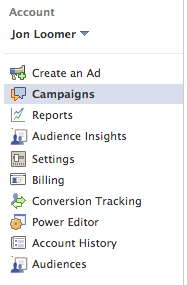
Or from Power Editor, select “Audiences” from the Manage Ads drop-down…
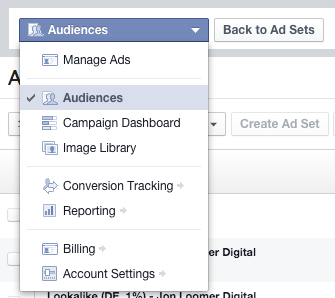
If you’ve never created a Custom Audience before, click the “Create Custom Audience” button…
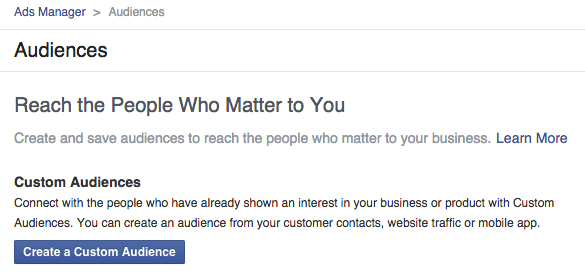
Otherwise, click the green “Create Audience” button at the top right and select “Custom Audience.”
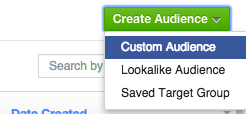
Select “Website Traffic”…
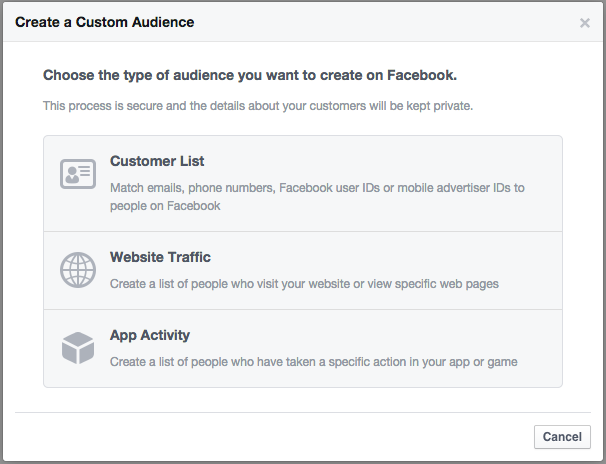
Check that you’ve read and accepted the terms for Custom Audiences (if you haven’t read them, do so!). Then click the “Create Web Remarketing Pixel” button…
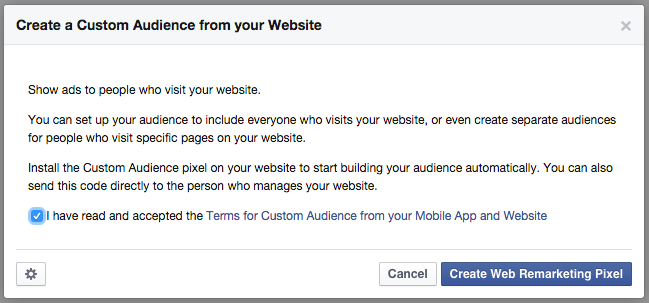
You’ll then be given a snippet of code that looks like this…
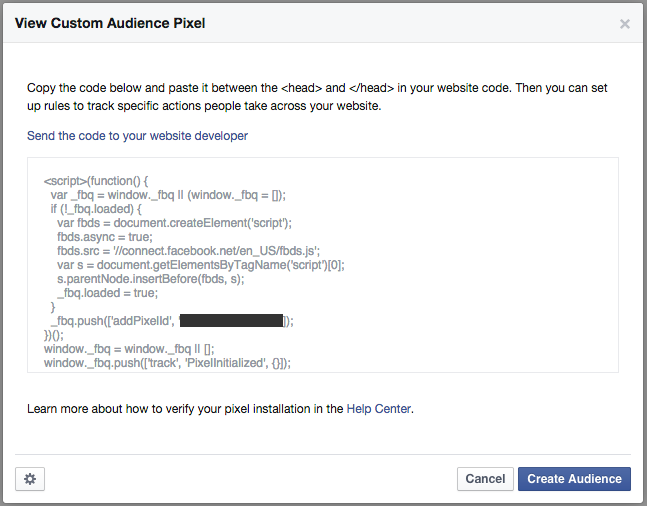
Within this code is a pixel ID that is unique to your advertising account. No one else will get that code.
This entire code needs to be pasted between the HEAD tags of the template of your website. It is placed there so that every page of your website that exists will include this code. You’d either need to do it this way or paste it manually on every single page (which you’d never want to do).
If this confuses you, hopefully you have a web person on staff. Send this to them. Otherwise, there are several plugins you can use that will make it easier to access the HEADER of your website.
Understand that you only need to paste this code once. This is the only code you will get for a single ad account. Many advertisers think that they need to paste a different code for each Website Custom Audience they create. That’s simply not the case.
By placing the code within the template of your website — and therefore every page of your website — Facebook will then know every time someone visits any page of your site. That way, you can then create rules that allow Facebook to generate lists based on the specific pages and time periods those pages were visited.
Those rules are created when you create a Website Custom Audience.
Creating a Website Custom Audience
After copying and pasting the code from the last step, click the “Create Audience” button. You’ll then see something that looks like this…
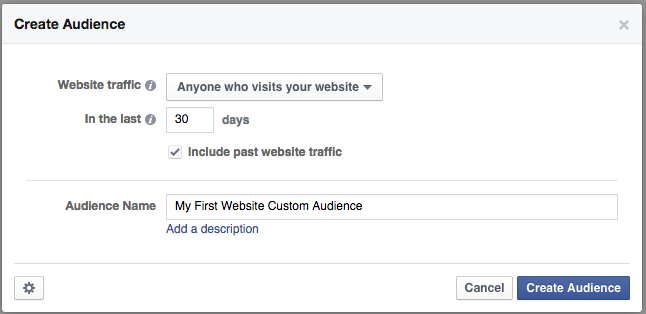
By default, you’ll create a WCA for anyone who has visited any page of your website during the past 30 days. That’s a really good place to start, and you should create one of these.
But you can also create WCAs based on the specific pages someone did or didn’t visit, as well as some other options. First, select the option “People who visit specific web pages.”
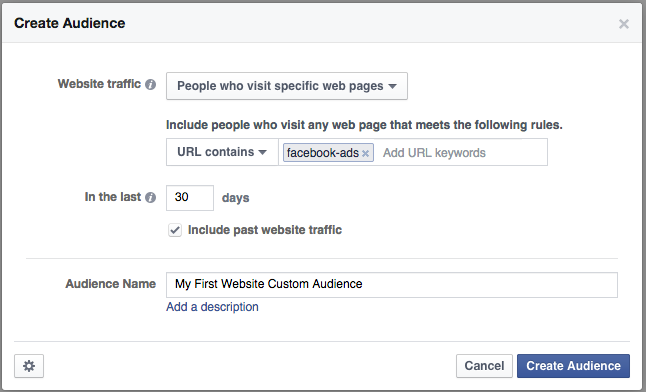
If I wanted to create an audience of anyone who visited this particular article, for example, I could do it a couple of ways. I could create an audience of anyone who visited a page where the URL contains…
Or I could focus only on everything after the domain…
tip-1-an-overview-of-website-custom-audiences
Just keep in mind that either one would also pull in other URLs that contain this information within the URL (if those pages exist). You may want to include the domain if you have the same pixel on multiple sites. You could also use “URL equals” to be safe.
Note that you can include several qualifiers here. For example, I could create an audience of people who visited a page that included ANY of the following:
facebook-ads
power-editor
organic-reach
In this case, it’s an OR statement — someone would have needed to visit any of those pages to be added to the audience.
You could also create an audience of people who visited specific web pages but not others…
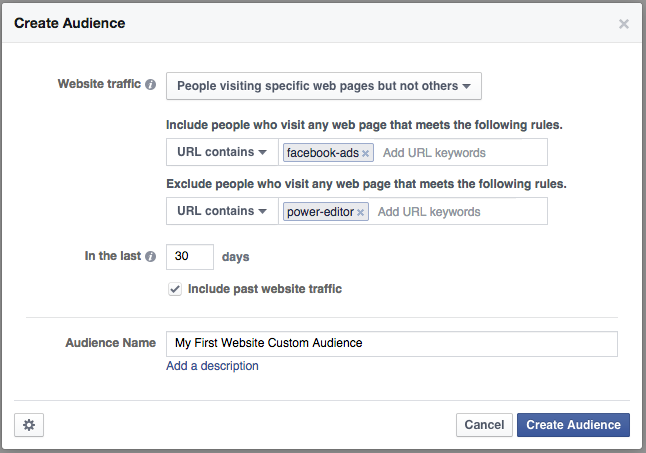
An example of when you’d do this is when creating an audience of people who have visited the landing page for a product, but didn’t convert. So you might include…
jonloomer.com/my-product
but exclude…
jonloomer.com/my-product-thank-you
You can also create an audience of people who have visited your website during the past 180 days, but haven’t been back lately…
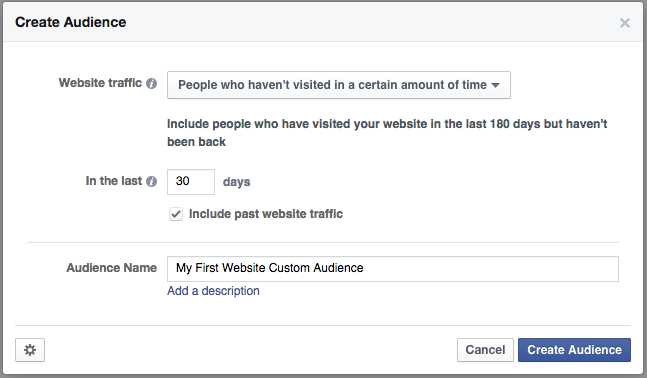
In the example above, I’m building an audience of people who have visited my website during the past 180 days, but not specifically during the past 30.
Targeting Website Custom Audiences
Of course, the reason you’d create these WCAs is so that you can target these people with ads. When creating an ad set in Power Editor, simply enter the name of the Website Custom Audience within the Custom Audiences text box when editing your audience…
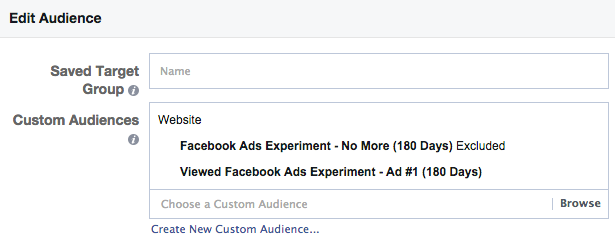
In the example above, I’m targeting the people who viewed the page for my first Facebook Ads Experiment ad while excluding the people who visited the page that indicates they no longer want to see the ads.
We’ll get to way more on that in a later tip!
Basic Ways You Can Use Website Custom Audiences
There are limitless ways that you can use Website Custom Audiences. Note that even if you use WCAs at a very basic level, you can have enormous success. Build an audience of anyone who has visited your website lately, and that will be a very relevant audience.
1) Build a Fan Base. Which people would be most likely to want to like your Facebook page? Those who visit your website, of course! Ditch the interests, and go straight to your website visitors!
2) Drive Relevant Website Traffic. Every time I publish a new blog post, I promote it with a Facebook ad and target people who have visited my website during the past 30 days. But you could get even more relevant, and target those who have read similar articles.
3) Build an Email List. Have a white paper, ebook or some other type of lead generating opt-in? Target your website visitors to build your list. Or you could target those who have read articles directly related to the subject matter of that piece of content.
4) Sell Products. When I sell something, there are two groups of people who are most likely to buy: Fans and website visitors. Make your ads even more effective by targeting people who have read content that is connected to the product you are selling.
5) Exclude Current Customers. If your product can only be purchased once, stop wasting money on those who already bought it! You can do this by excluding both email Custom Audiences and the Website Custom Audience of the success page following a purchase.
6) Create a Funnel. Show unique advertising and funnel people along based on the specific pages of your website they’ve read — rather than requiring an email address up front.
Of course, what I’m doing in my experiment is a bit unique. It’s not truly a funnel, though it’s closely related to it. I will be using bits and pieces of multiple strategies by the end of this experiment.






