The last lesson on Duplicating Campaigns and Ads is a great lead-in to Bulk Editing. If you duplicate a campaign, this feature is going to come in handy!
Ready? Let’s go!
What You Are Going to Learn Today
Today’s lesson is Bulk Editing. We’re going to focus on the following:
- Why you would bulk edit
- How you bulk edit
The Lesson
This is a feature that most Power Editor users don’t know exists!
Why You Would Bulk Edit Campaigns or Ads
The reason is very simple: You have several campaigns or ads where the exact change needs to be made.
Maybe you’ve decided to raise your budget on five campaigns to the same amount. Maybe you’ve decided to add New Zealand as a targeted country in 10 different ads.
Without bulk editing, you have to go campaign by campaign or ad by ad to make this change. With bulk editing, you select all the campaigns or ads that you want to edit and make the change to one!
How you Bulk Edit Campaigns or Ads
First, let’s start with campaigns.
Now, there probably aren’t a whole lot of use cases for this, but one may be changing your budget. So let’s assume that you have five active campaigns running with a $2 daily budget. You want to change each one to $10.
First, select Active Campaigns on the left so that all of those campaigns appear in the main window.
Next, select each campaign that you want to edit. With a Mac, I hold down the Command key while I click on campaigns. If I use Shift, it will select everything between two campaigns.
Then, go into the displayed campaign and change the daily budget to $10.
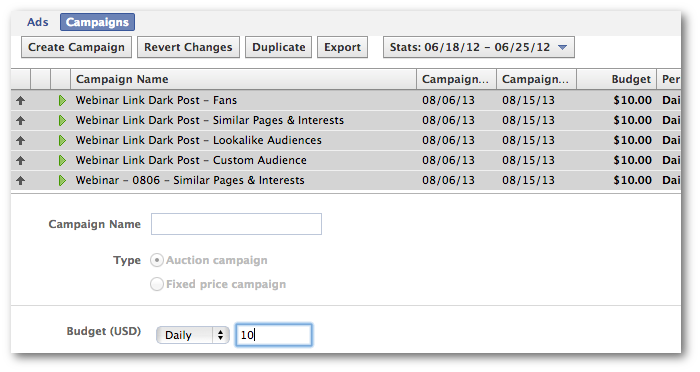
When you do this, you’ll notice that all edited campaigns now have an up arrow by them. This indicates that something has been changed and you need to upload to make the changes live.
Bulk editing ads follows a similar process.
First, make sure that you’re viewing ads in the main window. Then select all ads that you want to edit. Then go into the displayed ad to make the desired change.
I’m going to add New Zealand to targeting for three different ads at once.
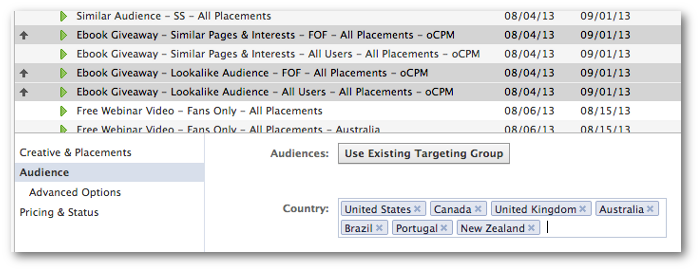
Note that it doesn’t need to be a simple change like this. I could have made several changes with one ad that could have applied to all three.
Of course, if you want to make a change that can’t be applied to one of the ads selected due to conflicting settings associated with that ad or campaign, you won’t be able to make that edit.
For example, if one of the ads selected is a Sponsored Story and the others aren’t, you won’t be able to select all ads and make it so they don’t target friends of Fans (since all Sponsored Stories target friends of Fans).
Your Assignment
Action Items:
- Bulk edit three campaigns and change the budget
- Bulk edit five ads and change three different options
NOTE: If you are using live ads, make sure you DOWNLOAD to wipe out these changes when you’re done. Do not Upload or these changes will go live! When possible, it’s best to use test ads for this.







