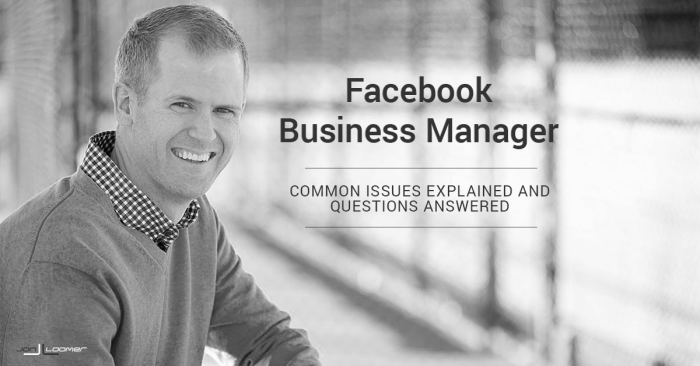Facebook Business Manager is probably one of the most powerful yet most unpopular tools created by the social network.
Powerful because of the huge amount of tasks that it has been designed to help with, but unpopular because of its complexity and extensive list of bugs.
The early adopter in me decided to migrate to Business Manager when it was first launched, a decision I greatly regretted at the time. However, it was very difficult to go back (as I’ll explain in a minute) so rather than join the crowd with another rant, I decided to give it a try.
Over time, many of its tasks were simplified, many bugs fixed, and now Facebook has created good support platforms and groups to help marketers with the issues they find.
Business Manager has improved a lot, and even if it still requires some ongoing polishing from Facebook, it is a great platform to help manage multiple Pages and advertising accounts.
This blog post is not trying to persuade you to use Business Manager, but an attempt to help you make an informed decision about whether or not Business manager fits your needs.
And the first thing is to understand what Business Manager is and why you should or shouldn’t use it.
Business Manager: The Basics
Business Manager is a “separate virtual scenario” created by Facebook to easily manage multiple accounts and assets in the same location by assigning multiple users.
Let’s analyze the meaning of this:
‘a separate virtual scenario’
Business manager sits in a different domain. When you use it, technically speaking, you are not on Facebook.
All actions and tasks are done in this other scenario. However it still needs to interact with the main Facebook platform. Sometimes this may cause some errors and missing functions within Facebook.
‘easily manage multiple accounts and assets’
Business Manager has been designed to help marketing agencies or companies that require managing lots of pages and advertising accounts to do so from a single platform.
This should remove the need to jump back and forth between pages, ad accounts, etc.
‘assigning multiple users’
This is the true value of Business Manager: it not only allows for keeping personal profiles separate from a business, but also eliminates the complexity of tracking who is doing what (usually in a separate document).
For example, imagine an agency with 20 staff that manages different Facebook accounts for 100 clients. Each client has different requirements: some need full administration of their pages, others require an analysis of their audience, while others are looking to run advertising campaigns. Now imagine some of those 20 staff leave the agency and new employees arrive.
Managing that scenario without Business Manager could be a real pain. Not to mention the risk of having someone manage a Facebook Page from a personal profile. How many times have you posted a comment on your Facebook Page, expecting Facebook to post it as your Page, while it was published from your own personal account?
Business manager has been designed to avoid all this hassle by simplifying the process of adding users to different Facebook assets.
Structure of Business Manager
To understand Business Manager, it helps to consider it as a “virtual agency” rather than a “platform.”
Just as an agency always has an owner or head of company (CEO, President, etc.) Business Manager also requires this – an individual who has the main role associated with Business Manager.
This virtual agency is run similar to a brick and mortar agency: agencies work with a list of different clients (accounts) on a set of different projects (Pages, Ad Accounts) that are managed by employees (People).
There are a few things to remember about this structure:
- Business Manager requires at least one main page and advertising account. Thus, it is highly recommended to use those of the person least likely to leave the company.
- Other Admins can be created in Business Manager, which can add or remove Pages, Ad Accounts or People.
- People can have access to selected assets (Pages or Ad Accounts). On each asset, they can have different administrative rights.
We’ll explain all this in a moment. But before we get there, let’s think about if this is the right tool for you.
Should You Use Business Manager?
Regardless of its problems, Business Manager is still a very useful tool for many.
You should certainly consider using this tool if your business falls in any of the following categories:
- An agency managing Pages and Ad Accounts from multiple clients.
- A large business with multiple Pages and several staff in charge of them.
- A business of any size that collaborates often with other businesses on common projects.
- An eCommerce company with a medium to large product range, wanting to benefit from retargeting campaigns.
- A blog or website that needs to share (or use) a custom audience with/from other websites.
- A business of any size advertising in multiple countries with different currencies and time zones.
However, before making the move there are also some other things you should consider.
Pros
- Manages multiple pages and advertising accounts easily.
- Prevents the mixing of personal profiles and business tasks.
- Allows collaborating with other businesses.
- Provides additional functions not available on Facebook, like sharing pixels, uploading catalogues, etc.
Cons
- Cannot remove the Main account from Business Manager.
- Does not provide much information and support (hoping this article helps with that).
- Requires extra learning due to complex and inconsistent processes.
- Must put up with bugs – Facebook keeps fixing errors and improving the tool, but other bugs seem to appear daily.
I must say, though, that several of those “bugs” are not really glitches, but more related to users’ lack of understanding of the tool.
Here is a list of some of the most common issues and questions that cause users headaches when using Business Manager.
Differences Between Add / Claim / Request Access
Business Manager allows three basic actions when including new assets to its structure. Depending on the action performed on each asset, there will be different outcomes.
Add New
Contrary to what many believe, the purpose of this function is not adding an existing asset to your Business Manager, but rather creating a new one!
The assets that can be created into Business Manager are:
- People
- Pages
- Ad Accounts
- Product Catalogues
- Payment Methods
Claim Page/Ad Account
The purpose of this function is to enable the transferring of one Facebook asset into Business Manager.
It means Business Manager becomes the primary administrator of the asset and no one else can claim it for other Business Manager structures. However other people who had admin access to the asset prior to the move will still be able to access it on Facebook.
There’s an extremely important thing to consider when claiming an asset:
- Pages: They can be removed from Business Manager at any time (they will still be accessible on Facebook); however, the action must be carried out from within Business Manager – and not from Facebook.
- Ad Accounts: Once they are claimed and added to Business Manager, they cannot be removed – so make sure you claim only your own.
Keep in mind you can claim only assets if you are the designated administrator.
Business Manager allows claiming of the following assets:
- Pages
- Ad Accounts
- Apps
Request Access
This is what most businesses want do to (but many mistakenly attempt to do it using the ‘Claim’ function). “Request Access” will give you access to another user’s assets to be controlled through your Business Manager.
That is: the other user’s assets will still live on Facebook; however, you can access them through Business Manager. The asset owner can remove access to Business Manager at any time.
Here are some key differences between Pages and Ad Accounts when using the request access option:
- Pages: It is possible to request access to a Page even if that Page has been claimed and transferred into another Business Manager – but you cannot claim a Page that has been claimed by another Business Manager.
- Ad Accounts: You can only request access to ad accounts that have been claimed by another business; this means if the ad account still sits on Facebook you cannot request access to it.
Currently, it is possible to request access to the following assets:
- Pages
- Ad Accounts
- Product Catalogues
It is very important to understand the differences between these actions, and in fact one of the first problems many encounter when using Business Manager is that they try to Claim an Asset instead of Requesting Access to it.
Adding Users
Although this is a very simple process, it still confuses many Business Manager users.
So let’s see how the process works.
When moving to Business Manager, there first must be a Master user. Normally this would be the Admin or Owner of the company’s main Facebook Page; either way, it should be someone who is very unlikely to leave the company, such as the Business Owner or CEO.
Creating a Business Manager under some other employee’s account is generally not a good idea.
The next step is to add the users who will work with Business Manager – in other words, the staff who will work on different assets.
Doing this requires three steps:
- Decide the access level to Business Manager (Admin or Employee).
- Assign assets to the user (Pages or Ad Accounts).
- Decide the access level to each of those assets.
A common point of confusion is understanding the difference between a Business Manager admin and an asset admin.
- A Business Manager Admin can change the settings of Business Manager, add new users, claim or request access to assets, etc.
- An asset admin has full access to asset settings – which may change depending on the type of asset.
For example, you could be the Business Manager Admin, but then only be an editor of a specific Facebook Page and Analyst of an Advertising Account.
On the other hand, employees do not have admin rights to Business Manager, but they can still be an Admin of a Facebook Page or Ad Account.
Also, remember that a user could be an Admin of one Business Manager while being an employee on a different Business Manager.
People vs. Partners
This is another area where many get confused and sometimes configure things incorrectly.
There are two types of “operational entities” that can have access to and work with the assets contained in Business Manager: People and Partners.
- People: As the name suggests, these are real human beings with a valid Facebook account that you add to your Business Manager to be assigned to different assets and tasks.
- Partner: This is just another Business Manager account with its own set of people, assets, etc. that have access to work on a specific asset transferred to Business Manager.
Once a Partner business has access to an asset, Admins can assign individual People from their own structure to work on it.
Let me illustrate this with an example…
Imagine you are a large company (e.g., a car manufacturer) with different product ranges (e.g., different car models) each of which has a different Facebook Page. You could manage all those pages and accounts under your Business Manager. Different employees from the organization would have different levels of access to different Pages.
Now, since you are working with an external agency using Business Manager, you could assign that agency as a Partner, but only on the Pages you want them to manage. Once they have access, they can decide to assign their own employees to work on some of your assets.
Keep in mind you can assign a Partner only to assets that have been claimed (thus, assets that you own) and not to those that you have been given access to.
Creating Multiple Advertising Accounts
One of the limitations of personal accounts on Facebook is that they can be associated with only one advertising account. You can create a new advertising account at any time, but this means your previous one would be closed, including all the history, Website Custom Audiences (WCA), billing info, etc.
However, many times having multiple advertising accounts could be beneficial. For example:
- When running ads in different markets, so you can pay in each country’s currency
- When running ads in different time zones, so it is easier to plan your campaigns
- Managing multiple websites, which could make creating WCAs with a single pixel confusing
- An international business with several locations, requiring separate invoices for each office
Business Manager allows you to create multiple advertising accounts, each of them having their own currency, time zone and associated Pages.
The number of ad accounts you can create depends on many factors: past spent on advertising, overall audience size, etc. However if you reach your limit you can contact Facebook to request an increase.
In addition to creating new advertising accounts you can also claim existing ones – but remember there’s no way to undo this action once it has been done!
Keep in mind that there’s also a limit to the number of advertising accounts you claim – although this can also be increased by contacting the Facebook support team.
Sharing Pixels
In the past, an advertising account had the option to share a conversion pixel with another account. This allowed the latter to track results when running advertising campaigns on behalf of the original account.
This had some problems, though:
- An advertising account in Facebook is always associated with an individual. This means you needed to give access to your conversion pixel to another person instead of a company.
- It was easy to lose control of who had been given access to which conversion pixels.
- This option was available only for conversion pixels – but not for audience pixels.
This was an issue in those cases where several companies collaborated on a project, and thus they all needed to create WCAs from the traffic on a common site.
In those cases, “sharing” an audience pixel (note the quotes), was accomplished through sending your pixel’s script to someone else who would install it on their website. Then, you’d need to configure the required WCA on your side, and hope everything would work correctly (multiple pixels on the same page could conflict with each other, slow website loading speeds, etc.).
Too many steps and risks involved…
Recently Facebook launched an updated pixel that combines audience tracking and conversions. This new pixel can be shared not only with advertising accounts, but also with other business partners.
And the only way to do this is through Business Manager.
This simplified scenario presents multiple benefits:
- It is easier to have a clear picture of which users are accessing your pixel.
- Agencies can still track conversions from their clients’ advertising accounts.
- The business being given access can now create website custom audiences from your traffic or vice-versa!
Thus, Business Manager would allow you to create a WCA generated by another account’s pixel – without needing to install that pixel on your own website.
Your Turn
Business Manager is a very powerful tool with many great functionalities. But as such, to master it requires lots of experience and practice (and also some patience).
The good news is that its recent facelift and the ongoing creation of groups and support pages show Facebook’s commitment to improving the tool and making it an effective business solution for everyone.
What is your experience with Business Manager? What are the main issues you have found, and how have you solved (or attempted to solve) those issues? What keeps you from making the move to Business Manager? Please share your thoughts in the comments section below.