
When running Facebook ads that lead to a conversion, it’s a must that you use conversion tracking. Otherwise, you’re often just guessing regarding the effectiveness of your advertising (and no, using Google Analytics isn’t enough!).
However, you should also strongly consider using conversion tracking even when not running a campaign with the Website Conversions objective. I used conversion tracking for my experiment, and I want to give you an example of how I used it.
Website Conversions vs. Clicks to Website Objectives
When you create a campaign with the “Website Conversions” objective, Facebook requires that you provide an optimization pixel. This is the conversion you want Facebook to optimize for when running the campaign.
However, you shouldn’t limit your use of conversion tracking to when you use the Website Conversions objective only. While a conversion may not have been your priority with a Clicks to Website campaign, for example, you should still monitor how many conversions resulted.
Conversion Tracking with Ad Create Tool
First, many people reading this may be using the main ad create tool to design their campaigns. If you are, you won’t be able to do what I did with my experiment.
When creating an ad with the ad create tool, whether with the Website Conversions or Clicks to Website objective, you’ll have an option of selecting a single tracking pixel.
This may be fine if you’re driving people to a specific page to perform a very specific conversion. But what if you are sending people to a general blog post where one of any number of conversions might occur?
In that case, you have to pick a single conversion to track — of course, if you’re using the ad create tool. In this case, that’s pretty much worthless.
Conversion Tracking with Power Editor
Within Power Editor, of course, you do not have this restriction. If using the Website Conversions objective, you will need to provide both a single optimization pixel and one or several tracking pixels.
Even when your objective is simply clicks to website, you can track multiple conversions within Power Editor…
Note how the button is for “Use Existing Pixels” — PLURAL? Click that button…
You can select as many of these pixels as you want! I recommend you select at least all of your active pixels that received any activity during the past 24 hours.
Set Conversion Value
When you track pixels, it’s also helpful to assign a conversion value so that you can get a better idea of the money coming in as a result of your advertising — even if that revenue wasn’t the priority when running your ads.
You do this by making some tweaks within your conversion pixel. When you create your pixel, you’ll notice two locations where you’ll need to set the value.
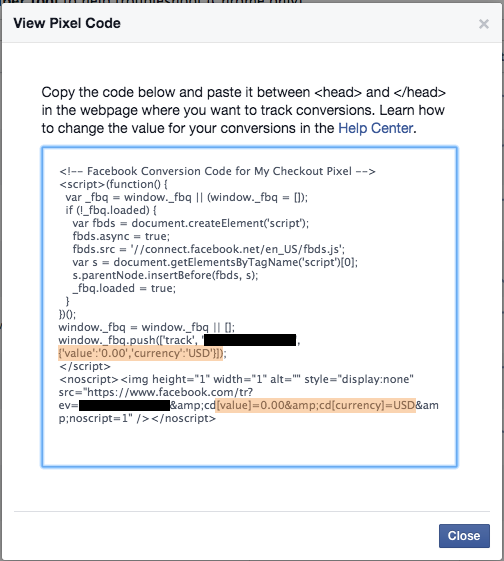
By default, the conversion value is “0.00.” You’ll need to change that to whatever is relevant to the product you are selling.
If you have conversions that don’t have a dollar value — you probably do — feel free to leave that at 0.00.
Viewing Conversion Results
It’s not always easy getting to conversion results, particularly if you aren’t optimizing for a website conversion. That’s why you need to make sure you use the custom ad reports!
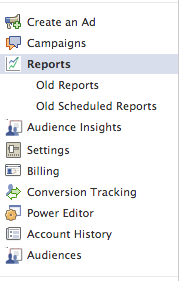
Click the “Customize Columns” buttons, and make sure you include the following:
- Website Clicks
- Website Conversions
- Conversion Value
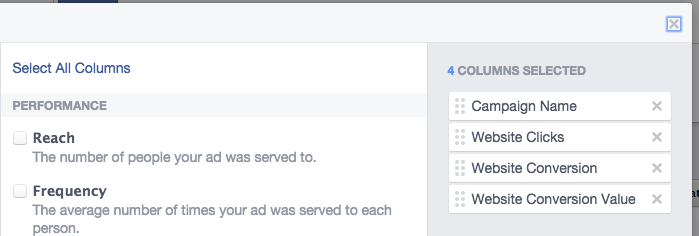
You’ll also want to select “Destination” from the Breakdown menu.
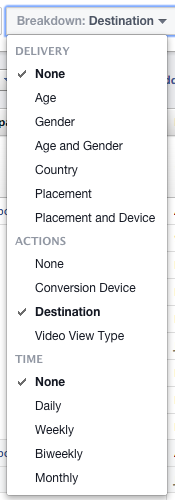
You may want to use the filters to focus on specific campaigns.
In the above example, I’ll get results for any campaign that has the word “Experiment” in the title.
Finally, you’ll need to be sure you have selected a date range that will capture all activity within the campaign.
Here’s an example of results for one of my campaigns…
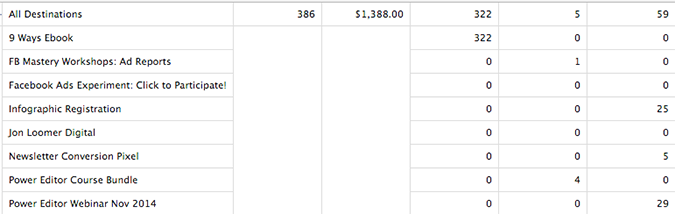
Note that not all destinations qualify as a conversion. But I can see that this particular campaign — though conversions were not my priority — led to the following conversions:
- 9 Ways Ebook – 322
- FB Mastery Workshops: Ad Reports – 1
- Infographic Registration – 25
- Newsletter Conversion Pixel – 5
- Power Editor Course Bundle – 4
- Power Editor Webinar Nov 2014 – 29
This campaign generated a total of 386 conversions for a value of $1,388. These are things most advertisers won’t be tracking on this particular type of campaign.
Pixel Tracking for My Experiment
For my experiment, I tracked the same pixels for every campaign.
- 9 Ways Ebook
- Newsletter Conversion Pixel
- Power Editor Course Bundle
- Power Hitters Club
There are probably a few others that I could have tracked, but these were the most likely conversions to occur. As of this moment, the experiment has generated more than 1,200 conversions even though no conversion was a focus of any of these ads.







