You now know the difference between a campaign and an ad and how the two work together. It’s time to create your first campaign within Power Editor.
Ready? Let’s go!
What You Are Going to Learn Today
Today’s lesson is Creating a Campaign. We’re going to focus on the following:
- How to Create a Facebook Campaign
- Naming the Campaign
- Setting a Budget
- Setting Start/End Dates
- Adding Labels
The Lesson
Creating a campaign is actually incredibly easy. Let’s do it…
How to Create a Facebook Campaign
While highlighting “Recent Campaigns” (or just about any of the other campaign related items) on the left, click on Campaigns at the top and then the “Create Campaign” button.
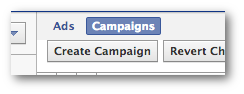
Easy, right?
Naming the Campaign
This is important: Whether naming a campaign or ad, you always want to be as descriptive as possible. You will create many different campaigns. How will you know what it is you’re doing with this particular campaign and the ads within it?
So name it something descriptive based on the goals of the campaign.
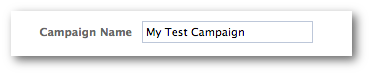
And don’t name it “My Test Campaign!”
Setting a Budget
You will now have the option of setting either a daily or lifetime budget.

I actually prefer to go with Daily since Facebook will then spread the money out over each day rather than blowing it all in a day or few days.
One Power Editor quirk is that if you change it from Daily to Lifetime, the budget defaults to $350. Make sure you catch this!
Reminder: The budget you set will determine the most you will pay either lifetime or daily for action of all ads within that campaign.
Setting Start/End Dates
By default, Facebook wants you to run your campaign continuously without an end date.
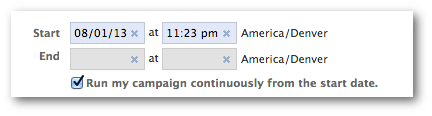
I prefer to set an end date. Uncheck “Run Continuously” and select the date when your campaign will end.
Keep in mind that if your ad is performing extremely well, you can always extend the end date later.
Adding Labels

We’ll get to this more in the next lesson, but Labels are a way to organize your campaigns under a single category.
If you have several related campaigns due to Page, promotion, client or something else, feel free to enter a Label here.
Recap
Not too tough! A campaign can’t run without an ad associated with it, but you’re a step closer.
What did you learn today?
1. How to create a campaign
2. How to name a campaign
3. How to use daily or lifetime budgets
4. How to use Labels
Your Assignment
Action Items:
- Create a campaign in Power Editor
- Set a Daily Budget with a designated end date
- Create a label that fits your campaign







