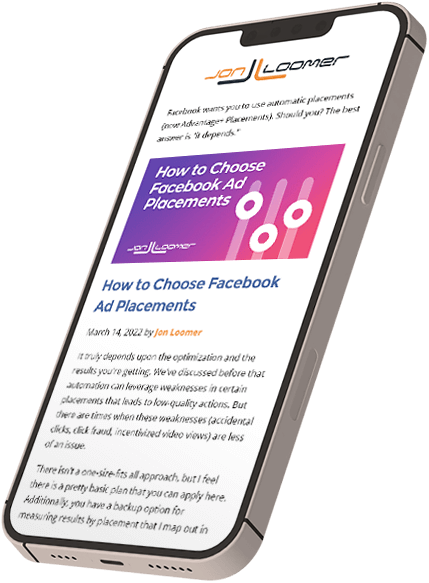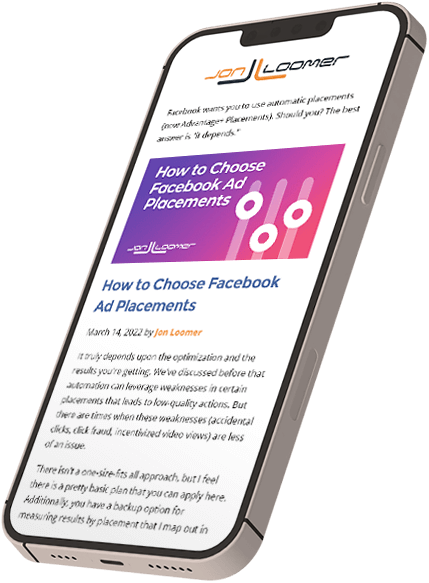
Free Weekly Facebook Marketing Insights
Sign up to my weekly newsletter where I share actionable Facebook Marketing tips, breaking feature updates, and expert Facebook tutorials.
Join over 28,500 like-minded advertisers
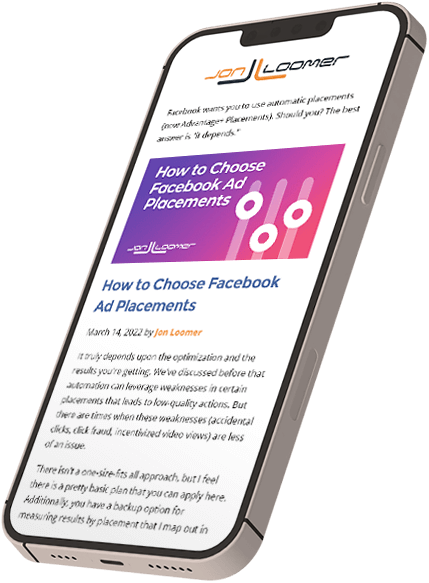
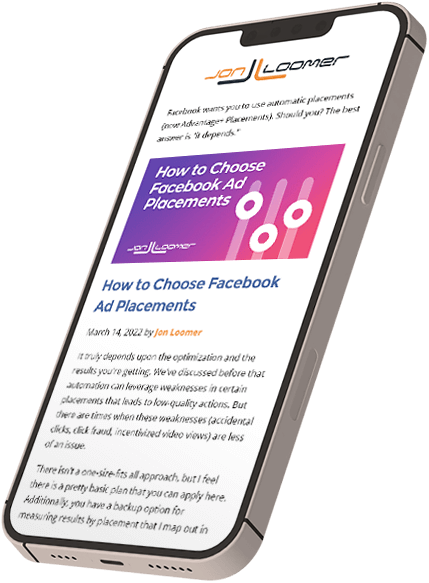
Sign up to my weekly newsletter where I share actionable Facebook Marketing tips, breaking feature updates, and expert Facebook tutorials.