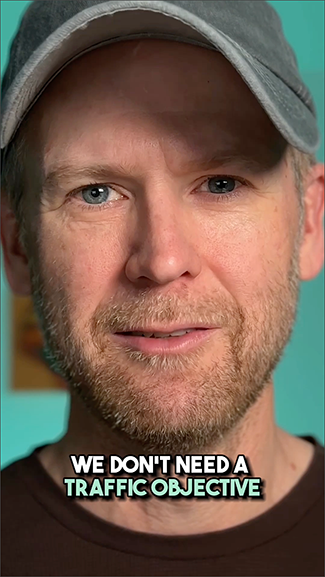
4 Ways to Approach Creative Testing with Meta Advertising
How should you approach creative testing? Well, it depends on the situation, what you care about, and what you’re trying to accomplish…
This is where advanced Meta advertisers go to sharpen their skills and stay on top of the constantly evolving world of advertising. It’s also where inexperienced advertisers go to become advanced.
How should you approach creative testing? Well, it depends on the situation, what you care about, and what you’re trying to accomplish…
Meta’s campaign construction flow is unnecessary cluttered and complex. This is a proposal for how it could be simplified and improved.
Custom metrics are a great way to create metrics that are unique to your performance measurement through the use of formulas. Here’s how…
This is a collection of 27 total cornerstone Meta advertising guides on 16 critical topics. You can’t read this in one sitting. Bookmark it!
Use Automated Rules to automatically apply changes to your advertising to improve performance and increase efficiency. Here’s how…
Meta is rolling out Opportunity Score to Ads Manager, which represents how optimized your campaigns, ad sets and ads are. Here’s how it works.
While I have a paid community who have access to my countless premium resources, I also create free content for those on a budget or getting exposed to me for the first time.
The Power Hitters Club is a community of hundreds of advertisers with extensive experience in Facebook Marketing. Those who are serious about maintaining their sharp skills with Facebook ads join the PHC. We support one another, share strategies and case studies, and alert one another of new features and how to use them.


I make sure that we focus on developing and expanding value creation and innovation. This means that we are always thinking about how to better serve our members. I stay curious about how to make things better and easier for all stakeholders. And I make sure Jon is encouraged, supported, and challenged so that we have a business that is productive, profitable, and most importantly, that we are proud of.

I write content for Jon’s site (which you can check out here), and I engage with advertisers in our Power Hitters Club communities to dive deeper on issues related to Facebook and Instagram ads.

I oversee Jon’s Power Hitters Club membership process and relations, identifying potential and existing member needs as well as responding to membership queries. I also collaborate with other team members to optimize the customer journey experience.

Myself and my team help Jon with all matters relating to the websites (design & development), WordPress, and integration. We’re also very interested in areas such as online privacy, & Facebook Conversions API etc.
Feel like you're always one step behind? Jon will keep you updated on everything you need to know about the latest updates related to Facebook advertising.