[NOTE: This post has been updated and completely rewritten from its original publication.]
You have the Facebook pixel. You may even be using pixel events with parameters. But if you aren’t using custom conversionsCustom conversions let you create rules for events or URLs so that you can better track and optimize for specific actions with Facebook ads. More, you’re doing it wrong.
Let’s walk through what custom conversionsA conversion is counted whenever a website visitor performs an action that fires a standard event, custom event, or custom conversion. Examples of conversions include purchases, leads, content views, add to cart, and registrations. More are, how to create them, and how you might use them.
What Are Custom Conversions?
Custom conversions are a way for advertisers to define a conversion event for the purpose of tracking and optimizationThe Performance Goal is chosen within the ad set and determines optimization and delivery. How you optimize impacts who sees your ad. Meta will show your ad to people most likely to perform your desired action. More. Most frequently, they are used for the tracking and optimization of very specific conversions.
Without custom conversions, you can only track and optimize for standard and custom pixel eventsPixel events allow you to track specific actions on your website that can be used for reporting, targeting, and optimization. More. For example, you can track and optimize for all purchases or all registrations. You wouldn’t be able to track how many purchases of a specific product occurred or optimize for the purchase of a specific product with events.
Without custom conversions, you may not be able to get Ads Manager reporting for custom eventsConversion events tracked by the pixel, app SDK, or API that are outside of standard events. These tend to be created to fit the publisher's needs when a pre-defined standard event will not. More (it’s possible this is a bug that not everyone deals with). Only a couple of my custom events show up among metrics that can be used for adding columns to my reports. If I map those events to custom conversions, I can then include them in reporting.
While custom conversions and pixel events have similarities, they aren’t the same. Events and custom conversions can both be used for tracking and optimization. But really, their similarities mostly stop there.
Pixel events typically require additional code, while custom conversions do not. Website Custom AudiencesA website custom audience matches people who visit your website with people on Facebook. You can then create ads to show to that audience. More can be created based on pixel events, but not custom conversions.
Pixel events and custom conversions work in tandem. You can’t get the most out of pixel events without also using custom conversions. In a separate post, we’ll talk more about best practices, and how you should use standard events, custom events, and custom conversions together.
How to Create Custom Conversions: Basics
Within the Business Tools menu on the left, select Events Manager.
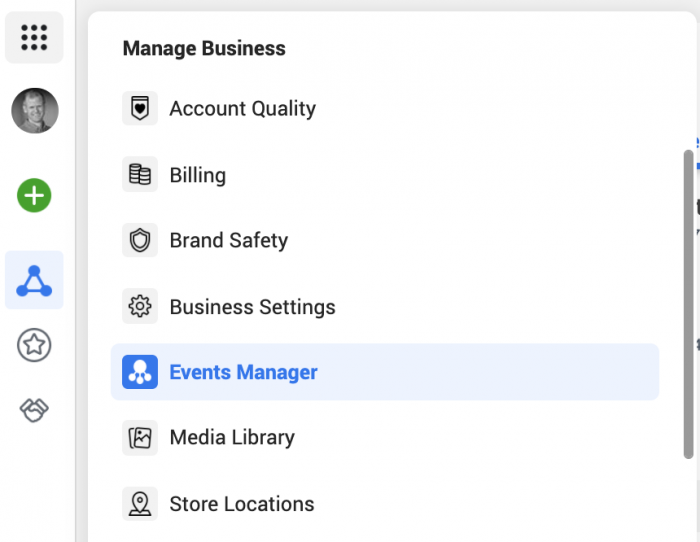
After selecting your pixel, click the menu item for Custom Conversions on the left side of Events Manager.
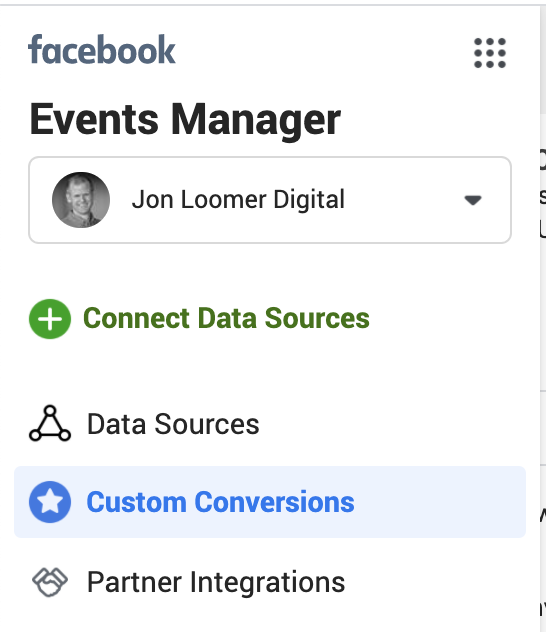
Click the “Create Custom Conversion” button and you’ll get a pop-over like this…
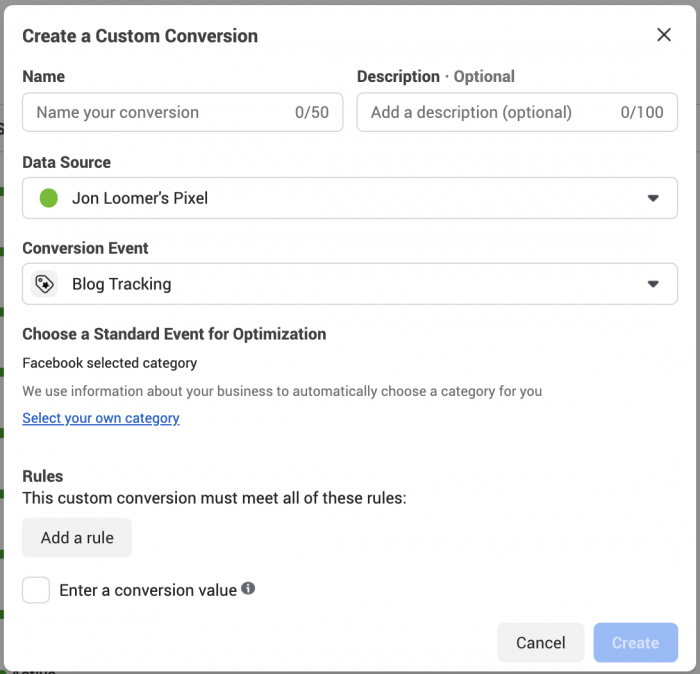
Let’s first cover the items that will always apply, no matter how you set up your custom conversions.
Name your custom conversion something descriptive so that you know exactly what it’s for. You can use the description field as well if necessary, but it’s optional (I can’t say I’ve ever used it).

Select your data source for the conversion event. This will typically be your pixel, but it could also be an offline event or app event. For the purpose of this tutorial, I’m focusing on the pixel. If you have multiple pixels, make sure you select the right one! If I’m going to screw up this process, this is where it usually happens.

At the bottom, you can enter a conversion value. This isn’t required and will be set to $0.00 if you don’t enter anything. But you should enter something if the conversion is anything with a monetary value.
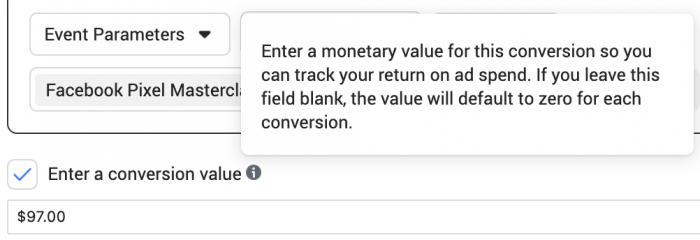
When creating a custom conversion, you’ll need to select a conversion event. You’ll choose from standard events, custom events, and custom conversions. Let’s walk through each of them.
How to Create Custom Conversions: Standard Events
The options that appear under Standard Events will rely on the events Facebook finds on your website. Let’s use a common one: Purchase.
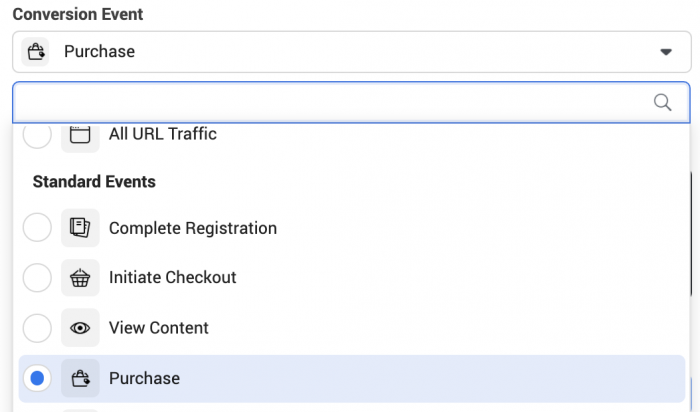
We now need to create our rules for defining this conversion. We’ll have options of URL, Referring Domain, and Event Parameters.
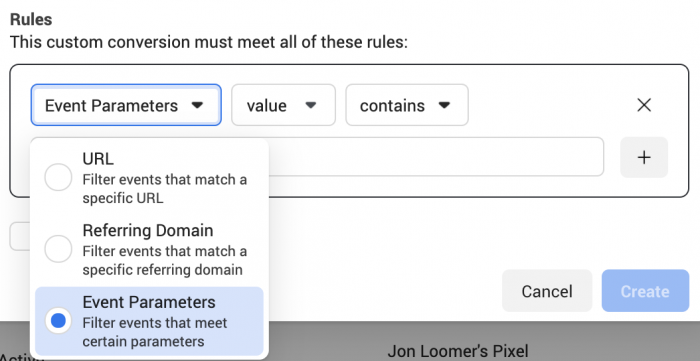
Let’s talk through use cases for each…
URL: Likely most common with this option. You want to track and optimize for the purchase of a specific product. Maybe you aren’t using event parameters and you have a unique confirmation page for each product. If so, using this makes sense.
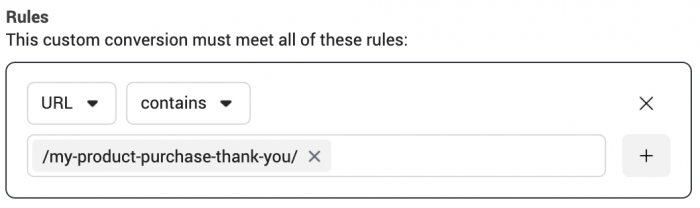
REFERRING DOMAIN: Maybe you simply want to track how many of your sales were referred by Google. You could create this custom conversion and then add a column to your Ads Manager reporting.
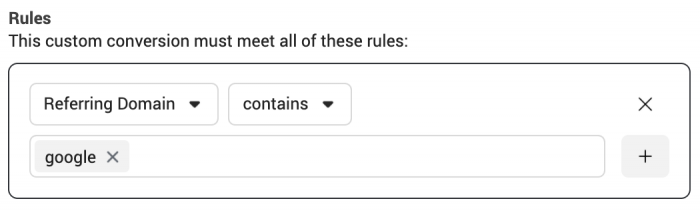
PARAMETERS: If you use event parameters with your purchase events, you could create a custom conversion for a specific product. This is a good solution if you don’t have unique confirmation pages by product. This way, you can still track and optimize for the specific product purchase.
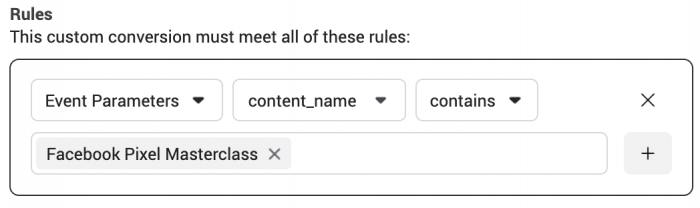
How to Create Custom Conversions: Custom Events
First, let’s select our custom event.

Since you aren’t basing this custom conversion on a standard event, Facebook needs to better understand what the event is. By default, Facebook will automatically choose a standard event to categorize your custom conversion based on information they have on your business.
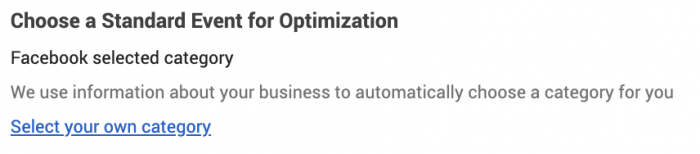
Personally, I have doubts about Facebook doing this automatically. Based on information Facebook has on my business? Why does that matter? Shouldn’t it be specific to the conversion itself?
While this is the default, you can also customize it and select a standard event that you believe best represents the conversion event.
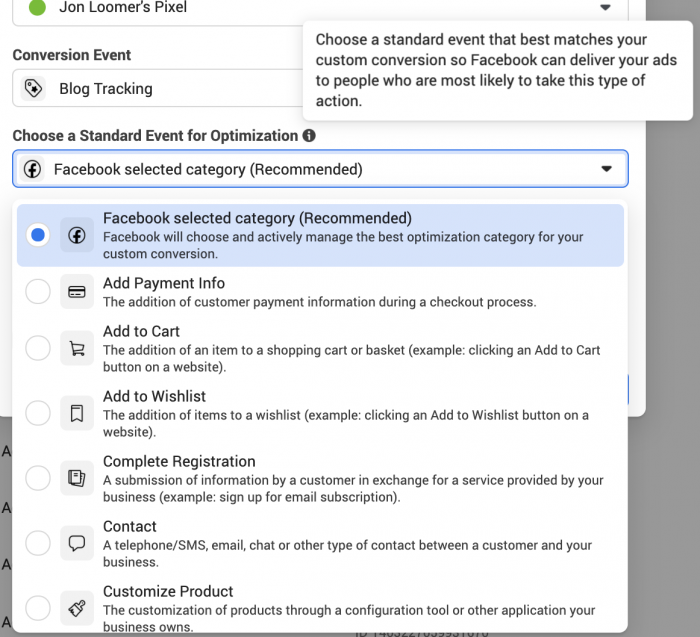
The rules you use and parameters available will depend upon the custom event — and the options are essentially limitless. But here’s an example using my Time on Page custom event and related parameters for 30 seconds.
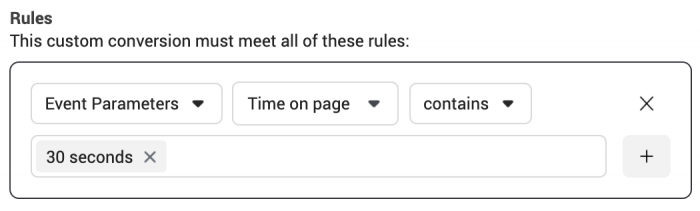
How to Create Custom Conversions: All URL Traffic
The final type of custom conversion you can create based on pixel activity is for All URL Traffic. Such a conversion is defined by the URL, referring domain, or UTM parameters.
Once again, you’ll need to choose a standard event that most closely represents the conversion event you’re focused on.
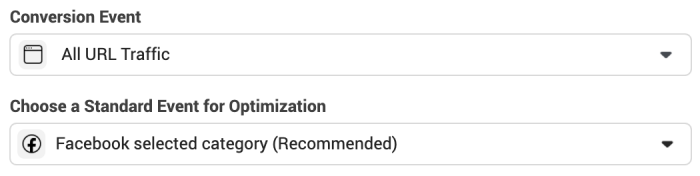
One of the most common reasons you might use this is for a conversion confirmation page, but you don’t otherwise use pixel events. You could instead simply create a custom conversion for the confirmation URL.
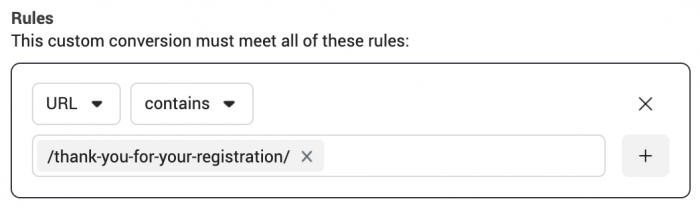
The event parameters that are used here are actually pulled from your UTM parameters (if you use them). So, there are potentially creative custom conversions you could create if UTM parameters are part of your tracking strategy.
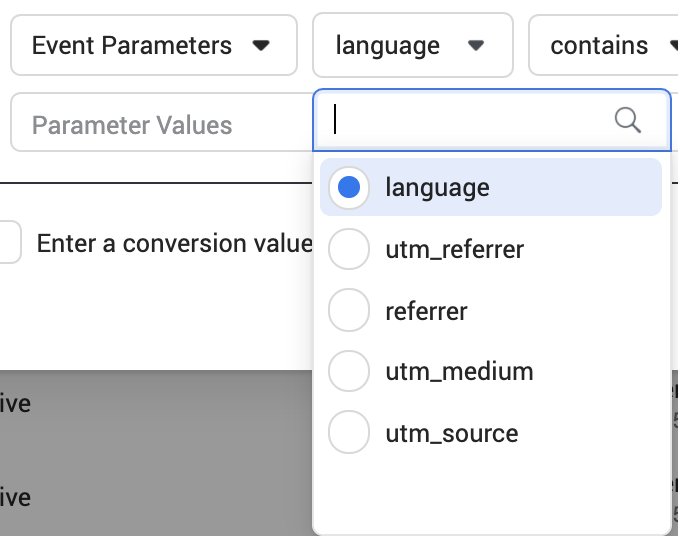
How to Optimize for a Custom Conversion
As discussed, one of the primary values of custom conversions is ad setAn ad set is a Facebook ads grouping where settings like targeting, scheduling, optimization, and placement are determined. More optimization. Let’s talk about how that’s done.
When creating your campaignThe campaign is the foundation of your Facebook ad. This is where you'll set an advertising objective, which defines what you want your ad to achieve. More, select an objectiveWhen you create a campaign, one of the first things you'll do is select an objective. The campaign objective is your ultimate goal. Your selection will impact options, including optimization and delivery. Options include Awareness, Traffic, Engagement, Leads, App Promotion, and Sales. More that would allow for using the Website conversion location. Objective examples include Sales, Leads, and Engagement.
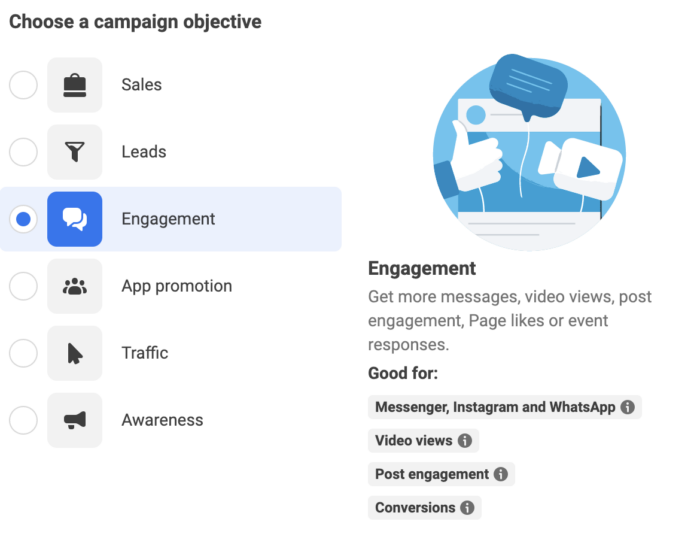
Within the Conversion Location section of the ad set at the top, set it to “Website” and select your pixel.
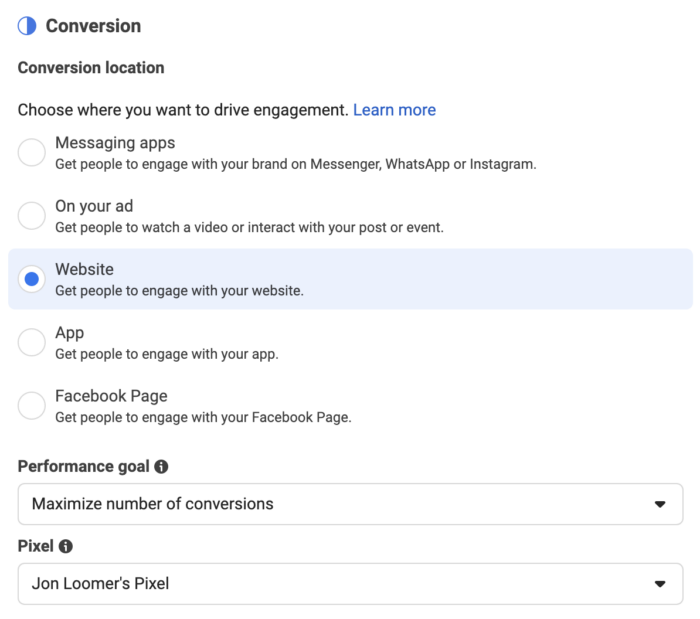
You can then select from a list of standard events, custom events, and custom conversions. The custom conversions will be labeled as such.
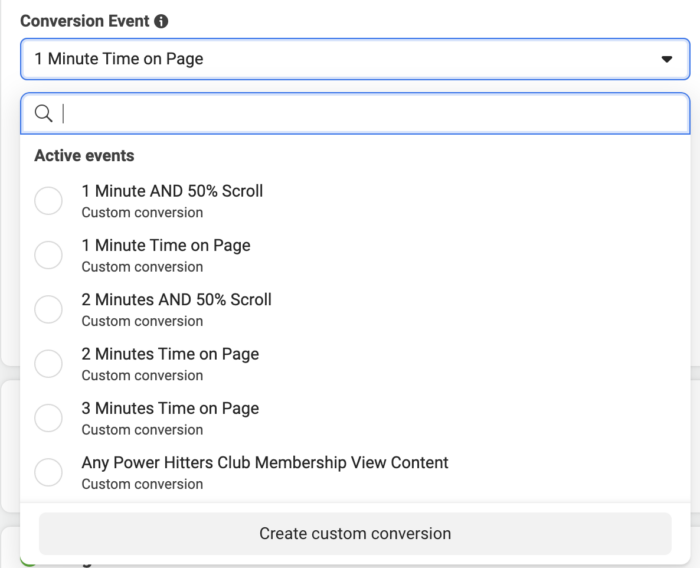
Make sure that within Optimization & Delivery, you are optimizing for conversions. By doing this, you not only optimize for a conversion but for the conversion you defined at the top.
How to Track and View Reported Conversions
If you set a custom conversion as the conversion event at the top of your ad set in the step above, Facebook will automatically report on it within the “Results” column.
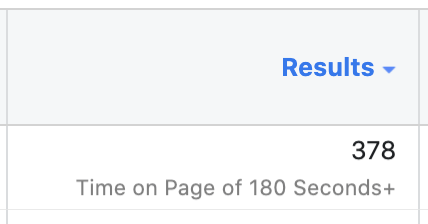
However, you may not set that custom conversion as your conversion event — if you have that option at all (which you won’t when optimizing for an action that isn’t a conversion). You can still add a column to view your custom conversions.
Click the Columns drop-down and select the option to customize columns.
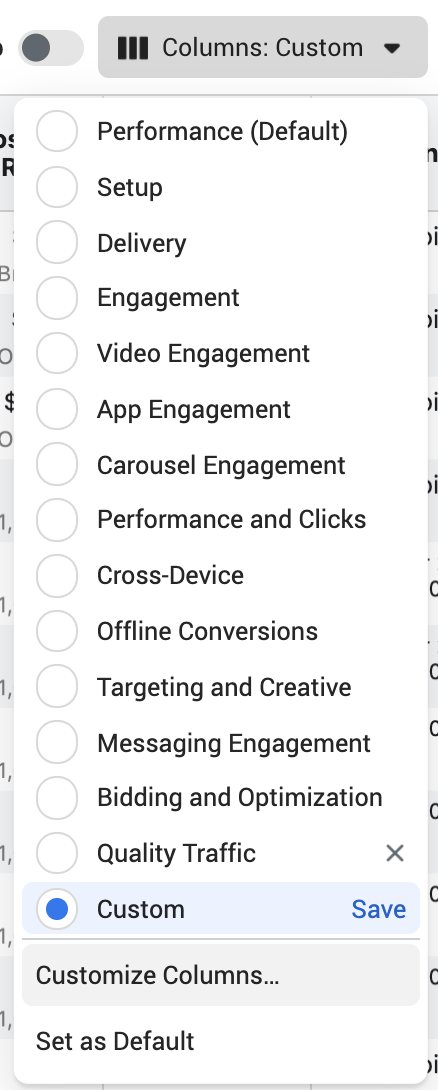
On the left, click on Custom Conversions and find the custom conversion you want to track. You can add columns for Total, Value, and Cost.
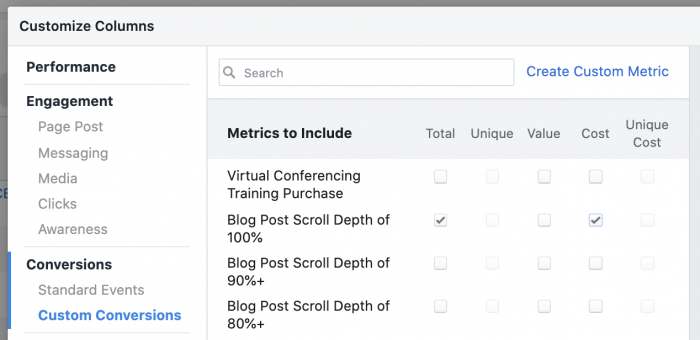
Also, a little known tip: To see all conversions of any type that resulted from your ad when optimizing for conversions, hover over the number in the Results column.
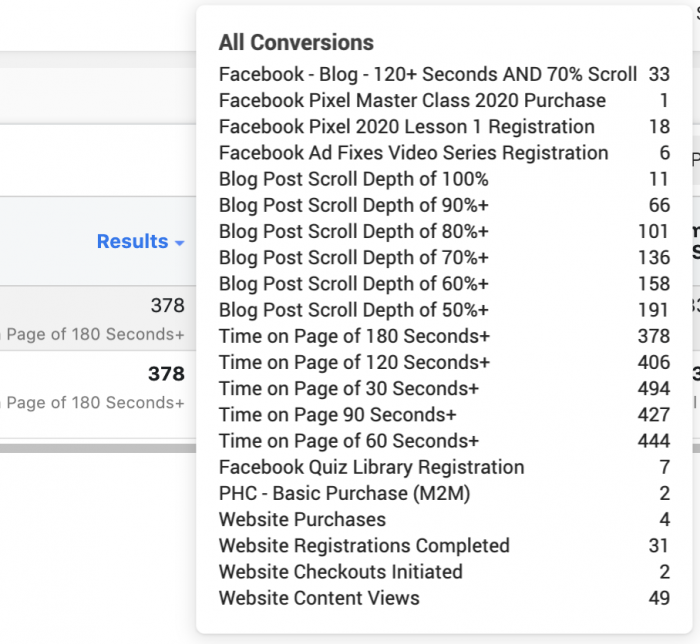
What’s great about both of these options is that they allow you to uncover hidden conversions that may not have been your priority or goal when running your ads — but they happened anyway! For example, someone may have clicked your ad promoting a blog post, but while there they decided to make a purchase. This is how you find those purchases.
How I Use Custom Conversions
I create custom conversions for all of my custom pixel events, which allows me to track and optimize for those events.
I also create a custom conversion for every product I sell and free registration I offer. In each case, the rules of these custom conversions use URL rules based on the thank you page. These are what I use for tracking and optimization when promoting those products.
Of course, what I do is not necessarily right for you. Hopefully, this post has inspired ideas of how custom conversions can be most beneficial to your business.







