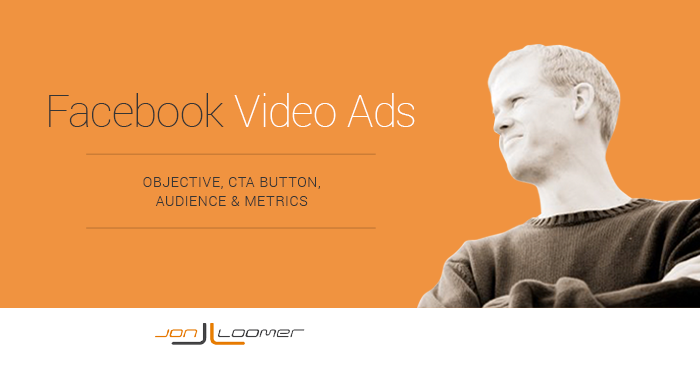
Back in June, Facebook announced that they would soon launch new video advertising capabilities consisting of post-view CTA buttons, building an audienceThis is the group of people who can potentially see your ads. You help influence this by adjusting age, gender, location, detailed targeting (interests and behaviors), custom audiences, and more. More of people who viewed your video for later targeting and expanded video metrics.
These things are now here!
I’ve been testing and am excited about the possibilities. In this post, I’ll take you on a tour of what’s changed and how you can benefit.
[Tweet “Check out these amazing new Facebook video features that are now available to brands…”]
Video Views ObjectiveWhen you create a campaign, one of the first things you'll do is select an objective. The campaign objective is your ultimate goal. Your selection will impact options, including optimization and delivery. Options include Awareness, Traffic, Engagement, Leads, App Promotion, and Sales. More
When you create a new campaignThe campaign is the foundation of your Facebook ad. This is where you'll set an advertising objective, which defines what you want your ad to achieve. More, you now have the option of selecting the “Video Views” objective. This is available within both Power Editor…
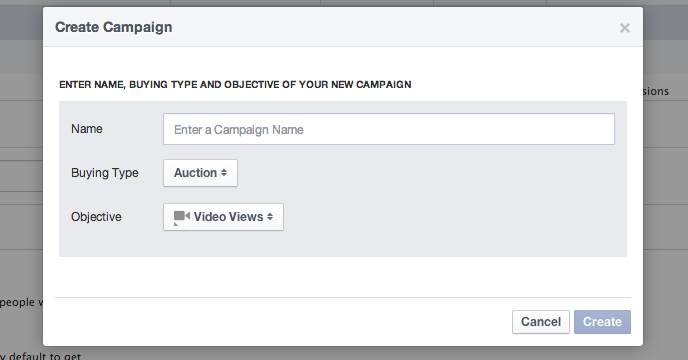
…and the ad create tool…
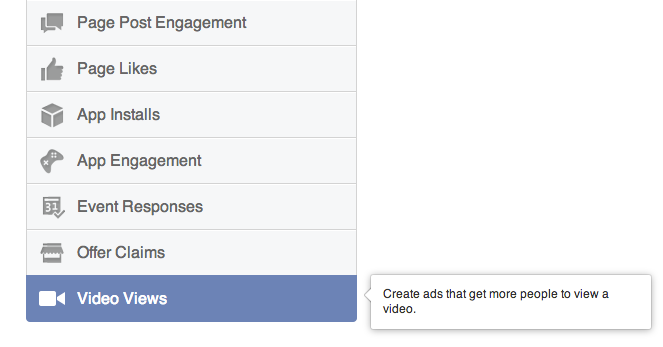
By making this selection, Facebook will optimize for video views — meaning that they will show your ad to people most likely to view your video.
Note that a “video view” is defined as viewing your video for a minimum of three seconds. This could be with or without sound (auto-play). It does not require the user to click the video to view.
Create a Video Ad
Within the “Creative” step of ad creation in Power Editor, you will be given a selection of posts that you can promote as video ads.
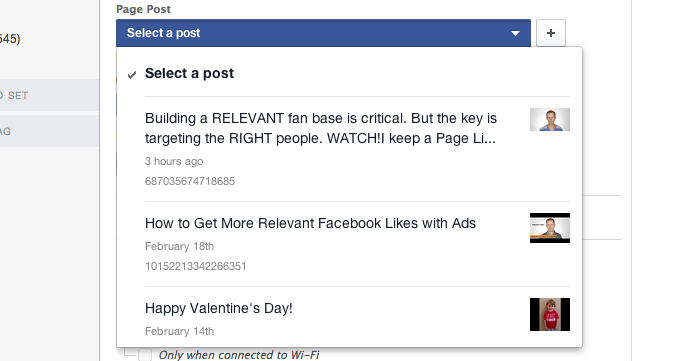
You’ll notice that Facebook will only list eligible posts that utilized Facebook video.
You may want to create an unpublished video post that doesn’t enter News Feeds organically. To do that, click the “+” button.
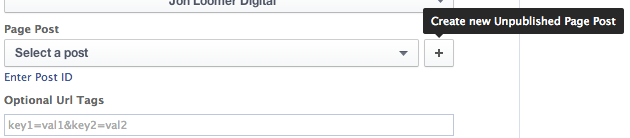
Click the “Select Video” button to upload a video file from your hard drive. Then enter the post text you want to appear above your video. Finally, click the “Create Post” button.
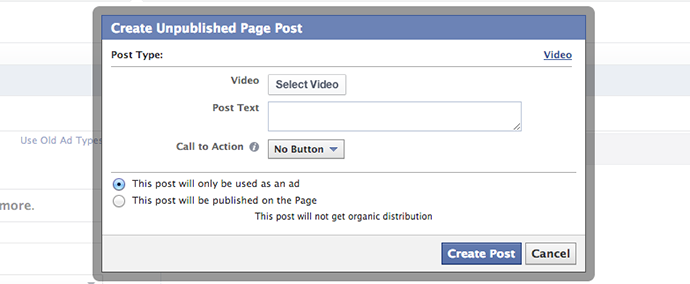
Of course, you may want to add a CTA button to the end of the video…
Post-View CTA Button
Prior to clicking the “Create Post” button, click the Call-to-ActionA call-to-action is a button or link on your ad that suggests the action you want your audience to take. Examples: "Learn More" or "Sign Up." More dropdown (“No Button” is selected by default).
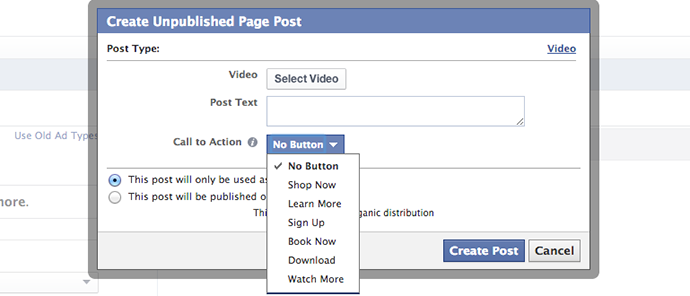
You’ll recall that marketers can add a call-to-action button to link posts that will drive users away from Facebook. This is different. This button will be embedded at the end of the video.
Once a call-to-action is selected, you will need to enter a destination URL (where the user will be sent upon clicking the button) and a display link (what you want that link to read).
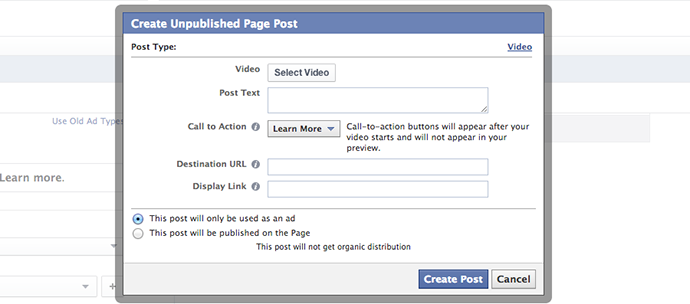
Here is an example of how that button will look at the end of the video (“Learn More” is the CTA):
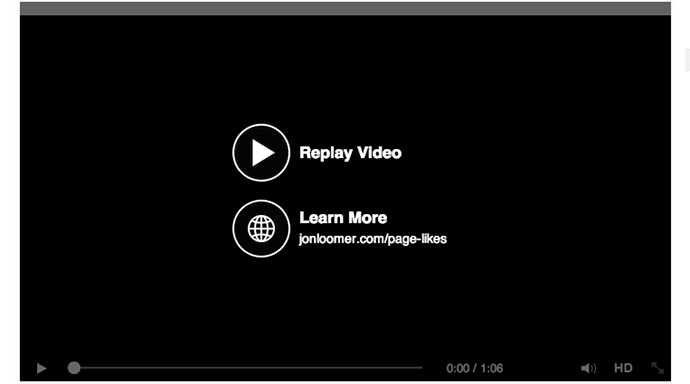
And here is an example of such a video in action:
Video View Audience Building and Targeting
One of the most amazing things advertisers can now do is build an audience of people who have previously viewed a video so that they can be targeted later. This way, you can focus only on those who are most engaged.
When creating your ad, you will have a checkbox available to “Create audiences from people who view this video.”
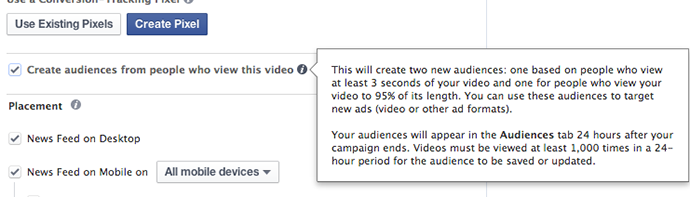
If you can’t read the info tool-tip, it reads as follows:
This will create two new audiences: one based on people who view at least 3 seconds of your video and one for people who view your video to 95% of its length. You can use these audiences to target new ads (video or other ad formats).
Your audiences will appear in the Audiences tab 24 hours after your campaign ends. Videos must be viewed at least 1,000 times in a 24-hour period for the audience to be saved or updated.
A quick summary:
- Audience of people who viewed at least 3 seconds of video created
- Audience of people who viewed your video to 95% of its length created
- Target these groups when promoting any type of content (not just video)
- Audiences will appear within 24 hours of the campaign ending
- Videos must be viewed at least 1,000 times during 24-hour period to qualify
New Video Metrics in Insights
When you go into your Page Insights, you’re going to find some new data for your Facebook video posts, whether promoted or not. Click the link to that post within the “Posts” section of Insights and you’ll see a view like this:
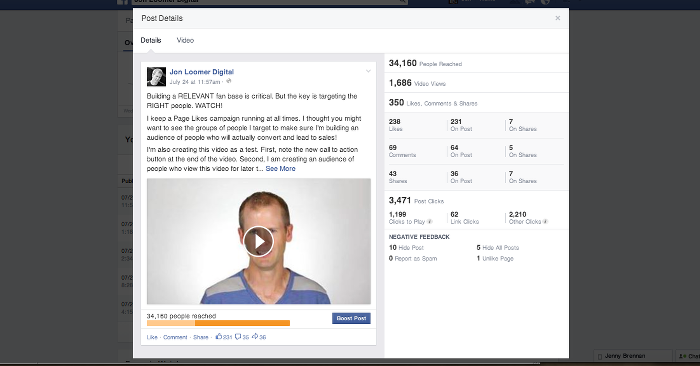
You’ll see the following in the primary view that you wouldn’t have seen before:
- Video Views: Views of at least three seconds (with or without sound)
- Clicks to Play: Clicks on the video to view with sound
- Link ClicksThe link click metric measures all clicks on links that drive users to properties on and off of Facebook. More: Clicks on website links
Link Clicks may have been there before, but that now includes clicks on your CTA button.
When you click the “Video” menu at the top, you’ll get a view that looks like this:
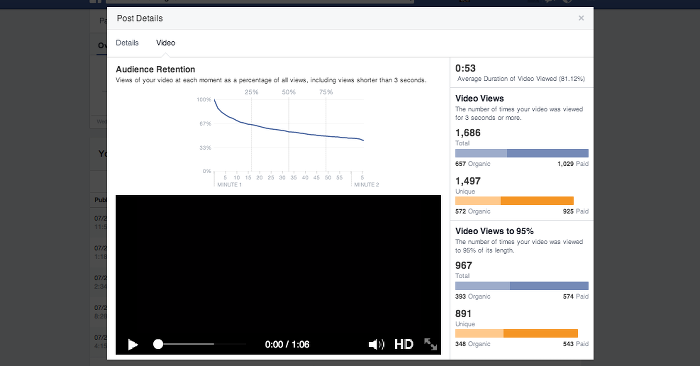
You’ll see the following in the Video view:
- Audience Retention: Views of your video at each moment, as a percentage of all views
- Average Duration of Video Viewed
- Video Views: Total, Organic and Paid; Total Unique, Organic Unique, Paid Unique
- Video Views to 95%: Total, Organic and Paid; Total Unique, Organic Unique, Paid Unique
These metrics will give you a better understanding of how much of your video is being watched.
New Video Metrics in Ad Reports
Hopefully you are using Facebook’s Ad Reports to create custom reports that will help you analyze results and optimize for success. These reports have been updated to account for some new video metrics.
Click “Edit Columns” and you’ll get new metric options within the Actions section:
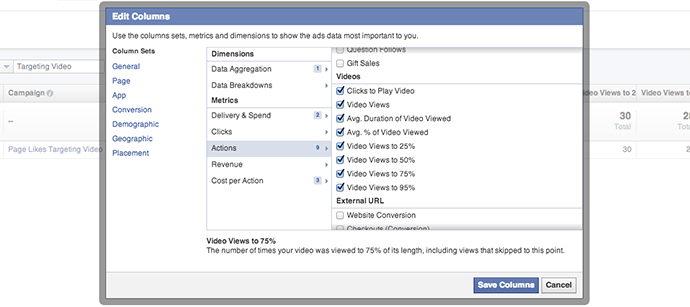
The new columns options are as follows:
- Clicks to Play Video
- Video Views
- Avg. Duration of Video Viewed
- Avg. % of Video Viewed
- Video Views to 25%
- Video Views to 50%
- Video Views to 75%
- Video Views to 95%
Within “Cost Per Action” you’ll also get two new metrics:
- Cost Per Clicks to Play Video
- Cost Per Video View
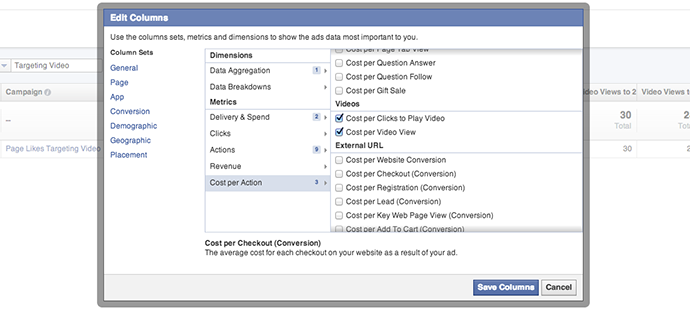
Your Turn
Have you started experimenting with Facebook video ads? What do you think, and what results are you seeing?
Let me know in the comments below!







